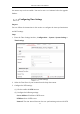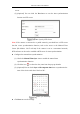User Manual
Table Of Contents
- Chapter 1 System Requirement
- Chapter 2 Network Connection
- Chapter 3 Access to the Network Camera
- Chapter 4 Wi-Fi Settings
- Chapter 5 Live View
- Chapter 6 Network Camera Configuration
- Chapter 7 Network Settings
- Chapter 8 Video/Audio Settings
- Chapter 9 Image Settings
- Chapter 10 Event Settings
- 10.1 Basic Events
- 10.2 Smart Events
- 10.2.1 Configuring Audio Exception Detection
- 10.2.2 Configuring Defocus Detection
- 10.2.3 Configuring Scene Change Detection
- 10.2.4 Configuring Face Detection
- 10.2.5 Configuring Intrusion Detection
- 10.2.6 Configuring Line Crossing Detection
- 10.2.7 Configuring Region Entrance Detection
- 10.2.8 Configuring Region Exiting Detection
- 10.2.9 Configuring Unattended Baggage Detection
- 10.2.10 Configuring Object Removal Detection
- 10.3 VCA Configuration
- Chapter 11 Storage Settings
- Chapter 12 Playback
- Chapter 13 Picture
- Chapter 14 Application
- Appendix
Network Camera User Manual
48
4. Select the mode for LED light. Timing and Auto are selectable.
Timing: The LED will be turned on by the schedule you set. You should set
the Start Time and End Time.
Set Schedule
Auto: The LED will be turned on according to the environment illumination.
5. Click Save to save the settings.
Configuring VCA Resource
Purpose:
VCA resource offers you options to enable certain VCA functions according to actual
need when several VCA functions are available. It helps allocate more resources to
the wanted functions.
VCA Resource Configuration
Steps:
1. Enter VCA Resource configuration interface:
Configuration > System > System Settings > VCA Resource
2. Select a desired VCA combination. SMART Event + Face Detection and SMART
Event + Heat Map are selectable.
3. Click Save to save the settings. A reboot is required after setting the VCA
Resource.