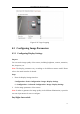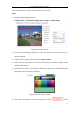User Manual
Table Of Contents
- Chapter 1 System Requirement
- Chapter 2 Network Connection
- Chapter 3 Access to the Network Camera
- Chapter 4 Wi-Fi Settings
- Chapter 5 Live View
- Chapter 6 Network Camera Configuration
- 6.1 Configuring Local Parameters
- 6.2 Configuring Time Settings
- 6.3 Configuring Network Settings
- 6.3.1 Configuring TCP/IP Settings
- 6.3.2 Configuring Port Settings
- 6.3.3 Configuring PPPoE Settings
- 6.3.4 Configuring DDNS Settings
- 6.3.5 Configuring SNMP Settings
- 6.3.6 Configuring 802.1X Settings
- 6.3.7 Configuring QoS Settings
- 6.3.8 Configuring UPnP™ Settings
- 6.3.9 Configuring Wireless Dial Settings
- 6.3.10 Email Sending Triggered by Alarm
- 6.3.11 Configuring NAT (Network Address Translation) Settings
- 6.3.12 Configuring FTP Settings
- 6.3.13 Platform Access
- 6.3.14 HTTPS Settings
- 6.4 Configuring Video and Audio Settings
- 6.5 Configuring Image Parameters
- 6.6 Configuring and Handling Alarms
- 6.6.1 Configuring Motion Detection
- 6.6.2 Configuring Video Tampering Alarm
- 6.6.3 Configuring Alarm Input
- 6.6.4 Configuring Alarm Output
- 6.6.5 Handling Exception
- 6.6.6 Configuring Other Alarm
- 6.6.7 Configuring Audio Exception Detection
- 6.6.8 Configuring Defocus Detection
- 6.6.9 Configuring Scene Change Detection
- 6.6.10 Configuring Face Detection
- 6.6.11 Configuring Line Crossing Detection
- 6.6.12 Configuring Intrusion Detection
- 6.6.13 Configuring Region Entrance Detection
- 6.6.14 Configuring Region Exiting Detection
- 6.6.15 Configuring Unattended Baggage Detection
- 6.6.16 Configuring Object Removal Detection
- 6.7 VCA Configuration
- Chapter 7 Storage Settings
- Chapter 8 Counting
- Chapter 9 Road Traffic
- Chapter 10 Playback
- Chapter 11 Log Searching
- Chapter 12 Others
- Appendix
User Manual of Network Camera
75
the triggered mode to day or night.
Smart IR: Smart IR function gives user an option to adjust the power of the IR LED,
thus providing a clear image that is not overexposed or too dark. Select ON to enable
the smart IR, and then Auto and Manual are selectable for IR mode.
Select AUTO, and the power of IR LED changes automatically according to the actual
luminance. E.g.: if the current scene is bright enough, then the IR LED adjusts itself
to lower power; and if the scene is not bright enough, the IR LED adjusts itself to
higher power.
Select Manual, and you can manually set the value of distance between the IR camera
and object, to adjust the power of IR LED. Small distance value indicates the object is
near the IR camera, and the device adjusts the IR LED to lower power to avoid
overexposure; large distance value indicates the object is far away, and the device
adjusts the IR LED to higher power to avoid too dark image.
Backlight Settings
BLC: If you focus on an object against strong backlight, the object will be too dark to
be seen clearly. BLC compensates light to the object in the front to make it clear. OFF,
Up, Down, Left, Right, Center and customize are selectable.
WDR: Wide Dynamic Range can be used when there is a high contrast of the bright
area and the dark area of the scene.
HLC: High Light Compression function can be used when there are strong lights in
the scene affecting the image quality.
White Balance
White balance is the white rendition function of the camera used to adjust the color
temperature according to the environment.