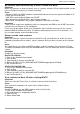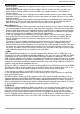Datasheet
Overlay Surface
Some graphics boards do not support overlay surface at all. The overlay option will then
not be available.
Some graphics boards report that they support overlay surface, but they do not. If you
select overlay surface, and your VGA card does not support Overlay, it will default to
Primary surface.
Overlay surface mode uses a keying color to indicate where on the screen video is being
displayed. Placing a window with this keying color above the video will result in the video
showing through.
With an overlay surface, the graphics board participates in manipulating the video before it
gets displayed. This may change the brightness or colors of the image. Some graphics
boards have tools ("gamma correction" etc.) that permit you to adjust this.
Main differences
The difference between Primary Surface and Overlay Surface is that Overlay Surface requi-
res special hardware on the graphics card. You need a graphics card with one of these pro-
cessors along with drivers that support DirectDraw and DirectX in order to take advantage
of the Overlay Surface feature. Cards with Overlay Surface have an additional video buffer
called an Overlay buffer in addition to the Primary video buffer.
If you use a graphics card that does not have this support, you can use Primary Surface
type of Overlay. Primary Surface still requires Direct Draw and Direct X support, but the
overlay will be processed in the primary video buffer since the card does not have an
Overlay buffer.
The other issues are related to performance due to the fact that Overlay Surface has it's
own Overlay buffer and Primary Surface does not. If you move a window while using
Primary Surface the entire computer screen will refresh as the window is moved. This does
not cause any functional problems but to some users the refreshing of the screen may be
annoying. The other issue is that Primary Overlay may not work at the higher screen resolu-
tions and color depths that your graphics card may allow.
3) VMR
VMR (Video Mixing Renderer) was initially introduced on Windows XP as VMR7 but as of
DirectX 9 it has been available for Windows 2000 too. The two main forms of VMR are VMR7
and VMR9, which use DirectX7 and DirectX9 (and later) hardware respectively. The use of
VMR requires support in the graphics card driver, which will then either allow the use of hard-
ware accelerated features (e.g. when using VMR9 on a DX9-class graphics card) or by partial
hardware acceleration and partial software emulation (e.g. when using VMR9 on a DX8-class
graphics card with DX9-compatible drivers).
Generally, VMR (7) shouldn't be used on anything older than a GeForce2-era card, and VMR9
shouldn't be used on anything older than an nVidia GeForce FX or Radeon 9xxx card. If you
do attempt to use them on older hardware, then one of two things may happen:
1. You will get no video at all (and WinTV will fail to function correctly)
2. You will get poor performance such as slow refresh of the screen, jerkiness or generally
poor quality (blocky etc.)
All VMR renderers make use of the graphics card's 3D engine to render the video, and so
video performance with VMR is dependent upon the 3D gaming performance of the card. In
addition to displaying the video on a 3D surface, additional processes are done via the gra-
phics card hardware including high-quality scaling, deinterlacing and color control. The quali-
ty and availability of these again depends upon the graphics card in use.
4) DIB Draw
DIB Draw is a fallback method of displaying video in case of lack of overlay, primary surface
and DirectX support. DIB Draw does not make use of any hardware acceleration at all, and
uses the system CPU to render frames and draw them directly to an area of the screen.
Without any assistance from the graphics card this method is extremely slow and should
only be used for testing. Additionally you cannot use DIB Draw on cards which make use of
software MPEG2 decoders such as the PVR, HVR and Nova range of cards, since these
42
WinTV Reference Manual