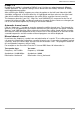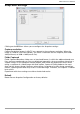Datasheet
DiSEqC 1.0
By default this option is selected to DiSEqC Level 1.0. You can select between 4 different
satellite positions. The specific settings can be found from the DiSEqC shift box or DiSEqC
multi-toggle documentation.
After selecting the DiSEqC support you select the option on the left hand side which LNB
should be configured, so that the blue line is highlighted and then select on the right hand
side which satellite from the drop down list which will be used for channel scanning.
The frequency data for "Low Osc", "High Osc" and "LNB SWITCH" are preset for the use of
commercial universal LNBs and do not need to be changed. If these values are changed you
can re-set the default options by clicking on the button "default".
Automatic channel search
Click on "Autoscan...", in order to start the automatic satellite channel scan. The channel fre-
quencies scan will depend on the satellite selection that you selected in the option “Satellite
Sources” and “LNB” position. When channels are found they will be listed and the scanning
will continue. After the completion of the channel scan a new window of an overview of the
scanned frequencies and the number of found programs are will be displayed.
Manual channel search
If you know the frequency, symbol rate and polarization of a certain TV or radio program you
can enter the information to perform a manual channel scan. If you select the option "manual
scanning", enter the values there and you click on the button "scan". The programs found on
this transponder frequency will be listed.
For example on the Astra 28.2 East the TV channel BBC News 24 information is:
Transponder data: You enter:
Frequency: 10.773 MHz Frequency: 10733000
Symbolrate: 22.000 MSps Symbolrate: 22000
Polarization: Horizontal Polarization: Linear_Horizontal
8
WinTV Reference Manual