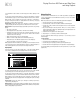Operation Manual
ENGLISH
21
BDS Using the Receiver
7. Press the Back button twice to return to the speaker setup screen (the front left
and front right speakers will still be highlighted). To adjust the volume of a different
speaker, use the cursor buttons to highlight it and press the OK button. Repeat Steps
5 – 6 for that speaker.
8. When you are finished adjusting the volumes of all of your system’s speakers, press
the Back button repeatedly to return to the Home Menu screen.
Notes on Setting Speaker Volumes in 5.1-Channel Systems:
While setting your system’s individual speaker volume levels is ultimately up to your
personal taste, here are some ideas you may find helpful:
• For films and video-music programs, your overall goal should be to create an
enveloping, realistic sound field that draws you into the film or music program
without drawing your attention away from the action on the screen.
• For multichannel music recordings, some music producers will create a sound field
that places the musicians all around you; others will create a sound field that places
the musicians in front of you, with more subtle ambience in the surround speakers
(as you would experience in a concert hall).
• In most 5.1-channel films, the surround channels are not intended to be as loud or
as active as the front channels. Adjusting the surround speakers so they are always
as loud as the front channels could make dialogue difficult to understand and will
make some sound effects sound unrealistically loud.
Notes on Setting Subwoofer Volume:
• Sometimes the ideal subwoofer volume setting for music is too loud for films, while
the ideal setting for films is too quiet for music. When setting the subwoofer volume,
listen to both music and films with strong bass content and find a “middle ground”
volume level that works for both.
• If your subwoofer always seems too loud or too quiet, you may want to place it in
a different location. Placing the subwoofer in a corner will always tend to increase
its bass output, while placing it away from any walls or corners will always tend to
lessen its bass output.
IMPORTANT: Do not turn the receiver’s volume up to or past the point where the
audio from the speakers becomes distorted. Doing so can damage the speakers.
Surround-Sound Modes
Your BDS receiver can decode and play audio programs in these native audio formats:
• Dolby Digital
• Dolby Digital Plus
• Dolby TrueHD
• DTS Digital
• PCM
• MP3: 32kbps – 320kbps bitrates, including variable bitrate encoding
The audio formats available for any particular program depend on the program and on
how you have configured your BDS receiver in the Audio Settings menu:
Available Audio Formats
2.0- and 2.1-
Channel Setup
Configuration
3.1-Channel Setup
Configuration
5.1-Channel Setup
Configuration
2.1-Channel
Programs
Dolby Virtual
Speaker Wide
(default)/Dolby
Virtual Speaker
Reference/Stereo
Original (default)/
Dolby PLII Movie/
Dolby PLII Music/
Dolby Virtual
Speaker Wide/Dolby
Virtual Speaker
Reference/Stereo
Original (default)/
Dolby PLII Movie/
Dolby PLII Music/
Dolby Virtual
Speaker Wide/Dolby
Virtual Speaker
Reference/Stereo
3.1-Channel
Programs
Dolby Virtual
Speaker Wide
(default)/Dolby
Virtual Speaker
Reference/Stereo
Original (default)/
Dolby Virtual
Speaker Wide/Dolby
Virtual Speaker
Reference/Stereo
Original (default)/
Dolby PLII Movie/
Dolby PLII Music/
Dolby Virtual
Speaker Wide/Dolby
Virtual Speaker
Reference/Stereo
4.1-/5.1-/6.1-
Channel
Programs
Dolby Virtual
Speaker Wide
(default)/Dolby
Virtual Speaker
Reference/Stereo
Dolby Virtual
Speaker Wide
(default)/Dolby
Virtual Speaker
Reference/Stereo
Original (default)/
Dolby Virtual
Speaker Wide/Dolby
Virtual Speaker
Reference/Stereo
To switch between the available surround-sound modes for the program currently
playing, press the Surround button. Each press of the Surround button will change to the
next available mode in line. A pop-up display will appear on the TV, showing the modes
as you cycle through them.
Listening Through Headphones
Your BDS receiver’s headphone connection accepts a standard 1/8-inch (3.5mm) stereo
headphone plug. When you insert the headphone plug into the connector, the receiver’s
speaker outputs will mute; the HDMI audio output will not mute.
When headphones are connected to the receiver’s Headphone jack, pressing the remote’s
Surround button cycles between these two modes:
• HARMAN headphone, which virtualizes a multichannel surround soundtrack down to
two channels. This mode retains the soundtrack’s original directional cues, allowing
you to enjoy an enveloping surround-sound experience on any ordinary pair of stereo
headphones.
• Headphone Bypass, which downmixes surround-sound programs into normal
stereo. This mode does not retain any multichannel directional cues that may be in
the original surround-sound program.