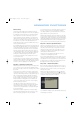Operation Manual
58
Figure 93 – Video Setup Menu Screen
OUTPUT FORMAT: This setting is used to specify the resolution of the
AVR’s video output as 480i, 480p or 720p.
When the HDMI Output is active, 480i output is not available. If you
select the 480i setting and the video display is capable of 720p resolu-
tion, the AVR will automatically select the higher resolution. If the display
is not capable of 720p resolution, the AVR will select the 480p setting.
If your source signal is 1080i or 1080p, it will be passed through to
the HDMI Output as is (unless the source is analog component video),
but you may not select that output format on this line, as upscaling to
these resolutions is not supported. If you are using the Component
Video Monitor Outputs, you will not be able to view 1080p materials,
but 1080i sources will be passed through. In any event, when the
source signal is 1080i or 1080p, the semi-OSD messages will not
appear, including the volume bar. Full-OSD displays will appear, but at
a lower resolution.
VIEWING PREFERENCE: This setting allows you to select factory-
predetermined picture setting that is optimized for various types of
program materials. The available options are CINEMA, SPORT, NATURE
and VIVID.
SHARPNESS: You may adjust the Sharpness setting from 0 to 100
in increments of 4 units. We recommend leaving this setting as low
as possible because, contrary to what you might expect, a less sharp
image can appear clearer on screen. In addition, increasing the
Sharpness requires additional video processing, which may lead to
loss of sync with the audio or visual artifacts. However, there is no
harm in experimenting with this setting.
BRIGHTNESS: This control adjusts the level at which black is delivered.
We recommend leaving it at its factory setting, although there is no
harm in experimenting if you are using a test signal.
CONTRAST: This control adjusts the difference between black and white
in the picture. We recommend leaving it at its factory setting, although
there is no harm in experimenting if you are using a test signal.
COLOR: This control adjusts the hue of the colors in the picture, and
may be set between 0 and 99. Select a setting in which people and
objects on screen look natural. There is no “recommended” setting, and
no harm in experimenting.
RESET: If you wish to return the video settings to their factory defaults,
select this line and press the Set Button.
Multiroom Operation
The AVR 347 offers the benefits of multiroom operation, a rarity in a
receiver this affordable. With the multiroom system in use, you may
enjoy an exciting 5.1-channel home theater presentation in the main
listening area, while others listen to the same materials or an entirely
different presentation in another room.
Although installation of a multiroom system is not complicated, it is often
accomplished by running wires inside walls. We urge you to check your
local building codes and comply with the requirements for in-wall wiring
systems to prevent the possibility of a dangerous situation. If you have
any questions about installing a multiroom system, we strongly recom-
mend that you contact a professional custom installer in your area.
Installing a Multiroom System
A typical multiroom system consists of only one remote room in the
remote zone. That is, you connect only one pair of loudspeakers to the
AVR 347, placing those speakers in the remote room the same way
you would place the front left and right speakers in the main listening
room. It is not recommended that you separate the left and right
multiroom speakers, unless you will only use the system with the tuner
as the source, and you have pressed the Tuning Mode Button to select
monaural operation for FM radio stations.
If you wish to use the AVR 347 with more than one remote room,
you will need to purchase a multichannel external amplifier that enables
you to connect several pairs of loudspeakers, or use an A-BUS hub.
However, the AVR 347 only outputs one remote zone, meaning that only
one signal is sent through the multiroom system. All remote rooms will
hear the same source, even when a multichannel amplifier or A-BUS
hub is used.
There are three ways of connecting the remote speakers to the AVR 347:
a) Connect the speakers to the left and right Surround Back/Multiroom
Speaker Outputs on the rear panel of the AVR 347. This is the simplest
type of multiroom system. However, it is not recommended for long
speaker-wire runs (e.g., more than 25 feet), as the audio signal tends
to degrade over long distances. If your application would require a
long speaker-wire run, consider option b) below.
b) Purchase an external amplifier. Connect the Surround Back/Multiroom
Preamp Outputs or the Multiroom Audio Outputs to the amplifier’s
inputs. You may place the amplifier either in the main listening room
or the remote room. Placing the amplifier in the main listening room
would require the use of long speaker wires to reach the remote
room, while placing the amplifier in the remote room calls for the
opposite – long interconnect cables and short speaker wires.
c) Buy an A-BUS in-wall amplified module, such as the Harman Kardon
AB 1 or AB 2, and connect it to the A-BUS port for use with a single
pair of remote speakers. If you purchase an A-BUS hub, such as the
Harman Kardon ABH 4 or ABH 4000, you may connect up to four
in-wall modules to each hub, or you may cascade hubs to create a
whole-house audio distribution system that delivers audio to almost
every room in your home. A-BUS offers the benefits of simplicity,
58
ADVANCED FUNCTIONS
AVR347 om.qxd 7/10/07 11:01 AM Page 58