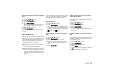User's Manual
PHONE 71
6. Press the c button.
7. Press the i button or touch the tab of
the same name in the header.
8. Select “
Phonebook settings”.
9. Select “
Auto update” to activate ( ) or
deactivate ( ) the function.
Your phonebook data can then only be ac-
cessed when the corresponding mobile phone
is connected to the PCM.
Transferring the phonebook
This function transfers the phonebook of the con-
nected mobile phone into the PCM again. The
phonebook stored in the PCM is replaced by the
current phonebook from the mobile phone once
transfer is complete.
1. Press the c button.
2. Press the i button or touch the tab of
the same name in the header.
3. Select “
Transfer phonebook”.
Transferring the phonebook entries
manually
Some mobile phones do not support automatic
phonebook transfer. In these cases, you can load
entries from your mobile phone’s phonebook into
the PCM phonebook manually.
1. Press the c button.
2. Press the i button or touch the tab of
the same name in the header.
3. Select “
Transfer phonebook”.
4. You can now choose whether to add to the
phonebook or completely replace it.
Select the function you want.
5. Select the entries you want from your mobile
phone and transfer them to the PCM via Blue-
tooth.
The PCM counts the entries already trans-
ferred.
6. When transfer is complete, select “
Ready”.
The transferred entries are now available to
you in the PCM phonebook.
Deleting the phonebook
The copy of the phonebook transferred to the
PCM can be deleted again.
Your mobile phone’s phonebook remains un-
changed.
1. Press the c button.
2. Press the i button or touch the tab of
the same name in the header.
3. Select “
Delete phonebook”.