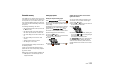User's Manual
CAR 133
Bluetooth
®
settings
Calling up Bluetooth
®
settings
1. Press the w button.
2. Select i.
3. Select “
Sport display”
>“
Transfer data”
>“
Bluetooth settings”.
Switching Bluetooth
®
on
û Select “
Switch on Bluetooth” in the Bluetooth
®
settings.
Switching Bluetooth
®
off
û Select “
Switch off Bluetooth” in the Bluetooth
®
settings.
Adding a new Bluetooth
®
device
For the PCM to find your Bluetooth
®
device,
please ensure that the Bluetooth
®
function on the
device has been activated and set to “visible”.
1. Select “
New data device” in the Bluetooth
®
settings.
A search is started and a list of the devices
found is displayed.
2. Choose the device you want by selecting it in
the list.
A Bluetooth
®
code is displayed that you must
enter in the corresponding Bluetooth
®
device.
Once you have entered the code, successful
authorisation of the device is shown on the dis-
play.
Establishing a connection from an external
Bluetooth
®
device
To find out more, please refer to the section “Es-
tablishing a connection from an external Blue-
tooth
®
device” on page 69.
Setting visibility
To find out more, please refer to the section “Set-
ting visibility” on page 69.
Authorised Bluetooth
®
devices
This function allows you to display a list of the
Bluetooth
®
devices currently authorised to con-
nect with your PCM. The list contains all author-
ised data devices .
Displaying authorised Bluetooth
®
devices
û Select “
List of data devices” in the Bluetooth
®
settings.
Connecting an authorised Bluetooth
®
device
with the PCM
Data devices cannot be connected from the
list of devices; they can only be connected by
calling the appropriate application,
for example when transferring the data from
the Sport display.
Renaming an authorised Bluetooth
®
device
1. Select “
List of data devices” in the Bluetooth
®
settings.
2. Select the device you want in the list.