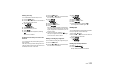User's Manual
CAR 123
Deleting a list entry
You can delete each individual entry in a list.
1. Press the w button.
2. Press the i button or touch the tab of
the same name in the header.
3. Select “
SET CAR”
>“
SET logbook”
>“
Manage lists”.
4. Select the list you want.
5. Select the list entry you want.
6. Select “
Delete”.
7. Answer the question displayed by selecting
“
Yes”.
The list entry is deleted.
Assigning the current key to a driver in the
driver list
You can assign the key currently being used to a
driver in the list.
If this key is used again when the logbook is acti-
vated, the logbook “recognises” the driver and au-
tomatically records his or her name.
1. Press the w button.
2. Press the i button or touch the tab of
the same name in the header.
3. Select “
SET CAR”
>“
SET logbook”
>“
Manage lists”.
4. Select the “
Driver” list.
5. Select the driver you want.
6. Select “
Assign key”.
If the key is already assigned to another driver,
you are informed of this at this point. The exist-
ing key assignment is discarded once you con-
firm this prompt.
7. Confirm the prompt by selecting “
Yes”.
The key is assigned to the driver. The assign-
ment is now also shown in the list.
Deleting an existing key assignment
You can delete an existing key assignment again.
1. Press the w button.
2. Press the i button or touch the tab of
the same name in the header.
3. Select “
SET CAR”
>“
SET logbook”
>“
Manage lists”.
4. Select the “
Driver” list.
5. Select the driver you want.
6. Select “
Delete key”.
7. Confirm the prompt by selecting “
Yes”.
The assignment is deleted again.
Deleting trips
You can either delete the trips already transferred
from your logbook or all recorded trips.
1. Press the w button.
2. Press the i button or touch the tab of
the same name in the header.
3. Select “
SET CAR”
>“
SET logbook”
>“
Delete trips”.
Deleting trips already transferred
4. Select “
Transferred trips”.
5. Confirm by selecting “
Yes”.
All trips already transferred are deleted.