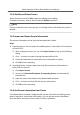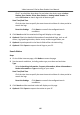User's Manual
Table Of Contents
- Legal Information
- Symbol Conventions
- Safety Instruction
- Regulatory Information
- 1 Appearance Description
- 2 Terminal and Wiring Description
- 3 Installation
- 4 Activation
- 5 Local Operation
- 6 Remote Configuration via Web
- 7 Configuration via Client Software
- A. Communication Matrix and Device Command
•
Click to adjust the volume of the loudspeaker.
•
Click
to adjust the volume of the microphone.
•
Click Hang Up to hang up the dialog.
•
Click
to open the door remotely.
Note
•
One video in
tercom device can only connect with one client soware.
•
The ma
ximum ring duraon can be set from 15s to 60s via the Remote
Conguraon of the video intercom device.
•
The ma
ximum speaking duraon between indoor staon and iVMS-4200 can
be se
t from 120s to 600s via the Remote Conguraon of indoor staon.
•
The ma
ximum speaking duraon between door staon and iVMS-4200 can
be se
t from 90s to 120s via the Remote Conguraon of door staon.
7.7.2 Live View via Door Staon
Steps
1.
On the main pag
e of the client soware, click Main Vie
w to enter the Live View
page.
2.
In the le list of the window, double-click the device IP or click the play icon to
liv
e view.
3.
Oponal: On the Liv
e View page, control-click and select Capture to get the
picture of the live view.
7.7.3 Release Noce
You can create
dierent types of noces and send them to the residents. Four noce
types are available, including Adversing, Property, Alarm and Noce Informaon.
Before You Start
Make sure the person has been added to the client.
Steps
1.
On the video intercom sengs page, click Noce to enter the page.
2.
Click +Add t
o pop up the adding dialog box.
3.
Select the person according to your needs.
Video Intercom D Series Door Staon User Manual
64