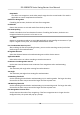User's Manual
Table Of Contents
- Legal Information
- Regulatory Information
- Safety Instruction
- Available Models
- Chapter 1 Overview
- Chapter 2 System Wiring
- Chapter 3 Installation
- Chapter 4 General Wiring
- 4.1 Components Introduction
- 4.2 Wiring
- 4.3 Terminal Description
- 4.3.1 Main Lane Control Board Terminal Description
- 4.3.2 Sub Lane Control Board Terminal Description
- 4.3.3 Main Access Control Board Terminal Description
- 4.3.4 Sub Access Control Board Terminal Description
- 4.3.5 Main User Extended Interface Board
- 4.3.6 Sub User Extended Interface Board
- 4.3.7 User Core Board Terminal Description
- 4.3.8 RS-485 Wiring
- 4.3.9 RS-232 Wiring
- 4.3.10 Wiegand Wiring
- 4.3.11 Barrier Control Wiring
- 4.3.12 Alarm Output Wiring
- 4.3.13 Alarm Input Wiring
- Chapter 5 Device Settings
- Chapter 6 Activation
- Chapter 7 Operation via Web Browser
- 7.1 Login
- 7.2 Overview
- 7.3 Live View
- 7.4 Person Management
- 7.5 Import Blocklist
- 7.6 Search Event
- 7.7 Device Management
- 7.8 Configuration
- 7.8.1 Set Local Parameters
- 7.8.2 View Device Information
- 7.8.3 Set Time
- 7.8.4 Set DST
- 7.8.5 View Open Source Software License
- 7.8.6 Upgrade and Maintenance
- 7.8.7 Log Query
- 7.8.8 Security Mode Settings
- 7.8.9 Certificate Management
- 7.8.10 Change Administrator's Password
- 7.8.11 Online Users
- 7.8.12 View Device Arming/Disarming Information
- 7.8.13 Network Settings
- 7.8.14 Set Video and Audio Parameters
- 7.8.15 Customize Audio Content
- 7.8.16 Set Image Parameters
- 7.8.17 Event Linkage
- 7.8.18 General Settings
- 7.8.19 Access Control Settings
- 7.8.20 Turnstile
- 7.8.21 Set Biometric Parameters
- 7.8.22 Set Theme
- 7.8.23 Notice Publication
- Chapter 8 Client Software Configuration
- 8.1 Configuration Flow of Client Software
- 8.2 Device Management
- 8.3 Group Management
- 8.4 Person Management
- 8.5 Configure Schedule and Template
- 8.6 Set Access Group to Assign Access Authorization to Persons
- 8.7 Configure Advanced Functions
- 8.8 Door/Elevator Control
- Appendix A. Tips When Collecting/Comparing Face Picture
- Appendix B. DIP Switch
- Appendix C. Event and Alarm Type
- Appendix D. Error Code Description
- Appendix E. Communication Matrix and Device Command
8.2 Device Management
The client supports managing access control devices and video intercom devices.
Example
You can control entrance & exit and manage aendance aer adding access control devices to the
client; you can perform video intercom with the indoor staons and door staons.
8.2.1 Add Device
The client provides three device adding modes including by IP/domain, IP segment, and EHome
protocol. The client also supports imporng mulple devices in a batch when there are large
amount of devices to be added.
Add Device by IP Address or Domain Name
If you know the IP address or domain name of the device to add, you can add devices to the client
by specifying the IP address (or domain name), user name, password, etc.
Steps
1.
Enter Device Management module.
2.
Click Device tab on the top of the right panel.
The added devices are displayed on the right panel.
3.
Click Add to open the Add window, and then select IP/Domain as the adding mode.
4.
Enter the required informaon.
Name
Cr
eate a descripve name for the device. For example, you can use a nickname that can show
the locaon or feature of the device.
Addr
ess
The IP address or domain name of the device.
Port
The devices to add share the same port number. The default value is 8000.
Note
For some device types, you can enter 80 as the port No. This funcon should be supported by
the de
vice.
User Name
En
ter the device user name. By default, the user name is admin.
Password
DS-K3B961TX Series Swing Barrier User Manual
77