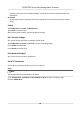Product Chart
Table Of Contents
- Legal Information
- Symbol Conventions
- Regulatory Information
- Safety Instruction
- Available Models
- Chapter 1 Overview
- Chapter 2 Appearance
- Chapter 3 Installation
- Chapter 4 Wiring
- Chapter 5 Activation
- Chapter 6 Quick Operation
- Chapter 7 Basic Operation
- Chapter 8 Configure the Device via the Mobile Browser
- 8.1 Login
- 8.2 Search Event
- 8.3 User Management
- 8.4 Configuration
- 8.5 Door Operation
- Chapter 9 Quick Operation via Web Browser
- Chapter 10 Operation via Web Browser
- 10.1 Login
- 10.2 Forget Password
- 10.3 Live View
- 10.4 Person Management
- 10.5 Search Event
- 10.6 Configuration
- 10.6.1 Set Local Parameters
- 10.6.2 View Device Information
- 10.6.3 Set Time
- 10.6.4 Set DST
- 10.6.5 Change Administrator's Password
- 10.6.6 View Device Arming/Disarming Information
- 10.6.7 Network Settings
- 10.6.8 Set Video and Audio Parameters
- 10.6.9 Set Image Parameters
- 10.6.10 Access Control Settings
- 10.6.11 Card Settings
- 10.6.12 Set Privacy Parameters
- 10.6.13 Time and Attendance Settings
- 10.6.14 Set Biometric Parameters
- 10.6.15 Set Preference
- 10.6.16 Upgrade and Maintenance
- 10.6.17 Device Debugging
- 10.6.18 Log Query
- 10.6.19 Security Mode Settings
- 10.6.20 Certificate Management
- Chapter 11 Client Software Configuration
- 11.1 Configuration Flow of Client Software
- 11.2 Device Management
- 11.3 Group Management
- 11.4 Person Management
- 11.5 Configure Schedule and Template
- 11.6 Set Access Group to Assign Access Authorization to Persons
- 11.7 Configure Advanced Functions
- 11.8 Door Control
- Appendix A. Tips for Scanning Fingerprint
- Appendix B. Tips When Collecting/Comparing Face Picture
- Appendix C. Tips for Installation Environment
- Appendix D. Dimension
- Appendix E. Communication Matrix and Device Command
8.4.4 View Open Source Soware License
Tap Conguraon → System → System Sengs → About , and tap View Licenses to view the
device license.
8.4.5 User Management
Steps
1.
Tap Conguraon → System → User Management → admin → Modify Password to enter the
seng page.
2.
Enter the old password and create a new password.
3.
Conrm the new password.
4.
Tap OK.
Note
The password strength of the device can be automacally checked. We highly recommend you
change the password of your own choosing (using 8-16 characters, including at least two kinds
of following categories: upper case leers, lower case leers, numbers, and special characters)
in order to increase the security of your product. And we recommend you change your password
regularly, especially in the high security system, changing the password monthly or weekly can
beer protect your product.
8.4.6 Upgrade and Maintenance
Reboot device, restore device parameters, upgrade device version and unlink the app.
Reboot Device
Tap Conguraon → System → Maintenance .
Tap Reboot to reboot the device.
Upgrade
Tap Conguraon → System → Maintenance .
If the device has been connected to Hik-Connect and network, when there is a new
installaon
package in Hik-Connect, you can tap Upgrade aer Online Update to upgrade the device system.
Note
Do not power o during the upgrading.
Restore Parameters
Tap Conguraon → System → Maintenance .
Default
DS-K1T321 Series Face Recognion Terminal
60