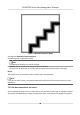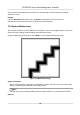Product Chart
Table Of Contents
- Legal Information
- Symbol Conventions
- Regulatory Information
- Safety Instruction
- Available Models
- Chapter 1 Overview
- Chapter 2 Appearance
- Chapter 3 Installation
- Chapter 4 Wiring
- Chapter 5 Activation
- Chapter 6 Quick Operation
- Chapter 7 Basic Operation
- Chapter 8 Configure the Device via the Mobile Browser
- 8.1 Login
- 8.2 Search Event
- 8.3 User Management
- 8.4 Configuration
- 8.5 Door Operation
- Chapter 9 Quick Operation via Web Browser
- Chapter 10 Operation via Web Browser
- 10.1 Login
- 10.2 Forget Password
- 10.3 Live View
- 10.4 Person Management
- 10.5 Search Event
- 10.6 Configuration
- 10.6.1 Set Local Parameters
- 10.6.2 View Device Information
- 10.6.3 Set Time
- 10.6.4 Set DST
- 10.6.5 Change Administrator's Password
- 10.6.6 View Device Arming/Disarming Information
- 10.6.7 Network Settings
- 10.6.8 Set Video and Audio Parameters
- 10.6.9 Set Image Parameters
- 10.6.10 Access Control Settings
- 10.6.11 Card Settings
- 10.6.12 Set Privacy Parameters
- 10.6.13 Time and Attendance Settings
- 10.6.14 Set Biometric Parameters
- 10.6.15 Set Preference
- 10.6.16 Upgrade and Maintenance
- 10.6.17 Device Debugging
- 10.6.18 Log Query
- 10.6.19 Security Mode Settings
- 10.6.20 Certificate Management
- Chapter 11 Client Software Configuration
- 11.1 Configuration Flow of Client Software
- 11.2 Device Management
- 11.3 Group Management
- 11.4 Person Management
- 11.5 Configure Schedule and Template
- 11.6 Set Access Group to Assign Access Authorization to Persons
- 11.7 Configure Advanced Functions
- 11.8 Door Control
- Appendix A. Tips for Scanning Fingerprint
- Appendix B. Tips When Collecting/Comparing Face Picture
- Appendix C. Tips for Installation Environment
- Appendix D. Dimension
- Appendix E. Communication Matrix and Device Command
select a status to take aendance manually, the authencaon will be marked as the edited
aendance status.
Example
If set the Break Out as Monday 11:00, and Break In as Monday 12:00, the valid user's
authencaon from Monday 11:00 to 12:00 will be marked as break.
7.10 System Maintenance
You can view the device system informaon and capacity. You can also upgrade device, restore the
system to factory sengs, default sengs, and reboot the system.
Long press OK and login the device. Select Maint. to enter System Maintenance page.
Figure 7-12 Maintenance Page
System Informaon
You can view the device informaon including device model, serial No., rmware version, MAC
address,
producon data and open source code license.
Note
The page may vary according to dierent device models. Refers to the actual page for details.
Capacity
DS-K1T321 Series Face Recognion Terminal
52