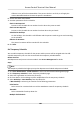User's Manual
Table Of Contents
- Legal Information
- Symbol Conventions
- Regulatory Information
- Safety Instruction
- Available Model
- Chapter 1 Overview
- Chapter 2 Appearance
- Chapter 3 Installation
- Chapter 4 Wiring
- Chapter 5 Activation
- Chapter 6 Local Settings
- Chapter 7 Client Software Configuration
- 7.1 Configuration Flow of Client Software
- 7.2 Device Management
- 7.3 Group Management
- 7.4 Person Management
- 7.4.1 Add Organization
- 7.4.2 Configure Basic Information
- 7.4.3 Issue a Card to One Person
- 7.4.4 Collect Fingerprint via Client
- 7.4.5 Collect Fingerprint via Access Control Device
- 7.4.6 Configure Access Control Information
- 7.4.7 Customize Person Information
- 7.4.8 Configure Resident Information
- 7.4.9 Configure Additional Information
- 7.4.10 Import and Export Person Identify Information
- 7.4.11 Import Person Information
- 7.4.12 Export Person Information
- 7.4.13 Get Person Information from Access Control Device
- 7.4.14 Move Persons to Another Organization
- 7.4.15 Issue Cards to Persons in Batch
- 7.4.16 Report Card Loss
- 7.4.17 Set Card Issuing Parameters
- 7.5 Configure Schedule and Template
- 7.6 Set Access Group to Assign Access Authorization to Persons
- 7.7 Configure Advanced Functions
- 7.7.1 Configure Device Parameters
- 7.7.2 Configure Remaining Open/Closed
- 7.7.3 Configure Multi-Factor Authentication
- 7.7.4 Configure Custom Wiegand Rule
- 7.7.5 Configure Card Reader Authentication Mode and Schedule
- 7.7.6 Configure First Person In
- 7.7.7 Configure Anti-Passback
- 7.7.8 Configure Device Parameters
- 7.8 Configure Linkage Actions for Access Control
- 7.9 Door Control
- 7.10 Event Center
- 7.11 Time and Attendance
- 7.12 Remote Configuration (Web)
- 7.12.1 View Device Information
- 7.12.2 Change Device Password
- 7.12.3 Time Management
- 7.12.4 System Maintenance
- 7.12.5 Configure RS-485 Parameters
- 7.12.6 Security Mode Settings
- 7.12.7 Network Parameters Settings
- 7.12.8 Report Strategy Settings
- 7.12.9 Network Center Parameters Settings
- 7.12.10 Configure Wi-Fi
- 7.12.11 Set Relay Parameters
- 7.12.12 Set Access Control Parameters
- 7.12.13 Set CPU Card Reading Mode
- 7.12.14 Configure Volume Input or Output
- 7.12.15 Operate Relay
- 7.13 View Relay Status
- Appendix A. Tips for Scanning Fingerprint
- Appendix B. Dimension
- Appendix C. Communication Matrix and Device Command
It contains more than one metables. The person can check in/out in any of the metables
and the aendance will be eecve.
If the mulple shi schedules contains three metables: 00:00 to 07:00, 08:00 to 15:00 and
16:00 to 23:00. The aendance of the person adopng this mulple
shi schedules will be
eecve in any of the three metables. If the person checks in at 07:50, it will apply the
near
est metable 08:00 to 15:00 to the person's aendance.
Rule
Set other rule for the schedule, such as Check-in Not Required, andCheck-out Not Required.
6. Click Save.
Check Shi Schedule
You can check the shi schedule in calendar or list mode. You ca also edit or delete the shi
schedule.
Steps
1. Click Time & Aendance → Shi Schedule to enter the Shi Schedule Management page.
2. Select the organizaon and corresponding person(s).
3. Click or to view the shi schedule in calendar or list mode.
Calendar
In calendar mode, you can view the shi schedule for each day in one month. You can click
the t
emporary schedule for one day to edit or delete it.
List
In list mode, you can view the shi schedule details about one person or organizaon, such
as shi name, type, eecve period and so on. Check the shi schedule(s), and click Dele
te
to delete the selected shi schedule(s).
7.11.5 Manually Correct Check-in/out Record
If the aendance status is not correct, you can manually correct the check-in or check out record.
Y
ou can also edit, delete, search, or export the check-in or check-out record.
Before You Start
• You should add organizaons and persons in Person module. For details, refer to P
erson
Management .
• The person's aendance status is incorrect.
Steps
1. Click Time &
Aendance → Aendance Handling to enter aendance handling page.
2. Click Correct Check-In/Out to enter adding the check-in/out correcon page.
3. Select person from le list for correcon.
4. Select the correcon date.
Access Control Terminal User Manual
110