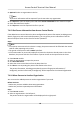User's Manual
Table Of Contents
- Legal Information
- Symbol Conventions
- Regulatory Information
- Safety Instruction
- Available Model
- Chapter 1 Overview
- Chapter 2 Appearance
- Chapter 3 Installation
- Chapter 4 Wiring
- Chapter 5 Activation
- Chapter 6 Local Settings
- Chapter 7 Client Software Configuration
- 7.1 Configuration Flow of Client Software
- 7.2 Device Management
- 7.3 Group Management
- 7.4 Person Management
- 7.4.1 Add Organization
- 7.4.2 Configure Basic Information
- 7.4.3 Issue a Card to One Person
- 7.4.4 Collect Fingerprint via Client
- 7.4.5 Collect Fingerprint via Access Control Device
- 7.4.6 Configure Access Control Information
- 7.4.7 Customize Person Information
- 7.4.8 Configure Resident Information
- 7.4.9 Configure Additional Information
- 7.4.10 Import and Export Person Identify Information
- 7.4.11 Import Person Information
- 7.4.12 Export Person Information
- 7.4.13 Get Person Information from Access Control Device
- 7.4.14 Move Persons to Another Organization
- 7.4.15 Issue Cards to Persons in Batch
- 7.4.16 Report Card Loss
- 7.4.17 Set Card Issuing Parameters
- 7.5 Configure Schedule and Template
- 7.6 Set Access Group to Assign Access Authorization to Persons
- 7.7 Configure Advanced Functions
- 7.7.1 Configure Device Parameters
- 7.7.2 Configure Remaining Open/Closed
- 7.7.3 Configure Multi-Factor Authentication
- 7.7.4 Configure Custom Wiegand Rule
- 7.7.5 Configure Card Reader Authentication Mode and Schedule
- 7.7.6 Configure First Person In
- 7.7.7 Configure Anti-Passback
- 7.7.8 Configure Device Parameters
- 7.8 Configure Linkage Actions for Access Control
- 7.9 Door Control
- 7.10 Event Center
- 7.11 Time and Attendance
- 7.12 Remote Configuration (Web)
- 7.12.1 View Device Information
- 7.12.2 Change Device Password
- 7.12.3 Time Management
- 7.12.4 System Maintenance
- 7.12.5 Configure RS-485 Parameters
- 7.12.6 Security Mode Settings
- 7.12.7 Network Parameters Settings
- 7.12.8 Report Strategy Settings
- 7.12.9 Network Center Parameters Settings
- 7.12.10 Configure Wi-Fi
- 7.12.11 Set Relay Parameters
- 7.12.12 Set Access Control Parameters
- 7.12.13 Set CPU Card Reading Mode
- 7.12.14 Configure Volume Input or Output
- 7.12.15 Operate Relay
- 7.13 View Relay Status
- Appendix A. Tips for Scanning Fingerprint
- Appendix B. Dimension
- Appendix C. Communication Matrix and Device Command
-
Click Add and Ne
w to add the person and connue to add other persons .
7.4.10 Import and Export Person Idenfy Informaon
You can import the informaon of mulple persons to the client soware in a batch. Meanwhile,
you can also export the person informaon and save them in your PC.
7.4.11 Import Person
Informaon
You can enter the informaon of mulple persons in a predened template (a CSV le) to import
the informaon to the client in a batch.
Steps
1. Enter the Person module.
2. Select an added organizaon in the list, or click Add in the upper-le corner to add an
organizaon and then select it.
3. Click Import to open the Import panel.
4. Select Person Informaon as the imporng mode.
5. Click Download Template for Imporng Person to download the template.
6. Enter the person informaon in the downloaded template.
Note
• If the person has mulple cards, separate the card No. with semicolon.
•
Items with asterisk are required.
• By default, the Hire Date is the current date.
7. Click to select the CSV le with person informaon.
8. Click Import t
o start imporng.
Note
• If a person No. already exists in the client's database, delete the exisng informaon before
imporng.
• You can import informaon of no more than 10,000 persons.
7.4.12 Export Person Informaon
You can export the added persons' informaon to local PC as a CSV le.
Before You Start
Mak
e sure you have added persons to an organizaon.
Steps
1. En
ter the Person module.
Access Control Terminal User Manual
62