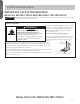Use and Care Manual
8 49-2000682 Rev. 0
ENGLISH
USING THE RANGE
CONNECTING YOUR WIFI ENABLED
OVEN
Your oven is designed to provide you with two-way
communication between your appliance and smart device.
By using the SmartHQ mobile app, you will be able to control
essential oven operations such as temperature settings and
cooking modes using your smartphone or tablet.*
What you will need
Your oven uses your existing home WiFi network to
communicate between the appliance and your smart device.
In order to setup your oven, you will need to gather some
information:
1. Each oven has a connected appliance information label
that includes an Appliance Network Name and Password.
These are the two important details that you will need
to connect to the appliance. This information is found
on a label typically located inside the door of the oven or
drawer or in the WiFi Settings menu on the unit display.
2. Have your smart phone or tablet ready with the ability to
access the internet and download apps.
3. You will need to know the password of your home WiFi
router. Have this password ready while you are setting up
your oven.
Connect your oven
1. On your smart phone or tablet visit
GEAppliances.com/connect to learn more about
connected appliance features and to download the
SmartHQ mobile app.
2. Follow the app onscreen instructions to connect your
oven.
3. Once the process is complete, the connection light
located on your oven display will stay on solid and the app
will confirm you are connected.
4. If the connection light/symbol does not turn on or is
blinking, follow the instructions on the app to reconnect.
If issues continue please call at 800.220.6899 and ask for
assistance regarding oven wireless connectivity.
To connect additional smart devices, repeat steps 1 and 2.
Note that any changes or modifications to the remote enable
device installed on this oven that are not expressly approved
by the manufacturer could void the user’s authority to
operate the equipment.
* Compatible Apple or Android devices and home WiFi network required.
REMOTE ENABLE EQUIPMENT
This device complies with part 15 of the FCC Rules. Operation
is subject to the following two conditions: (1) This device may
not cause harmful interference, and (2) this device must accept
any interference received, including interference that may
cause undesired operation.
The wireless communication equipment installed on this
range has been tested and found to comply with the limits
for a Class B digital device, pursuant to part 15 of the FCC
Rules. These limits are designed to:
(a) provide reasonable protection against harmful
interference in a residential installation. This equipment
generates, uses, and can radiate radio frequency energy and,
if not installed and used in accordance with the instructions,
may cause harmful interference to radio communications.
However, there is no guarantee that interference will not
occur in a particular installation. If this equipment does cause
harmful interference to radio or television reception, which
can be determined by turning the equipment off and on, the
user is encouraged to try to correct the interference by one
or more of the following measures:
• Reorient or relocate the receiving antenna.
• Increase the separation between the equipment and
receiver.
• Connect the equipment into an outlet on a circuit different
from that to which the receiver is connected.
• Consult the dealer or an experienced radio/TV technician
for help.
(b) accept any interference received, including interference
that may cause undesired operation of the device.
Note that any changes or modifications to the wireless
communication device installed on this oven that are not
expressly approved by the manufacturer could void the
user’s authority to operate the equipment.
FCC: ZKJ-WCATA001
Network: GE_XXXXXX_XXXX
Password: XXXXXXXX
PT. NO. 229C6272G001-0
IC: 10229A-WCATA001
MAC ID: XX - XX - XX - XX - XX - XX
Connected Appliance Information
Sample Label