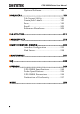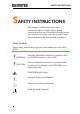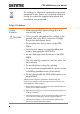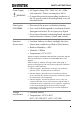Digital Storage Oscilloscope GDS-2000A Series USER MANUAL GW INSTEK PART NO.
This manual contains proprietary information, which is protected by copyright. All rights are reserved. No part of this manual may be photocopied, reproduced or translated to another language without prior written consent of Good Will company. The information in this manual was correct at the time of printing. However, Good Will continues to improve products and reserves the rights to change specification, equipment, and maintenance procedures at any time without notice. Good Will Instrument Co., Ltd. No.
TABLE OF CONTENTS Table of Contents SAFETY INSTRUCTIONS ................................................... 5 GETTING STARTED ......................................................... 10 GDS-2000A Series Overview................. 11 Appearance .......................................... 16 Set Up .................................................. 29 QUICK REFERENCE ......................................................... 41 Menu Tree / Operation Shortcuts ........ 43 Default Settings ......................
GDS-2000A Series User Manual Optional Software .............................. 182 SAVE/RECALL ................................................................ 185 File Format/Utility ............................. 186 Create/Edit Labels .............................. 191 Save ................................................... 195 Recall ................................................. 202 Reference Waveforms ......................... 209 FILE UTILITIES .....................................................
SAFETY INSTRUCTIONS SAFETY INSTRUCTIONS This chapter contains important safety instructions that you must follow during operation and storage. Read the following before any operation to insure your safety and to keep the instrument in the best possible condition. Safety Symbols These safety symbols may appear in this manual or on the GDS2000A. WARNING Warning: Identifies conditions or practices that could result in injury or loss of life.
GDS-2000A Series User Manual Do not dispose electronic equipment as unsorted municipal waste. Please use a separate collection facility or contact the supplier from which this instrument was purchased. Safety Guidelines General Guideline CAUTION Make sure the BNC input voltage does not exceed 300V peak. Never connect a hazardous live voltage to the ground side of the BNC connectors. It might lead to fire and electric shock. Do not place any heavy object on the GDS2000A.
SAFETY INSTRUCTIONS Power Supply WARNING Cleaning the GDS-2000A Operation Environment AC Input voltage: 100 ~ 240V AC, 48 ~ 63Hz, auto selection. Power consumption: 96VA. Connect the protective grounding conductor of the AC power cord to an earth ground, to avoid electrical shock. Disconnect the power cord before cleaning. Use a soft cloth dampened in a solution of mild detergent and water. Do not spray any liquid.
GDS-2000A Series User Manual Disposal 8 Do not dispose this instrument as unsorted municipal waste. Please use a separate collection facility or contact the supplier from which this instrument was purchased. Please make sure discarded electrical waste is properly recycled to reduce environmental impact.
SAFETY INSTRUCTIONS Power cord for the United Kingdom When using the oscilloscope in the United Kingdom, make sure the power cord meets the following safety instructions.
GDS-2000A Series User Manual GETTING STARTED This chapter describes the GDS-2000A in a nutshell, including its main features and front / rear panel introduction. After going through the overview, follow the Set Up section to properly set up the oscilloscope for first time use. The Set Up section also includes a starter on how to use this manual effectively. GDS-2000A Series Overview ............................................ 11 Series lineup .............................................................
GETTING STARTED GDS-2000A Series Overview Series lineup The GDS-2000A series consists of 8 models, divided into 2-channel and 4-channel versions.
GDS-2000A Series User Manual Main Features Features 12 8 inch TFT SVGA display. MSO and DSO models available from 70MHz to 300MHz. All models feature a real-time sampling rate of 2GSa/s and an equivalent time sampling rate of 100GSa/s. Deep memory: 2M points record length. Waveform capture rate of 80,000 waveforms per second. Vertical sensitivity: 1mV/div~10V/div.
GETTING STARTED Interface USB host port: front and rear panel, for storage devices. USB device port: rear panel, for remote control or printing. Demo output GPIB (optional) RS232 port.
GDS-2000A Series User Manual Optional Accessories DS2-16LA 16-Channel Logic Analyzer card (GLA-16)with 16-Channel Logic Analyzer Probe (GTL-16A) Part number Description GTC-001 Instrument cart, 470(W)x430(D)mm (U.S. type input socket) GTC-002 Instrument cart, 330(W)x430(D)mm (U.S. type input socket) GTL-110 test lead, BNC to BNC heads GTL-232 RS-232C cable, 9-pin Female to 9-pin female, Null modem for computer GTL-242 USB cable, USB2.
GETTING STARTED Package Contents Check the contents before using the GDS-2000A. Opening the Box Contents Main unit Probe set GTP-070A-4 for GDS-2072A/ GDS-2074A GTP-150A-2 for GDS-2102A / GDS-2104A GTP-250A-2 for GDS-2202A / GDS-2204A GTP-350A-2 for GDS-2302A / GDS-2304A Note Power cord Certificate of Traceable Calibration User Manual CD Quick Start Guide The programming manual and USB driver are downloadable from the GW Instek website. Visit www.gwinstek.
GDS-2000A Series User Manual Appearance GDS-2074A/2104A/2204A/2304A Front Panel Function Autoset, Run/Stop, Single keys and Default settings Variable knob and Select key LCD GDS-2204A Digital Storage Oscilloscope 200 MHz 2 GS/s VARIABLE Visual Persistence Oscilloscope Hardcopy Hardcopy key Measure Cursor Test Acquire Autoset Display Help Save/Recall Utility Run/Stop HORIZONTAL Search Single TIME/DIV POSITION Select Side menu keys Zoom Default Set/Clear VERTICAL POSITION POSITION
GETTING STARTED GDS-2072A/2102A/2202A/2302A Front Panel Function Autoset, Run/Stop, Single keys and Default settings Variable knob and Select key LCD GDS-2202A Digital Storage Oscilloscope 200 MHz 2 GS/s VARIABLE Visual Persistence Oscilloscope Hardcopy Hardcopy key Measure Cursor Test Acquire Autoset Display Help Save/Recall Utility Run/Stop HORIZONTAL Search Single TIME/DIV POSITION Select Side menu keys Zoom Default Set/Clear VERTICAL TRIGGER POSITION Menu key Bottom menu
GDS-2000A Series User Manual Menu Keys The Side menu and Bottom menu keys are used to make selections from the soft-menus on the LCD user interface. To choose menu items, use the 7 Bottom menu keys located on the bottom of the display panel. Hardcopy To select a variable or option from a menu, use the Side menu keys on the side of the panel. See page 35 for details.
GETTING STARTED Measure Cursor Test Measure Cursor Test Acquire Acquire Display Display Help Save/Recall Utility Help Save/Recall Utility Autoset Autoset Run/Stop Key Run/Stop Single Single Configures and runs automatic measurements. Configures and runs cursor measurements. Configures and runs GW Instek applications. Configures the acquisition mode, including Segmented Memory acquisition. Configures the display settings. Shows the Help menu.
GDS-2000A Series User Manual Default Setup Horizontal Controls Horizontal Position TIME/DIV Zoom Default The horizontal controls are used to change the position of the cursor, set the time base settings, zoom into the waveforms and search for events*. POSITION TIME/DIV Zoom Search Arrows 20 The Position knob is used to position the waveforms horizontally on the display screen. The Time/Div knob is used to change the horizontal scale. Press Zoom in combination with the horizontal Position knob.
GETTING STARTED Set/Clear Trigger Controls Level Knob Set/Clear The trigger controls are used to control the trigger level and options. LEVEL Trigger Menu Key Menu 50% Key 50 % Force - Trig Vertical POSITION Channel Menu Key VOLTS/DIV Knob Use the Set/Clear key to set or clear points of interest when using the search function. Force-Trig POSITION CH1 VOLTS/DIV Used to set the trigger level. Used to bring up the trigger menu. Sets the trigger level to the half way point (50%).
GDS-2000A Series User Manual External Trigger Input EXT TRIG Accepts external trigger signals (page 144). Input impedance: 1MΩ Voltage input: ±15V(peak), EXT trigger capacitance:16pF. Math Key MATH M Reference Key REF R BUS Key BUS B Channel Inputs CH1 Use the math key to set and configure math functions. Press the Reference key to set or remove reference waveforms. The Bus key is used for parallel and serial bus (UART, I2C and SPI) configuration.
GETTING STARTED Demo and Probe Compensation Outputs Demo The Demo outputs are multifunction outputs that can be configured for probe compensation, as a trigger output or as a basic waveform generator for demonstration purposes. (FM signal, UART, I2C, SPI). By default, the 3 Demo outputs are configured as: 1: Trigger output 2: FM waveform 3: Probe Compensation signal CAL (Demo 3) outputs a 2Vp-p, square wave signal for probe compensation. Please see page 171 for details.
GDS-2000A Series User Manual Rear Panel USB Device port USB Host port RS232 port Module Slot 1 Calibration output Module Slot 2 Ser. No. Label LINE VOLTAGE AC 100 RANGE CAUTION TO AVOID ELECTRIC SHOCK THE POWER CORD PROTECTIVE GROUNDING CONDUCTOR MUST BE CONNECTED TO GROUND. DO NOT REMOVE COVERS. REFER SERVICING TO QUALIFIED PERSONNEL. Go/No Go output Ground strap connector 240V FREQUENCY 50 POWER MAX.
GETTING STARTED RS232 Port Used for RS-232-based remote control. Module Slots The module slots are used to install the optional modules: DS2-LAN: Ethernet and SVGA DS2-GPIB: GPIB GLA-08: 8 channel logic analyzer GLA-16: 16 channel logic analyzer Power Input Socket Power cord socket accepts AC mains, 100 ~ 240V, 50/60Hz. For power up sequence, see page 32. Security Slot Kensington security slot compatible. Ground Strap Connector For use with a grounding strap.
GDS-2000A Series User Manual Display Channel Indicators Memory bar Trigger Status Acquisition mode Date and time Analog Trigger position Waveforms Trigger level Bus Waveform frequency Digital waveforms Trigger configuration Channel status Analog Waveforms Horizontal status Shows the analog input signal waveforms. Channel 1: Yellow Channel 2: Blue Channel 3: Pink Channel 4: Green Bus Waveforms Shows the bus waveforms for either parallel or serial buses.
GETTING STARTED Math indicator Trigger Position Shows the position of the trigger. Horizontal Status Shows the horizontal scale and position. Date and Time Current date and time (page 170). Trigger Level Shows the trigger level on the graticule. Memory Bar The ratio and the position of the displayed waveform compared with the internal memory (page 130). Trigger Status Triggered. Pre-trigger. Not triggered, display not updated. Trigger stopped. Also appears in Run/Stop (page 68). Roll mode.
GDS-2000A Series User Manual Indicates the frequency is less than 2Hz (lower frequency limit). Trigger Configuration Trigger source, slope, voltage, coupling. Horizontal Status Horizontal scale, horizontal position. For trigger details, see page 144. Channel Status Channel 1, DC coupling, 2V/Div. For channel details, see page 137.
GETTING STARTED Set Up Tilt Stand Tilt Stand To tilt, pull the legs forward, as shown below. To stand the scope upright, push the legs back under the casing as shown below.
GDS-2000A Series User Manual Module Installation Background Note Steps The GDS-2000A has a number of optional modules that can be installed into the module slots on the rear panel. These modules must be installed before power up. The modules are not hot-swappable. Please ensure the power is off before connecting or disconnecting any of the modules from the rear panel. 1. Make sure the power is turned off before installing any of the optional modules. 2.
GETTING STARTED Software Installation Background The GDS-2000A has optional software packages to expand the functionality of the standard GDS2000A.An activation key is required to activate any optional software. A different activation key is required for each optional software package. For the latest files and information regarding the optional software packages, see the GW Instek website: www.gwinstek.com or contact your nearest distributor. Steps 1. Install any hardware modules if needed.
GDS-2000A Series User Manual 5. The installation will complete in a few seconds. When finished a pop-up message will appear asking you to restart the GDS-2000A. 6. Restart the GDS-2000A. Power Up Requirements The GDS-2000A accepts line voltages of 100 ~ 240V at 50 or 60Hz. Step 1. Connect the power cord to the rear panel socket. 2. Press the POWER key. The display becomes active in ~ 30 seconds. POWER : ON : OFF Note 32 The GDS-2000A recovers the state right before the power is turned OFF.
GETTING STARTED First Time Use Background This section describes how to connect a signal, adjust the scale, and compensate the probe. Before operating the GDS-2000A in a new environment, run these steps to make sure the instrument performs at its full potential. 1. Power On Follow the procedures on the previous page. 2. Set the Date and Time Set the date and time. 3. Reset System Reset the system by recalling the factory settings. Press the Default key on the front panel. For details, see page 202.
GDS-2000A Series User Manual Demo POSITION Demo CH1 X1 CH1 X10 x1 x10 6. Capture Signal Press the Autoset key. A square (Autoset) waveform appears on the center of the screen. For Autoset details, see page 66. Autoset 7. Select Vector Waveform Press the Display key, and set the display to Vector on the bottom menu. 8. Compensate Probe Turn the adjustment point on the probe to make the square waveform edge flat.
GETTING STARTED Under Compensation Normal Over Compensation 9. Start Operation Continue with the other operations. Measurement: page 64 Configuration: page 101 Save/Recall: page 185 File Utilities: page 211 Apps.: page 174 Hardcopy key: page 218 Remote Control: page 222 Maintenance: page 241 How to Use This Manual Background This section describes the conventions used in this manual to operate the GDS-2000A.
GDS-2000A Series User Manual Active parameters are highlighted for each menu item. For example in the example below, Coupling is currently set to DC. If a menu item can be toggled from one value or parameter to another, the available options will be visible, with the current option highlighted. In the example below the slope can be toggled from a rising slope to a falling slope or either slop.
GETTING STARTED 2. Press a side menu key to either set a parameter or to access a sub menu. 3. If accessing a sub menu or setting a variable parameter, use the Variable knob to scroll through menu items or variables. Use the Select key to confirm and exit. VARIABLE Select 4. Press the same bottom menu key again to reduce the side menu. Example 2 For some variables, a circular arrow icon indicates that the variable for that menu key can be edited with the Variable knob. 1 1.
GDS-2000A Series User Manual Toggling a Menu Parameter 1 1. Press the bottom menu key to toggle the parameter. Reduce Side Menu 1 1. To reduce the side menu, press the corresponding bottom menu that brought up the side menu. For example: Press the Source soft-key to reduce the Source menu.
GETTING STARTED Reduce Lower Menu GDS-2204A Digital Storage Oscilloscope 200 MHz 2 GS/s VARIABLE Visual Persistence Oscilloscope Hardcopy Measure Cursor Test Acquire Autoset Display Help Save/Recall Utility Run/Stop HORIZONTAL Select 1. Press the relevant function key again to reduce the bottom menu. For example: press the Trigger Menu key to reduce the trigger menu.
GDS-2000A Series User Manual GDS-2204A Digital Storage Oscilloscope 200 MHz 2 GS/s VARIABLE Visual Persistence Oscilloscope Hardcopy Measure Cursor Test Acquire Autoset Display Help Save/Recall Utility Run/Stop HORIZONTAL POWER GEN 1 GEN 2 Search Zoom Default Set/Clear VERTICAL POSITION POSITION TRIGGER POSITION LEVEL CH3 CH4 Menu VOLTS/DIV VOLTS/DIV POSITION MATH M REF R CH1 CH2 VOLTS/DIV VOLTS/DIV 1 50 % Option Demo Logic Analyzer BUS B Menu Off Force-Trig C
QUICK REFERENCE QUICK REFERENCE This chapter describes the GDS-2000A menu tree, shortcuts to major operations, built-in Help access, and default factory settings. Use them as a handy reference to get a quick access to the functionality. Menu Tree / Operation Shortcuts .................................... 43 Convention ........................................................................... 43 Acquire Key ..........................................................................
GDS-2000A Series User Manual Utility Key – Wave Generator - Demo Outputs ............. 57 Search - Edge ........................................................................ 57 Search – Pulse Width ........................................................... 58 Search - Runt ........................................................................ 58 Search – Rise/Fall Time ...................................................... 59 Zoom Key ...................................................................
QUICK REFERENCE Menu Tree / Operation Shortcuts Convention For all menu trees, the bottom menu keys are shown as grey icons and side menu keys are shown in white. All menu tree operations are shown in order from top to bottom. Below is an example of the menu tree operation for the trigger source menu and a comparison to the operation on the DSO screen.
GDS-2000A Series User Manual Acquire Key Sets the acquisition mode. Acquire Mode Reset H Position to 0s Sample Peak Detect Average 2,4,8,16,32,64, 128,256 Digital Filter Off, 1% ~ 49% of sample rate, Off XY ET Record Length OFF(YT) ET Sin(x)/x Auto Short Segments Sample rate XXXMSPS Triggered XY Segments Goes to the Segments menu Acquire Key - Segments Setup the Segmented Memory function.
QUICK REFERENCE Autoset Key Automatically finds the signal and sets the horizontal and vertical scale. Autoset Mode Undo Autoset Fit Screen AC Priority CH1 ~ 4 Key Set the channel input parameters.
GDS-2000A Series User Manual Cursor Key Set cursor positions. Cursor H Cursor V Cursor H Unit S Hz % ˚ Set Cursor Positions As 100% V Unit Base % Activates menu item Display Key Set the display properties. Display Dot Vector Persistence Intensity Waveform Graticule Dot Vector Time 100ms~10s Infinite VPO Off Clear Persistence Waveform Intensity Gray Color Full Grid Cross Hair Frame 0%~100% Graticule Intensity 10%~100% Help Key Turn help mode On/Off.
QUICK REFERENCE Math Key Standard math and FFT functions. MATH M Math FFT Source 1 CH1~CH4 Ref1~Ref4 Operator + × ÷ Source 2 CH1~CH4 Ref1~Ref4 Position XXDiv Unit/Div XX~XXV Source 1 CH1~CH4 Ref1~Ref4 f(x) Vertical dBV RMS Linear RMS Window Hanning Rectangular Hamming Blackman Vertical XXdB XXDiv Zoom 1X X.
GDS-2000A Series User Manual Measure Key Display automatic measurements either individually or as voltage/current, time or delay measurement groups.
QUICK REFERENCE Hardcopy Key Print screen images or save a waveform, screen image or setup (depending on the assigned function). Hardcopy Run/Stop Key Run/Stop Run/stop signal acquisition.
GDS-2000A Series User Manual Save/Recall Key Save and recall images, waveforms and panel setups. Edit labels for reference and setup files. Save/Recall Save Image Save Waveform File Format Png Bmp Ink Saver On Off From CH1~CH4 Math Ref1~4 D0~D15 All Displayed To Ref 1 ~ Ref4 Wave1~20 To File Lsf Detail Csv Fast Csv LM Detail Csv LM Fast Csv Save Now File Utilites Save Setup Edit Label To Set1~Set20 To File Filename.
QUICK REFERENCE Test Key Use the Go-NoGo application as well as other optional software. Test APP.
GDS-2000A Series User Manual Trigger Type Menu Menu Type Edge Delay Goes to the Edge Trigger menu Pulse Width Goes to the Pulse Width Trigger menu Video Goes to the Video Trigger menu Others Pulse Runt Goes to the Pulse Runt Trigger menu Rise & Fall Goes to the Rise and Fall menu Goes to the Bus menu Bus Goes to the Logic menu Logic Trigger Edge Menu Type Edge 52 Source Coupling CH1~ CH4 EXT AC Line D0~D15 EXT Probe Volt Current Alternate On Off Attenuation 1mX ~ 1kX DC AC Reject Off HF
QUICK REFERENCE Trigger Delay Menu Type Delay Source Coupling Slope DC AC Reject Off HF LF Noise Reject On Off Level -XX~XXV Set to TTL 1.4V Set to ECL -1.3V Delay Mode / Holdoff Time Auto 10.0ns ~ 10.0s Normal Event Holdoff Holdoff 10.00ns ~ 10.0s 1~65535 Set to Set to Minimum Minimum Set to 50% Trigger Pulse Width Menu Type Pulse Width Source Polarity CH1~ CH4 EXT AC Line D0~D15 EXT Probe Volt Current Alternate On Off Attenuation 1mX ~ 1kX When > < = ≠ > 10.0ns~10.
GDS-2000A Series User Manual Trigger Pulse Runt Menu Type Pulse Runt Source Polarity When > < = ≠ CH1~ CH4 EXT Probe Volt Current Alternate On Off Attenuation 1mX ~ 1kX 10.0ns~10.0s Threshold Mode Holdoff -XX~XXV Auto Normal 10.0ns~10.0s Set to Minimum -XX~XXV Set to TTL 1.4V Set to ECL -1.
QUICK REFERENCE Utility Key Utility Language System System English Info Trad. Chinese Simp.
GDS-2000A Series User Manual Utility Key – I/O I/O USB Device Port Computer Printer Ethernet RS-232C Baud Rate Back Space 2400, 4800, DHCP/BOOTP 9600, 19200, 38400, 57600, On 115200 Off Stop Bit Save Now 1, 2 Parity Odd Even None Socket Server Server On Off Current Port 3000 Select Port 0 to 65535 Set Port Save Now Go Back Utility Key – File Utilities File Utilities Create Folder Rename Keypad Keypad Enter Character Enter Character 56 Back Space Back Space Editing Completed Editing Compl
QUICK REFERENCE Utility Key – Wave Generator - Demo Outputs Demo Output Demo Mode Analog UART I2C SPI Demo 1 SCLK Demo 2 SS Demo 3 MOSI Demo 1 SCLK Demo 2 SDA Demo 3 Probe Comp. Demo 1 Tx Demo 2 Rx Demo 3 Probe Comp. Demo 1 Trigger Output Demo 2 FM Demo 3 Probe Comp. Frequency 1~200kHz Dutycycle 5~95% Default 1kHz Search - Edge Set the Search Function for edge events.
GDS-2000A Series User Manual Search – Pulse Width Set the Search Function for pulse width events. Search Search Search Type Source Search On Off Save All Marks Clear All Marks Copy Search Settings To Trigger Copy Trigger Settings To Search Search Edge Pulse Width Runt Rise/Fall Time Logic Bus CH1~ CH4 D0~D15 Polarity When > < = ≠ 10.0ns~10.0S Threshold -XX~XXV Set to TTL 1.4V Set to ECL -1.3V Set to 50% Search - Runt Set the Search function for runt events.
QUICK REFERENCE Search – Rise/Fall Time Set the Search function for rise and fall time events. Search Search Search Type Search On Off Save All Marks Clear All Marks Copy Search Settings To Trigger Copy Trigger Settings To Search Search Edge Pulse Width Runt Rise/Fall Time Logic Bus Source CH1~ CH4 Slope When Threshold > < = ≠ High -XX~XXV Low -XX~XXV Set to TTL 1.4V Set to ECL -1.3V 10.0ns~10.0s *The source bus is determined from the bus trigger settings.
GDS-2000A Series User Manual Option Key Accesses the functions in the Option menu. Option Logic Analyzer Logic Analyzer Function Generator I/O Function Generator I/O Goes to the Logic Analyzer menu Goes to the Function Generator menu Goes to the options I/O menu *Note: Any option that is not installed will be grayed-out.
QUICK REFERENCE Default Settings The default factory installed settings can be recalled at any time by pressing the Default key. Acquire Default Mode: Sample XY: OFF Interpolation: Sin(x)/x Sample rate: 2GSPS Record Length: Auto Display Mode: Vector Persistence: 240ms Waveform intensity: 50% Graticule intensity: 50% Waveform visuals: Gray Graticule: full Channel Scale: 100mV/Div CH1: On Coupling: DC Impedance: 1MΩ Invert: Off Bandwidth: full Expand: By ground Position: 0.
GDS-2000A Series User Manual Utility Coupling: DC Alternate: Off Rejection: Off Noise Rejection: Off Slope: Positive Level: 0.00V Mode: Auto Holdoff: 10.
QUICK REFERENCE Built-in Help The Help key accesses a context sensitive help menu. The help menu contains information on how to use the front panel keys. Panel Operation 1. Press the Help key. The display changes to Help mode. Help 2. Use the Variable knob to scroll up and down through the Help contents. Press Select to view the help on the selected item. Example: Help on the Display key Home Key Press the Home key to return to the main help screen.
GDS-2000A Series User Manual MEASUREMENT Basic Measurement ......................................................... 65 Channel Activation .............................................................. 65 Autoset .................................................................................. 66 Run/Stop .............................................................................. 68 Horizontal Position/Scale .................................................. 69 Vertical Position/Scale ................
MEASUREMENT Basic Measurement This section describes the basic operations required in capturing and viewing the input signal. For more detailed operations, see the following chapters. Cursor Measurement → from page 85 Configuration → from page 101 Before operating the oscilloscope, please see the Getting Started chapter, page 10. Channel Activation Activate Channel To activate an input channel, press a channel key. CH1 CH1 When activated, the channel key will light up.
GDS-2000A Series User Manual Default Setup To activate the default state, press Default. Default Autoset Background The Autoset function automatically configures the panel settings to position the input signal to the best viewing condition. The GDS-2000A automatically configures the following parameters. Horizontal scale Vertical scale Trigger source channel There are two operating modes for the Autoset function: Fit Screen Mode and AC Priority Mode.
MEASUREMENT Change modes 1. Choose between Fit Screen Mode and AC Priority Mode from the bottom menu. 2. Press the Autoset key again to use Autoset in the new mode. Fit Screen Mode Limitation Note Autoset AC Priority Autoset does not work in the following situations. Input signal frequency is less than 20Hz Input signal amplitude is less than 30mV The Autoset key (page 66) does NOT automatically activate the channels to which input signals are connected.
GDS-2000A Series User Manual Run/Stop Background By default, the waveform on the display is constantly updated (Run mode). Freezing the waveform by stopping signal acquisition (Stop mode) allows flexible observation and analysis. To enter Stop mode, two methods are available: pressing the Run/Stop key or using the Single Trigger mode. Stop mode icon When in Stop mode, the Stop icon appears at the top of the display. Triggered icon Freeze Waveform Press the Run/Stop key once.
MEASUREMENT Waveform Operation The waveform can be moved or scaled in both Run and Stop mode, but in different manners. For details, see page 130 (Horizontal position/scale) and page 137 (Vertical position/scale). Horizontal Position/Scale For more detailed configuration, see page 130. Set Horizontal Position The horizontal position knob moves the waveform left and right.
GDS-2000A Series User Manual The Time/Division rate is displayed to the left of the H icon at the bottom of the screen. Display bar The display bar indicates how much of the waveform is displayed on the screen at any given time. Changes to timebase will be reflected on the display bar. Fast Medium Slow Stop mode Note 70 In the Stop mode, the waveform size changes according to the scale. The Sample rate changes according to the time/division and record length. See page 109.
MEASUREMENT Vertical Position/Scale For more detailed configuration, see page 137. Set Vertical Position To move the waveform up or down, turn the vertical position knob for each channel. POSITION As the waveform moves, the vertical position of the cursor appears on the display. Run/Stop mode Select Vertical Scale The waveform can be moved vertically in both Run and Stop mode. To change the vertical scale, turn the VOLTS/DIV knob; left (down) or right (up).
GDS-2000A Series User Manual Automatic Measurement The automatic measurement function measures and updates major items for Voltage/Current, Time, and Delay type measurements. Measurements can be made with both the analog channels and the digital channels*, however the digital channels are only limited to a select number of time measurements. *Logic analyzer option needed for digital channels. Measurement Items V/I Measurements Time Meas. Overview Delay Meas.
MEASUREMENT Max Positive peak. Min Negative peak. Amplitude Difference between the global high and value and the global low value, measured over the entire waveform or gated region. (=high − low) High Global high voltage. See page 81 for details. Low Global low voltage. See page 81 for details. Mean The arithmetic mean value is calculated for all data samples as specified by the Gating option.
GDS-2000A Series User Manual Time Measurement 74 Cycle Area The Summation based on all data samples within the first cycle found in the gated region. ROVShoot Rise overshoot FOVShoot Fall overshoot RPREShoot Rise preshoot FPREShoot Fall preshoot Frequency Frequency of the waveform. Period Waveform cycle time. (=1/Freq) RiseTime The time required for the leading edge of the first pulse to rise from the low reference value to the high reference value.
MEASUREMENT Delay Measurement -Pulses Measures the number of negative pulses. +Edges Measures the number of positive edges. -Edges Measures the number of negative edges. FRR Time between: Source 1 first rising edge and Source 2 first rising edge. FRF Time between: Source 1 first rising edge and Source 2 first falling edge. FFR Time between: Source 1 first falling edge and Source 2 first rising edge. FFF Time between: Source 1 first falling edge and Source 2 first falling edge.
GDS-2000A Series User Manual Phase Note The phase difference of two signals, calculated in degrees. t1 x 360 t2 The in-built help system can be used to see detailed automatic measurement definitions. Add Measurement The Add Measurement function allows you to add up to eight automatic measurement items on the bottom of the screen from any channel source. Add Measurement Item 1. Press the Measure key. Measure 2. Press Add Measurement from the bottom menu. 3.
MEASUREMENT Time Frequency, Period, RiseTime, FallTime, +Width, –Width, Duty Cycle, +Pulses, -Pulses, +Edges, Edges Delay FRR, FRF, FFR, FFF, LRR, LRF, LFR, LFF, Phase 4. All measurements will be displayed in a window on the bottom of the screen. The channel number and channel color indicate the measurement source. For the analog inputs: yellow = CH1, blue = CH2, pink = CH3, green = CH4.
GDS-2000A Series User Manual Remove Measurement Individual measurements can be removed at any time using the Remove Measurement function. Remove Measurement Item 1. Press the Measure key. 2. Press Remove Measurement from the bottom menu. 3. Press Select Measurement and select the item that you want to remove from the measurement list. Remove All Items Press Remove All to remove all the measurement items.
MEASUREMENT Gated mode Some automatic measurements can be limited to a “gated” area between cursors. Gating is useful for measuring a magnified waveform or when using a fast time base. The Gated mode has three possible configurations: Off (Full Record), Screen and Between Cursors. Set Gating Mode 1. Press the Measure key. Measure 2. Press Gating from the bottom menu. 3.
GDS-2000A Series User Manual Display All mode Display All mode shows and updates all items from Voltage and Time type measurements. View Measurement Results 1. Press the Measure key. 2. Press Display All from the bottom menu. 3. Press Source from the side menu and choose a measurement source. Range CH1~CH4, Math, D0~D15 4. The results of Voltage and Time type measurements appear on the display. Remove Measurements 80 To remove the measurement results, press OFF.
MEASUREMENT Delay Measurements Delay type measurement is not available in this mode as only one channel is used as the source. Use the Individual measurement mode (page 76) instead. Digital Channels Only Frequency, Period, +Width, -Width and Duty Cycle measurements are supported for digital channels. High Low Function Background The High-Low function is used to select the method for determining the value of the High-Low measurement values.
GDS-2000A Series User Manual Min-max Sets the high-low values as the measured minimum or maximum measured values. high low Set High-Low 1. Press the Measure key. Measure 2. Press High-Low from the bottom menu. 3. Select the type of High-Low settings from the side menu. High-Low Settings: Restore Default High-Low Settings 82 Histogram, Min-Max, Auto To return to the default High-Low settings, press Set to Defaults.
MEASUREMENT Statistics Background Set High-Low The Statistics function can be used to view a number of statistics for the selected automatic measurements. The following information is displayed with the Statistics function: Value Currently measured value Mean The mean value is calculated from a number of automatic measurement results. The number of samples used to determine the mean can be user-defined.
GDS-2000A Series User Manual 3. Set the number of samples to be used in the mean and standard deviation calculations. Samples: 2~1000 4. Press Statistics from the bottom menu and turn the Statistics function on. 5. The statistics will appear at the bottom of the display in a table. Reset Statistics 84 To reset the statistics calculations, press Reset Statistics.
MEASUREMENT Cursor Measurement Horizontal or vertical cursors are used to show the position and values of waveform measurements and math operation results. These results cover voltage, time, frequency and other math operations. When the cursors (horizontal, vertical or both) are activated, they will be shown on the main display unless turned off. (page 129). Use Horizontal Cursors Panel Operation/ 1. Press the Cursor key once. Range Cursor 2.
GDS-2000A Series User Manual 4. The cursor position information appears on the top left hand side of the screen Hor. position, Voltage/Current Cursor Hor. position, Voltage/Current Cursor Delta (difference between cursors) dV/dt or dI/dt 5. Use the Variable knob to move the movable cursor(s) left or right. Select Units 6. To change the units of the horizontal position, press H Unit. Units Phase or Ratio Reference S, Hz, % (ratio), ˚(phase) 7.
MEASUREMENT FFT FFT cursors use different vertical units. For FFT details, see page 96. Hor. position, dB/Voltage Cursor Hor. Position, dB/Voltage Cursor Delta (difference between cursors) dV/dt or d/dt Example Horizontal cursors XY Mode XY mode cursors measure a number of X by Y measurements. Cursor Cursor Time, rectangular, polar coordinates, product, ratio. Time, rectangular, polar coordinates, product, ratio.
GDS-2000A Series User Manual Delta (difference between cursors) Example 88 Horizontal cursors
MEASUREMENT Use Vertical Cursors Panel Operation/ 1. Press the Cursor key twice. Range Cursor x2 2. Press V Cursor from the bottom menu if it is not already selected. 3. When the V Cursor is selected, repeatedly pressing the V Cursor key or the Select key will toggle which vertical cursor is selected. OR Select Range Upper cursor movable, lower cursor position fixed Lower cursor movable, upper cursor position fixed Upper and lower cursor movable together 4.
GDS-2000A Series User Manual 5. Use the Variable knob to move the cursor(s) up or down. Select Units 6. To change the units of the vertical position, press V Unit. Units Base or Ratio Reference VARIABLE Base (source wave units), % (ratio) 7. To set the 0% and 100% ratio references for the current cursor position, press Set Cursor Positions As 100%. Example Horizontal cursors Vertical cursors FFT FFT has different content. For FFT details, see page 96.
MEASUREMENT Example Horizontal cursors Vertical cursors XY Mode XY mode cursors measure a number of X by Y measurements. Cursor Cursor Rectangular, polar co-ordinates, product, ratio. Rectangular, polar co-ordinates, product, ratio.
GDS-2000A Series User Manual Example Vertical cursors Horizontal cursors 92
MEASUREMENT Math Operation Overview Background Math operation runs addition, subtraction, multiplication, division, FFT, or certain advanced math functions for waveform manipulations using the input signals or reference waveforms (Ref1~4) and shows the result on the display. The resulted waveform characteristics can be measured using the cursors. Addition (+) Adds the amplitude of two signals. Source Subtraction (–) CH1~4, Ref1~4 Extracts the amplitude difference between two signals.
GDS-2000A Series User Manual √ Performs a square root calculation. Source Hanning FFT Window Frequency resolution Good Amplitude resolution Not good Suitable for.... Hamming FFT Window Amplitude resolution Not good Frequency measurement on periodic waveforms Frequency resolution Very good Amplitude resolution Bad Suitable for.... Blackman FFT Window Frequency measurement on periodic waveforms Frequency resolution Good Suitable for....
MEASUREMENT 3. Select Source 1 from the side menu CH1~4, Ref~4 Range 4. Press Operator to choose the math operation. +, -, ×, ÷ Range 5. Select Source 2 from the side menu. CH1~4, Ref~4 Range 6. The math measurement result appears on the display. The vertical scale of the math waveform appears at the bottom of the screen.
GDS-2000A Series User Manual Range –12.00 Div ~ +12.00 Div To change the unit/div settings, press Unit/div, then use the Variable knob to change the unit/div. The units that are displayed depend on which operator has been selected, and whether the probe for the selected channel has been set to voltage or current. Operator: Unit/div: Multiplication VV, AA or W Division V/V, A/A Addition/Subtraction V or A Turn Off Math To turn off the Math result from the display, press the Math key again. MATH 1.
MEASUREMENT 4. Press the Vertical Units key from the side menu to select the vertical units used. Linear RMS, dBV RMS Range 5. Press the Window key from the side menu and select the window type. Hanning, Hamming, Rectangular, and Blackman. Range 6. The FFT result appears. For FFT, the horizontal scale changes from time to frequency, and the vertical scale from voltage/current to dB/RMS.
GDS-2000A Series User Manual Zoom and Offset To zoom into the FFT waveform, press Zoom until the x times parameter is highlighted and then use the Variable knob. Range 1x ~ 20x To horizontally offset the FFT waveform, press Zoom until the frequency parameter is highlighted and then use the Variable knob. Clear FFT To clear the FFT result from the display, press the Math key again.
MEASUREMENT 4. Select the Source from the side menu. Range CH1~4, Ref~4, f(x)* *the f(x) source is set with the Edit F(x) function, page 100. 5. The math result appears. For the differential/integral operations, the unit/div scale changes accordingly. Source Advanced Math Position and Unit To move the math waveform vertically, press Position and use the Variable knob. Range –12.00 Div ~ +12.00 Div To select the vertical scale of the math waveform, press Unit/div and use the Variable knob.
GDS-2000A Series User Manual Edit F(x) Background The f(x) source is a user-defined math function that can be used as a source waveform for the FFT or advanced math functions. The f(x) source waveform is created by the addition, subtraction, multiplication or division of two input waveforms. Panel Operation 1. Press the Math key. MATH M 2. Press Advanced Math from the bottom menu. 3. Press the Edit f(x) key to edit the f(x) waveform. 4. Select Source 1 from the side menu Range CH1~4 5.
CONFIGURATION CONFIGURATION Acquisition ..................................................................... 103 Select Acquisition Mode.................................................... 103 Digital Filter ........................................................................ 105 Show Waveform in XY Mode .......................................... 106 Set the Sampling Mode...................................................... 108 Set the Record Length ..................................................
GDS-2000A Series User Manual Vertical View (Channel) .................................................. 137 Move Waveform Position Vertically ............................... 137 Select Vertical Scale ........................................................... 137 Select Coupling Mode ....................................................... 138 Input Impedance ................................................................ 139 Invert Waveform Vertically ..............................................
CONFIGURATION Acquisition The Acquisition process samples the analog input signals and converts them into digital format for internal processing. Select Acquisition Mode Background The acquisition mode determines how the samples are used to reconstruct a waveform. Sample This is the default acquisition mode. Every sample from each acquisition is used. Peak detect Only the minimum and maximum value pairs for each acquisition interval (bucket) are used.
GDS-2000A Series User Manual 3. Select an acquisition mode from the side menu. 4. If Average was chosen, set the number of samples to be used for the average function.
CONFIGURATION Digital Filter Background The digital filter function can remove unwanted components, such as noise, from the desired signal. The filtering only functions during continuous acquisition using either the Sample or Peak detect mode. The cut-off frequency range and step resolution of the digital filter is expressed as a fraction of the underlying sample rate, as shown below. Range Resolution Panel Operation 1% ~ 49% of sample rate, Off 1% of sample rate 1. Press the Acquire key. Acquire 2.
GDS-2000A Series User Manual Show Waveform in XY Mode Background The XY mode maps the input of channel 1 to the input of channel 2. In 4 channel models, the input of channel 3 can be mapped to the input of channel 4. This mode is useful for observing the phase relationship between waveforms. Reference waveforms can also be used in XY mode. Ref1 is mapped to Ref2 and Ref3 is mapped to Ref4. Using the reference waveforms is the same as using the channel input waveforms. Connection 1.
CONFIGURATION X-Y mode is split into two windows. The top window shows the signals over the full time range. The bottom window shows XY mode. To move the X Y waveform position, use the vertical position knob: Channel 1 knob moves the X Y waveform horizontally, Channel 2 knob moves the X Y waveform vertically. Similarly, the X2 and Y2 axis can be positioned using the channel 3 and channel 4 vertical position knobs.
GDS-2000A Series User Manual XY Mode Cursors can be used with XY mode. See the Cursor chapter for details. Page 85 Set the Sampling Mode Background The GDS-2000A has two types of sampling modes: ET (Equivalent Time) and Sin(x)/x interpolation. Equivalent time sampling is able to achieve a sample rate of 100GSa/s when sampling periodic waveforms. Sin(x)/x interpolation uses a sinc interpolation formula to reconstruct a continuous signal between sampled points.
CONFIGURATION The sampling rate will be shown on the bottom righthand corner. Sampling mode Sample rate Set the Record Length Background The number of samples that can be stored is set by the record length. Record length is important in an oscilloscope as it allows longer waveforms to be recorded and/or allows higher sampling rates to be achieved when equivalent time sampling is used. There are two record length settings, Auto and Short.
GDS-2000A Series User Manual Trigger Mode Channel Setting CH1 on CH2 on CH3 on CH4 on CH1, CH3 on CH1, CH4 on CH2, CH3 on CH2, CH4 on CH1, CH2 on CH3, CH4 on CH1, CH2, CH3 on CH1, CH2, CH4 on CH2, CH3, CH4 on CH1, CH3, CH4 on CH1, CH2, CH3, CH4 on Panel Operation Single 2M 2M 2M 2M 2M 2M 2M 2M 1M 1M 1M 1M 1M 1M 1M Normal 1M 1M 1M 1M 1M 1M 1M 1M 500k 500k 500k 500k 500k 500k 500k 1. Press the Acquire key. Auto 1M 1M 1M 1M 1M 1M 1M 1M 500k 500k 500k 500k 500k 500k 500k Acquire 2.
CONFIGURATION Segmented Memory Acquisition Overview The advanced segmented memory utility allows the scope memory to be divided into different segments. Each time the scope is triggered, it only acquires data for one segment of memory at a time. This allows you to optimize the scope memory to only perform signal acquisition during important signal events.
GDS-2000A Series User Manual Segmented memory acquisition example: Segment n Segment n+1 Segment n+2 Segment n+3 Segment n+4 Segment n+5 As shown below, the memory is divided into segments to increase the number of events that can be effectively captured with the same acquisition memory. Also notice that the scope doesn’t need to rearm the trigger between each segment, this makes the segmented memory function especially useful for high speed signals.
CONFIGURATION Segments Display Run/Stop Indicator Progress Indicator Progress Indicator Run/Stop Indicator Indicates the number of segments that have to been captured relative to the set number of segments. Stop: The segments have finished acquiring or have been stopped. Run: The scope is ready to acquire segments.
GDS-2000A Series User Manual Set the Number of Segments Note Before the Segment function can be used, set the trigger settings as appropriate for the signal you wish to use. Panel Operation 1. Press the Acquire key. Acquire 2. Press Segments on the bottom menu. 3. Press Select Segments and set the number of segments from the side menu.
CONFIGURATION Note The first time Segmented memory is turned on the segments will automatically be run. Each segment will be automatically captured. The progress of capturing the segments is shown at the top of the display. 2. The scope will automatically start acquiring segments. The progress of the segmented memory capture is shown in the Progress Indicator. The Run Indicator will be shown when in the Run mode and the Segments icon will also indicate that the function is in run mode. 3.
GDS-2000A Series User Manual Rerun Segmented 1. To rerun the segments, press the Segments Stop Acquisition key to toggle the mode back to the Segments Run mode. Alternatively, press the Run/Stop key again. Run/Stop 2. Repeat steps 3 and 4 in the section above when the segmented acquisition has completed. The scope is now ready to navigate or analyze the acquired segments.
CONFIGURATION 3. The position in time of the selected segment relative to the time of the first segment is shown in the Segments Time key. Play Through Each Segment Background When the all the segments have been acquired, the play/pause key can be used to play back through each segment. Operation 1. Make sure the scope is Segments Stop mode. See page 114 for details. 2. Press the Play/Pause key to run through the acquired segments in numerical order.
GDS-2000A Series User Manual Segment Measurement Background The Segmented memory function can be used in conjunction with the automatic measurements in the Measurement menu. Please note that digital channels are not supported for measurement using segments. Display All The Display All function will show all the acquired segments simultaneously. Segments Measure This function will either perform statistics calculations on the segments or tabulate a list of the measurement results.
CONFIGURATION 3. The display will show all the acquired segments on the display simultaneously. The currently selected segment will be superimposed over the top for reference purposes. Example Automatic Measurement Background The Segments Measure function allows you to view automatic measurements for the segments in statistical bins or as a list displaying the result of each automatic measurement.
GDS-2000A Series User Manual Measurement Puts all the measurement List results for a segment in a list. All the currently selected automatic measurement results are listed. A maximum of 8 automatic measurements can be used with this function. Note To use automatic measurements with the segmented memory, automatic measurements must first be selected from the Measure menu before the segmented memory function is run. Digital channels cannot be used with this function.
CONFIGURATION 4. The statics table or measurement list appears on the display. Note that the more segments that you have, the longer it will take to calculate the statics or list the measurement results. 5. For statistic measurements, press Plot Source to choose which automatic measurement to use for the statistics calculations. The statistics for only one automatic measurement can be viewed at a time. 6. For the measurement list, press Source and select the source channel for measurement.
GDS-2000A Series User Manual Example: Statistics Bin count Select cursor Statistics of currently selected bin Measurement List Puts all the measurement results for a segment in a list. Setup 1. Press Select and use the variable knob to scroll through each segment.
CONFIGURATION Segment Info Operation 1. Press Analyze Segments from the bottom menu. Note: This key will only be available in the Stop mode. 2. Press Segments Info. 3. A table showing all general setting information for the segmented memory acquisitions is shown on the display.
GDS-2000A Series User Manual Display The Display menu defines how the waveforms and parameters appear on the main LCD display. Display Waveform as Dots or Vectors Background When the waveform is displayed on screen, it can be displayed as dots or vectors. Panel Operation 1. Press the Display menu key. Display 2. Press Dot Vector to toggle between Dot and Vector mode. Range Example: 124 Dots Only the sampled dots are displayed. Vectors Both the sampled dots and the connecting line are displayed.
CONFIGURATION Set the Level of Persistence Background The persistence function allows the GDS-2000A to mimic the trace of a traditional analog oscilloscope. A waveform trace can be configured to “persist” for designated amount of time. Panel Operation 1. Press the Display menu key. Display 2. To set the persistence time, press the Persistence menu button on the bottom bezel. 3. Use the Variable knob to select a persistence time.
GDS-2000A Series User Manual Range Graticule Intensity 4. To set the graticule intensity, press Graticule Intensity from the side menu and edit the intensity value.
CONFIGURATION Set the Waveform Intensity Type Background The intensity gradient of a signal can be set to grayscale or color. If intensity is set to color, the intensity gradient is analogous to a thermal color gradient where high intensity areas are colored red and low intensity areas are colored blue. Panel Operation 1. Press the Display menu key. Display 2. Press Waveform from the bottom menu to toggle the intensity type.
GDS-2000A Series User Manual Select Display Graticule Panel Operation 1. Press the Display menu key. Display 2. Press Graticule from the bottom menu. 3. From the side menu choose the graticule display type. Full: Shows the full grid; X and Y axis for each division. Grid: Show the full grid without the X and Y axis. Cross Hair: Shows only the center X and Y frame. Frame: Shows only the outer frame.
CONFIGURATION Freeze the Waveform (Run/Stop) For more details about Run/Stop mode, see page 68. Panel Operation 1. Press the Run/Stop key. The Run/Stop key turns red and waveform acquisition is paused. Run/Stop Run/Stop 2. The waveform and the trigger freezes. The trigger indicator on the top right of the display shows Stop. 3. To unfreeze the waveform, press the Run/Stop key again. The Run/Stop key turns green again and acquisition resumes. Run/Stop Run/Stop Turn Off Menu Panel Operation 1.
GDS-2000A Series User Manual Horizontal View This section describes how to set the horizontal scale, position, and waveform display mode. Move Waveform Position Horizontally POSITION Panel Operation The horizontal position knob moves the waveform left/right. As the waveform moves, a position indicator on the on the top of the display indicates the horizontal position of the waveform in memory. Reset Horizontal 1.
CONFIGURATION Select Horizontal Scale TIME/DIV Select Horizontal To select the timebase (scale), turn the Scale TIME/DIV knob; left (slow) or right (fast). Range 1ns/div ~ 100s/div, 1-2-5 increment The timebase indicator updates as the TIME/DIV is adjusted. Time base Horizontal position Run Mode In Run mode, the memory bar and waveform size keep their proportion. When the time base becomes slower, roll mode is activated (if trigger is set to Auto).
GDS-2000A Series User Manual Select Waveform Update Mode Background Normal Roll Mode The display update mode is switched automatically or manually according to the timebase and trigger. Updates the whole displayed waveform at once. Automatically selected when the timebase (sampling rate) is fast. Timebase ≤50ms/div Trigger all modes Updates and moves the waveform gradually from the right side of the display to the left. Automatically selected when the timebase (sampling rate) is slow.
CONFIGURATION Zoom Waveform Horizontally Background When in Zoom mode, the screen is split into 2 sections. The top of the display shows the full record length, with the bottom of the screen showing the normal view. Panel Operation 1. Press the Zoom key. Zoom 2. The Zoom mode screen appears. Zoom window Zoom time Horizontal base position Horizontal Navigation To scroll the waveform left or right, use the Variable Position knob. VARIABLE To reset the horizontal position, press H Position/Set to 0.
GDS-2000A Series User Manual Zoom To increase the zoom range, use the TIME/DIV knob. TIME/DIV The zoom time base (Z) at the bottom of the screen will change accordingly. Move the Zoom Window Use the Horizontal Position knob to pan the zoom window horizontally. POSITION The position of the zoom window, relative to the horizontal position is shown on the Zoom Position/Set to 0. key. To reset the zoom position, press Zoom Position/Set to 0.
CONFIGURATION Play / Pause Background The Play/Pause key can be used to play through signals in Zoom mode. Note If the Segmented memory function is turned on, pressing the play pause key will play through memory segments. See page 117 for information. Panel Operation 1. Press the Play/Pause menu key. 2. The scope will go into the Zoom Play mode and begin to scroll through the acquisition (from left to right).
GDS-2000A Series User Manual Zoom To increase the zoom range, use the TIME/DIV knob. TIME/DIV The zoom time base (Z) at the bottom of the screen will change accordingly. Scroll Speed To alter the scrolling speed of the zoom window, press the Zoom Position key to toggle the scrolling speed. Sensitivity Fine, Coarse Alternatively, use the Horizontal position knob to control the scroll speed. Turning the Horizontal knob determines the speed and direction of the scrolling.
CONFIGURATION Vertical View (Channel) This section describes how to set the vertical scale, position, and coupling mode. Move Waveform Position Vertically POSITION Panel Operation 1. To move the waveform up or down, turn the vertical position knob for each channel. 2. As the waveform moves, the vertical position of the cursor appears at the bottom half of the display. View or Reset Vertical Position 1. Press a channel key. The vertical position is shown in the Position / Set to 0 soft key. CH1 2.
GDS-2000A Series User Manual The vertical scale indicator on the bottom left of the display changes accordingly for the specific channel. Range Stop Mode 1mV/div ~ 10V/div (1MΩ). 1-2-5 increments In Stop mode, the vertical scale setting can be changed. Select Coupling Mode Panel Operation 1. Press a channel key. CH1 2. Press Coupling repeatedly to toggle the coupling mode for the chosen channel. Range DC coupling mode. The whole portion (AC and DC) of the signal appears on the display.
CONFIGURATION DC coupling AC coupling Input Impedance Background The input impedance of the GDS-2000A is fixed at 1MΩ. The impedance is displayed in the channel menu. View Impedance 1. Press the Channel key. CH1 2. The impedance is displayed in the bottom menu. Invert Waveform Vertically Panel Operation 1. Press the Channel key. CH1 2. Repeatedly press Invert to toggle Invert On or Off.
GDS-2000A Series User Manual Limit Bandwidth Background Bandwidth limitation puts the input signal into a selected bandwidth filter. This function is useful for cutting out high frequency noise to see a clear waveform shape. The bandwidth filters available are dependent on the bandwidth of the oscilloscope model. Panel Operation 1. Press the Channel key. CH1 2. Press Bandwidth from the bottom menu. 3. Choose a bandwidth* from the side menu. *Depending on the bandwidth of the oscilloscope.
CONFIGURATION Expand by Ground/Center Background When the voltage scale is changed, the Expand function designates whether the signal expands from the center of the signal or from the signal ground level. Expand by center can be used to easily see if a signal has a voltage bias. Expand by ground is the default setting. Panel Operation 1. Press a channel key. CH1 2. Press Expand repeatedly to toggle between expand By Ground and Center.
GDS-2000A Series User Manual Expand by Ground Expand by Center Expand by Ground Expand by Center Select Probe Type Background A signal probe can be set to voltage or current. Panel Operation 1. Press the Channel key. CH1 2. Press Probe from the bottom menu. 3. Press the Voltage/Current soft-key to toggle between voltage and current.
CONFIGURATION 3. Press Attenuation on the side menu and use the Variable knob to set the attenuation. Alternatively, press Set to 10X. Range Note 1mX ~1kX (1-2-5 step) The attenuation factor adds no influence on the real signal. It just changes the voltage/current scale on the display. Set the Deskew Background The deskew function is used to compensate for the propagation delay between the oscilloscope and the probe. Panel Operation 1. Press one of the Channel keys. CH1 2.
GDS-2000A Series User Manual Trigger The trigger configures the conditions for when the GDS-2000A captures a waveform. The following trigger overview only applies to the analog channels, for triggering details using the optional logic analyzer module, please see the GDS-2000A Options User Manual for details. Trigger Type Overview Edge The edge trigger is the simplest trigger type. An edge trigger triggers when the signal crosses an amplitude threshold with either a positive or negative slope.
CONFIGURATION Delay trigger example (by time) A C D B Pulse Width A Ext. trigger input B Source C Delay time length D First triggering point Triggers when the pulse width of the signal is less than, equal, not equal or greater than a specified pulse width. Pulse width Video Extracts a sync pulse from a video format signal, and triggers on a specific line or field. Pulse and Runt Triggers on a “runt”. A runt is a pulse that passes a specified threshold but fails to pass a second threshold.
GDS-2000A Series User Manual Timeout Triggers when the signal stays high, low or either for a designated amount of time. The trigger level determines when a signal is high or low.
CONFIGURATION Trigger Parameter Overview All the following parameters are common for all the trigger types unless stated otherwise. Trigger Source Trigger Mode CH1 ~ 4 Channel 1 ~ 4 input signals EXT External trigger input signal AC Line AC mains signal Alternate Alternate between channel sources for the trigger source. EXT Probe Probe trigger source. Set the probe as either current or voltage.
GDS-2000A Series User Manual Coupling (Edge, Delay) DC DC coupling. AC AC coupling. Blocks DC components from the trigger circuits. HF reject High frequency filter above 100kHz LF reject Low frequency filter below 5kHz Reject noise DC coupling with low sensitivity to reject noise. Trigger on a rising edge. Slope (Edge, Delay, Rise & Fall) Trigger on a falling edge. Either.
CONFIGURATION When (Pulse Width) Threshold (Pulse Width) Event Sets the number of events (1 ~ 65535) passed after the trigger event, until the real trigger timing. Set to Minimum Sets the source trigger to the minimum time. Sets the pulse width (10ns ~ 10s) and the triggering condition. > Longer than = Equal to < Shorter than ≠ Not equal to Sets the amplitude threshold level for the pulse widths. Threshold –XXV ~ +XXV, user-set level Set to TTL 1.4V Set to ECL -1.
GDS-2000A Series User Manual (Video) Field 1 or 2 or all. Line 1~263 for NTSC 1~313 for PAL/SECAM Sets the upper threshold limit. Threshold (Pulse Runt) Sets the lower threshold limit. Set to TTL 1.4V Set to ECL -1.3V Sets the High threshold. Threshold (Rise & Fall) Trigger When (Timeout) Sets the Low threshold. Set to TTL 1.4V Set to ECL -1.3V Stays High Triggers when the input signal stays high for a designated amount of time.
CONFIGURATION Setup Holdoff Level Background The holdoff function defines the waiting period before the GDS-2000A starts triggering again after a trigger point. The holdoff function ensures a stable display if there are a number points in a periodic waveform that can be triggered. Holdoff applies to all the triggering types. Trigger point Holdoff time Panel Operation 1. Press the trigger Menu key. Menu 2. To set the Holdoff time, press the Holdoff (or Mode/Holdoff) menu button on the bottom bezel. 3.
GDS-2000A Series User Manual Setup Trigger Mode Background The trigger mode can be set to Normal or Auto (untriggered roll). The triggering mode applies to all the trigger types. See page 132. Panel Operation 1. Press the Trigger menu key. Menu 2. Press Mode from the bottom menu to change the triggering mode. 3. Use the side panel to select Auto or Normal triggering modes. Range Auto, Normal Using the Edge Trigger Panel Operation 1. Press the Trigger menu key. Menu 2.
CONFIGURATION 5. Use the side menu to select the trigger source type. Range Channel 1 ~ 4 (Alternate On/Off), EXT (Ext Probe: Volt/Current, Attenuation: 1mX~1kX ), AC Line 6. Press Coupling from the bottom bezel menu to select the trigger coupling or frequency filter settings. 7. Choose the coupling from the side menu. Range DC, AC 8. Press Reject to toggle the rejection filter from the side menu. Range HF Reject, LF Reject, Off 9. Toggle Noise Rejection On or Off from the side menu.
GDS-2000A Series User Manual 12. Set the external trigger level using the side menu. Range 00.0V~ 5 screen divisions Set to TTL 1.4V Set to ECL -1.3V Set to 50% Using Advanced Delay Trigger Background The EXT trigger source is always used as the delay triggering source. Panel Operation 1. Press the trigger Menu key. Menu 2. Press Type from the lower bezel menu. 3. Select Delay from the side menu. The delay + edge trigger indicator appears at the bottom of the display.
CONFIGURATION 5. To Delay by Time, press Time from the side menu and set the delay time. Range 10ns ~ 10s (by time) Set to minimum 6. To Delay by Event, press Event from the side menu and set the number of events. Range 1 ~ 65535 events Set to Minimum Using Pulse Width Trigger Panel Operation 1. Press the trigger Menu key. Menu 2. Press the Type key from the lower bezel menu. 3. Select Pulse Width from the side menu. The pulse width trigger indicator appears at the bottom of the display.
GDS-2000A Series User Manual 5. Use the side menu to select the pulse width trigger source. Range Channel 1 ~ 4 (Alternate On/Off), EXT (Ext Probe: Volt/Current, Attenuation: 1mX~1kX ), AC Line 6. Press Polarity to toggle the polarity type. Range Positive (high to low transition) Negative (low to high transition) 7. Press When from the lower bezel. Then use the side menu to select the pulse width condition and width. Condition > , < , = , ≠ Width 10ns ~ 10s 8.
CONFIGURATION Using Video Trigger Panel Operation 1. Press the trigger Menu key. Menu 2. Press the Type key from the lower bezel menu. 3. Select Video from the side menu. The video trigger indicator appears at the bottom of the display. From left: source, video standard, field, line, coupling 4. Press Source from the lower bezel. 5. Use the side menu to select the video trigger source. Range Channel 1 ~ 4 6. Press Standard on the bottom bezel. Use the side menu to select the video standard.
GDS-2000A Series User Manual 7. Press Trigger On to edit the video field and line. Use the side menu to select the field and line. Field 1, 2, All Video line NTSC: 1 ~ 262 (Even), 1 ~ 263 (Odd) PAL/SECAM: 1 ~ 312 (Even), 1 ~ 313 (Odd) 8. Press Polarity to toggle the polarity type. Range positive, negative Pulse Runt trigger Panel Operation 1. Press the trigger Menu key. 2. Press the Type key from the lower bezel menu. 3. Select Others → Pulse Runt from the side menu.
CONFIGURATION Range Channel 1 ~ 4 5. Press Polarity to toggle the polarity. Range Rising edge, falling edge, either. 6. Press When from the lower menu. Then use the side menu to select the condition and width. Condition > , < , = , ≠ Width 10ns ~ 10s 7. Press Threshold from the lower bezel to edit the threshold for the upper and lower threshold. 8. Use the side menu to set the upper threshold. Range -XXV~XXV Set to TTL 1.4V Set to ECL -1.3V 9. Use the side menu to set the lower threshold.
GDS-2000A Series User Manual Using Rise and Fall Trigger Panel Operation 1. Press the trigger Menu key. Menu 2. Press the Type key from the lower bezel menu. 3. Select Others Rise and Fall from the side menu. The Rise and Fall indicator appears at the bottom of the display. From left: Slope, source, high/low threshold, threshold level, coupling 4. Press Source from the lower menu. Use the side menu to select a source. Range Channel 1 ~ 4 5. Press Slope from the bottom menu to toggle the slope.
CONFIGURATION 7. Press Threshold from the lower bezel to edit the High and Low threshold. Range High: -XXV~XV Low: -XXV~XXV Set to TTL 1.4V Set to ECL -1.3V Using the Timeout Trigger Panel Operation 1. Press the trigger Menu key. Menu 2. Press the Type key from the lower bezel menu. 3. Select Others Timeout from the side menu. The Timeout indicator appears at the bottom of the display. From left: Source, Trigger type, threshold level, coupling 4. Press Source from the lower menu.
GDS-2000A Series User Manual 5. Press Trigger When from the lower menu. Then use the side menu to select trigger conditions. Condition Stays High, Stays Low, Either 6. Press Level from the lower bezel to set the trigger level. Range -XXV~XXV Set to TTL 1.4V Set to ECL -1.3V Set to 50% 7. Press Timer from the lower bezel to set the timer time. Range 162 -10ns~10.
CONFIGURATION Search The search feature can be used to search for events on both the analog and digital input channels. The events that can be searched for are similar to the events that are used for the trigger system. The only difference is that the search feature uses the measurement threshold levels rather than the trigger level to determine events. Configuring Search Events Background Similar to configuring the trigger system, the Search events must first be configured before they can be found.
GDS-2000A Series User Manual Search Event Types Edge, Pulse Width, Pulse Runt, Rise and Fall Times, Logic*, Bus* *Requires the Logic Analyzer option. Panel Operation 1. Press the Search menu key. Search 2. Press Search from the bottom menu and turn the Search function on. 3. Press Search Type from the bottom menu and select the type of search. The search events are configured in the same fashion as the trigger events.
CONFIGURATION Copying Search Event To/From Trigger Events Background As the trigger system and search feature have similar settings, their settings can be used interchangeably by using the Copy functions. Interchangeable Settings Edge, Pulse Width, Pulse Runt, Rise and Fall Times, Logic, Bus Panel Operation 1. Press Search from the lower bezel menu. 2. To copy settings of the selected search type to the trigger settings, select Copy Search Settings to Trigger. 3.
GDS-2000A Series User Manual 2. Search events are marked by hollow white triangles at the top of the graticule. 3. Use the search arrow keys to move between each search event. Search events can be navigated in both stop and run mode. When using the arrow keys to navigate to each event, the “current event” will always be centered on the display. Save Search Marks Background The search events can be saved to the graticule display, allowing you to superimpose new search events.
CONFIGURATION Clear All Marks Note To clear all the saved marks, press Clear All Marks from the side menu. Each time the Save All Marks function is used, the previously saved marks will also be retained, unless cleared. Setting/Clearing Single Search Events Background In addition to searching for search events based on Search Type settings, custom search marks can be created with the Set/Clear key. Set Search Event 1.
GDS-2000A Series User Manual System Info / Language / Clock This section describes how to set the interface, beeper, language, time/date, and probe compensation signal. Select Menu Language Parameter Panel Operation The following is a list of the languages available by default. Language selection may differ according to the region. English Chinese (traditional) Chinese (simplified) Korean Japanese Polish French Spanish Russian German 1. Press the Utility key.
CONFIGURATION View System Information Panel Operation 1. Press the Utility key. Utility 2. Press System from the lower menu. 3. Press System Info from the side menu. A display panel will appear showing: Manufacturer name Model name Serial number Firmware version Manufacturer URL Erase Memory Background The Erase Memory function will erase all internal waveforms, setup files and labels from internal memory.
GDS-2000A Series User Manual Panel Operation 1. Press the Utility key. Utility 2. Press System from the lower menu. 3. Press Erase Memory from the side menu. A message will prompt you to press Erase Memory again to confirm the process. 4. Press Erase Memory again. Turn the Buzzer On/Off Panel Operation 1. Press the Utility key. Utility 2. Press System from the lower menu. 3. Press Buzzer to toggle the buzzer sound on or off. Set Date and Time Panel Operation/ 1. Press the Utility key. Parameter 2.
CONFIGURATION 3. Set the Year, Month, Day, Hour and Minute from the side menu. Year 2000 ~ 2037 Month 1 ~ 12 Day 1 ~ 31 Hour 1~23 Minute 0~59 4. Press Save Now from the side menu to save the date and time. 5. Make sure the date/time setting is correctly reflected at the top of the display.
GDS-2000A Series User Manual Waveforms Outputs Mode Demo Outputs Analog Demo 1 Trigger Output OR Pulse Signal: Burst frequency: 100kHz, Burst duration: 500uS (50 pulses) Burst Period: 1mS Demo 2 FM: 100kHz~1MHz Demo 3 Probe Compensation output, 1kHz~200kHz, Duty Cycle 5%~95% UART Demo 1 Tx: 115200 baud, 8 data bits, no stop bit Demo 2 Rx, 115200 baud, 8 data bits, no stop bit Demo 3 Probe Compensation output, 1kHz~200kHz, Duty Cycle 5%~95% I2C Demo 1 SCLK, 20kHz Demo 2 SDA, ID=0x52 Demo 3 Probe C
CONFIGURATION 3. Press Demo Mode from the side menu and select the mode for the Demo outputs. The actual output waveform for each demo output is listed in the side menu. Note Trigger Output Usage: To use the DEMO 1 Trigger Output signal, an input signal should first be connected to one of the input channels (CH1, 2, 3 or 4), otherwise no Trigger Output signal will be shown.
GDS-2000A Series User Manual OPTIONAL SOFTWARE and APPS. Applications ................................................................... 175 Overview ............................................................................. 175 Running Applications ........................................................ 175 Uninstalling Applications .................................................. 176 Using Go-NoGo ................................................................ 177 Optional Software ............
OPTIONAL SOFTWARE and APPS. Applications Overview Background The APP. function allows different applications to be run. Applications can be downloaded from the GW Instek website. Included Applications Go/No-Go The Go/No-Go application can be used to set threshold boundaries for input signals. Go/No-Go checks if a waveform fits inside a user-specified maximum and minimum amplitude boundary (template). Running Applications Background The APP.
GDS-2000A Series User Manual 3. Scroll through each application using the Variable knob. 4. Select an application by pressing the Select key twice. Select ×2 Uninstalling Applications Background Any app can be easily uninstalled using the Uninstall function. Panel Operation 1. Press the Test key. 2. Press APP. from the bottom menu.
OPTIONAL SOFTWARE and APPS. 3. Scroll through each application using the Variable knob. 4. When the desired application is highlighted, press Uninstall to begin the uninstallation. Press again to confirm. ×2 Using Go-NoGo Background The Go-NoGo test checks if a waveform fits inside a user-specified maximum and minimum boundary. Boundary templates are automatically created from a source channel. Boundary tolerances and violation conditions can be set.
GDS-2000A Series User Manual Choose the Go_NoGo application from the APP. menu. See page 175. Set Go-NoGo Conditions Select the Go-NoGo conditions (NG When) and actions when a Go-NoGo condition has been met (Violating). 1. Press NG When from the bottom menu and select the NoGo conditions: Enters: Sets the NoGo condition to when the input signal stays within the limit boundary. Exits: Sets the NoGo condition to when the input signal exceeds the limit boundary. 2.
OPTIONAL SOFTWARE and APPS. 2. Press Go Back to return to the previous menu. Set Go-NoGo Source 1. Press Compare Source from the bottom menu to set the Go-NoGo boundary source. Sets CH1 as the source. Sets CH2 as the source. Sets CH3 as the source. Sets CH4 as the source. 2. Press Go Back to return to the previous menu. Set Boundary Tolerance 1. To set the Go-NoGo boundary tolerance, press Reference Mode. Auto Tolerance 2.
GDS-2000A Series User Manual Range Save Boundary Template Voltage division range 4. Press Save Operation to save the tolerance boundaries. 5. The Maximum Position tolerance will be saved to reference waveform R1, and the Minimum Position tolerance to R2. 6. Press Go Back to return to the previous menu. Note Start Go-NoGo It may be necessary to save a reference waveform to R1 and R2 before the tolerance for Maximum and Minimum Position can be created.
OPTIONAL SOFTWARE and APPS. Maximum position Tolerance Ratio: fail / test Minimum position Exit the Application To exit the application, press Break. Using the GoNoGo Output To output the Go-NoGo results to an external device, the Go-NoGo rear panel terminal (open collector) can be used. The Go-NoGo terminal will output a positive pulse each time a NoGo violation has occurred for a minimum of 500us. The voltage of the pulse depends on the external pull-up voltage.
GDS-2000A Series User Manual Optional Software Activating Optional Software Background The GDS-2000A has optional software packages to expand the functionality of the standard GDS2000A. An activation key is required to activate any optional software. A different activation key is required for each optional software package. For the latest files and information regarding the optional software packages, see the GW Instek website: www.gwinstek.com or contact your nearest distributor.
OPTIONAL SOFTWARE and APPS. 2. Select the relevant option from the bottom menu. If an option is not installed, it will be grayedout. 3. Please see the GDS-2000A Options User Manual for how to use the optional software functions. Uninstalling Optional Software Background Optional software packages such can be uninstalled from the system menu. Panel Operation 1. Press the Utility key. Utility 2. Press System from the bottom menu. 3. Press more 1 of 2 from the side menu.
GDS-2000A Series User Manual 4. Press Option Uninstall on the side menu. 5. Select the optional software packages that you wish to uninstall from the side menu. 6. Use the Up and Down arrows on the side menu to select an option to uninstall. 7. Press Uninstall to uninstall the option.
SAVE/RECALL SAVE/RECALL File Format/Utility .......................................................... 186 Image File Format .............................................................. 186 Waveform File Format ...................................................... 186 Spreadsheet File Format.................................................... 187 Setup File Format............................................................... 189 Create/Edit Labels .....................................................
GDS-2000A Series User Manual File Format/Utility Image File Format Format DSxxxx.bmp or DSxxxx.png Contents The display image is 800 by 600 pixels. The background color can be inverted (Ink saver function). Each image file is saved to the current file path as a bitmap or PNG file. Waveform File Format Format DSxxxx.lsf, CH1~CH4.lsf The LSF file format efficiently stores waveforms. This is the file format used for storing and recalling all waveforms that are be used with the GDS2000A series.
SAVE/RECALL Ref 1~4 Contents: Waveform Data Reference waveforms stored in the internal memory, separate from W1 ~ W20. Reference waveforms (Ref 1 ~ 4) can be displayed directly onto the display with amplitude and frequency information. Ref 1~4 are useful for reference purposes. Other waveforms ( LSF and W1~20) must be recalled to R1~4 before being displayed. The waveform data can be used for detailed analysis. It consists of the horizontal and vertical data used by the waveform.
GDS-2000A Series User Manual entire long memory length (See page 109 for information on the record length). All points are recorded as integers. Note, however, that only fast CSV can be recalled to the internal memory. Detailed CSV, LM Fast CSV and LM Detailed CSV cannot be recalled.
SAVE/RECALL & LM Fast CSV Format (scope type) IntpDistance Trigger address (input trigger distance) Trigger level Source Vertical units Vertical units div Vertical units extend div Label Probe type Probe ratio Vertical scale Vertical position Horizontal units Horizontal scale Horizontal position Horizontal mode SincET mode (sampling mode) Sampling period Horizontal old scale Horizontal old position Firmware Time Mo
GDS-2000A Series User Manual Display Mode Persistence Waveform intensity Graticule intensity Waveform visuals Graticule Scale Expand Channel Position Coupling Probe Impedance Invert Probe attenuation Bandwidth Deskew Horizontal cursor Vertical cursor V Unit H Unit Source Display Gating High-Low Statistics Horizontal Scale Math Source1 Position Operator Unit/Div Source2 Math Off
SAVE/RECALL Save/ recall Image file format Data file format Create/Edit Labels Overview Reference files, Setup files and the analog input channels can have individual file labels set. For the analog channels and reference waveforms, the file label can be displayed next to the channel/reference indicator. The file labels are also obviously used to identify reference files, setup files or channels when saving or recalling waveforms and setups.
GDS-2000A Series User Manual Note Panel Operation When using the optional Logic Analyzer, labels can also be set for the digital channels. Please see the GDS-2000A Options User Manual for details. The labels for digital channels cannot be edited from the Save/Recall menu. 1. Press the Save/Recall key from the front panel. Save/Recall 2. Press Edit File Label from the bottom menu. 3. Press Label For and select the item that you want to create the label for. Label For CH1~CH4, Ref1~4, Set1~20 4.
SAVE/RECALL 2. The Edit Label window appears. 3. Use the Variable knob to highlight a character. VARIABLE Press Enter Character to select a number or letter. Press Back Space to delete a character. Press Editing Completed to save the label and return to the previous menu. To cancel the editing the label and return to the previous menu, press Cancel.
GDS-2000A Series User Manual Display Label To display the currently selected file label on the screen next to its respective indicator, toggle Label Display to On. Conversely, if you want to remove the currently selected file label from the display, toggle Label Display to Off.
SAVE/RECALL Save File Type/Source/Destination Item Source Panel Setup (DSxxxx.set) Waveform Data (DSxxxx.csv) (DSxxxx.lsf) (CH1~CH4.lsf, Ref1~Ref4.lsf, Math.lsf)* ALLxxxx.csv Display Image (DSxxxx.bmp/png) (Axxx1.
GDS-2000A Series User Manual Save Image Images can be saved either using the Save/Recall key or by using the Hardcopy key. To save images using the Hardcopy key, see the hardcopy section on page 218. Panel Operation Note Operation Front 1. To save to USB, connect a USB drive to the front or rear panel USB port. If a USB drive is not connected, images will be saved to the internal memory. Rear Host Only one host connection, front or rear, is allowed at a time.
SAVE/RECALL Ink Saver On Ink Saver Off 6. Press Save Now from the side menu to save the display as an image file. Note USB File Utility The file will not be saved if the power is turned off or the USB drive is taken out before the message ends. To edit the USB flash drive contents (create/ delete/ rename files and folders) or to edit the default file path, press File Utilities from the side menu. See page 211 for details.
GDS-2000A Series User Manual Save Waveform Panel Operation Note 1. To save to an external USB Front flash drive, connect the drive to the front or rear panel USB port. If a USB drive is not connected, files will be saved to the internal memory. Rear Host Only one host connection, front or rear, is allowed at a time. The USB Device port on the rear panel cannot be used concurrently with the USB Host port on the rear panel. 2. Press the Save/Recall key from the front panel. Save/Recall 3.
SAVE/RECALL 6. Press Save Now to confirm saving. When completed, a message appears at the bottom of the display. Note USB File Utility The file will not be saved if the power is turned off or the USB drive is taken out before the message ends. To edit USB flash drive contents (create/ delete/ rename files and folders), press File Utilities. For details, see page 211.
GDS-2000A Series User Manual Save Setup Panel Operation Note Front 1. (For saving to an external USB flash drive) Connect the drive to the front or rear panel USB port. If a USB drive is not connected, files will be saved to the internal memory. Host Only one host connection, front or rear, is allowed at a time. The USB Device port on the rear panel cannot be used concurrently with the USB Host port on the rear panel. 2. Press the Save/Recall key from the front panel. 3.
SAVE/RECALL 5. Press Save Now to confirm saving. When completed, a message appears at the bottom of the display. Note The file will not be saved if the power is turned off or the USB drive is taken out before the message ends. USB File Utility To edit USB flash drive contents (create/ delete/ rename files and folders) or to set the file path, press File Utilities. For details, see 211. Edit Label To edit labels for Setup files, press Edit Label. For more details on editing labels, see page 191.
GDS-2000A Series User Manual Recall File Type/Source/Destination Item Source Default Panel Setup Factory installed setting Current front panel Reference Waveform Internal memory: Ref1~4 Current front panel Panel Setup (DSxxxx.set) Internal memory: S1 ~ S20 Current front panel File system: Disk, USB Internal memory: Wave 1 ~ Wave20 Reference waveform 1~4 File system: Disk, USB Waveform Data (DSxxxx.lsf, DSxxxx.csv**) (CH1~CH4.lsf, Ref1~Ref4.lsf, Math.
SAVE/RECALL Setting Contents The following is the default (factory) setting contents. Acquire Display Mode: Sample XY: OFF Sample mode: Sinc Sample rate: 2GSPS Digital filter: Off Record Length: Auto Mode: Vector Persistence: 16ms Waveform intensity: 50% Graticule intensity: 50% Waveform visuals: Gray Graticule: full Channel Scale: 100mV/Div CH1: On Coupling: DC Impedance: 1MΩ Invert: Off Bandwidth: full Expand: By ground Position: 0.
GDS-2000A Series User Manual Rejection: Off Noise Rejection: Off Slope: rising Level: 0.00V Mode: Auto Holdoff: 10.
SAVE/RECALL Recall Waveform Panel Operation Note Front 1. For recalling from an external USB flash drive, connect the drive to the front or rear panel USB port. Rear Host Only one host connection, front or rear, is allowed at a time. The USB Device port on the rear panel cannot be used concurrently with the USB Host port on the rear panel. 2. The waveform must be stored in advance. See page 198 for waveform store details. 3. Press the Save/Recall key. Save/Recall 4.
GDS-2000A Series User Manual *Only files in the current file path will be available, this includes files saved in the ALLXXX directories. Allxxxx.csv files cannot be recalled to the oscilloscope. Only the “fast CSV” files can be recalled to the oscilloscope. 6. Press To and select the reference waveform to recall to. To Ref1~4 7. Press Recall Now to recall the waveform.
SAVE/RECALL Note Only one host connection, front or rear, is allowed at a time. The USB Device port on the rear panel cannot be used concurrently with the USB Host port on the rear panel. 2. Press the Save/Recall key. Save/Recall 3. Press Recall Setup from the bottom menu. 4. Press From (internal memory) or From File and choose a source to recall from. From Set1~20 From File DSxxxx.set (USB, Disk)* * Only files in the current file path will be available. 5. Press Recall Now to confirm recalling.
GDS-2000A Series User Manual Edit Label 208 To edit labels for Setup files, press Edit label. For more details on editing labels, see page 191.
SAVE/RECALL Reference Waveforms Recall and Display Reference Waveforms Panel Operation A reference waveform must be stored in advance. See page 198 to store waveforms as reference waveforms. 1. Press the REF key on the front panel. REF R 2. Pressing R1~R4 repeatedly will toggle the corresponding reference waveform OFF/ON. Turning R1~R4 ON will open the corresponding reference menu. 3.
GDS-2000A Series User Manual Vertical Navigation Press Vertical repeatedly from the side menu to choose to edit the vertical position or Unit/Div. Use the Variable knob to edit the values. Horizontal Navigation Press Horizontal repeatedly from the side menu to choose to edit the Time/Div or the horizontal position. Use the Variable knob to edit the value. View Reference Pressing Ref Details will display the Waveform Details reference waveform details.
FILE UTILITIES FILE UTILITIES The file utilities are used each time files need to be saved to internal or external memory. The file utilities can create directories, delete directories, rename files as well as copy files from internal memory to USB. The File Utilities menu also sets the file path for saving and recalling files from the Save/Recall menu. File Navigation ................................................................... 212 Create Folder .....................................................
GDS-2000A Series User Manual File Navigation The File Utilities menu can be used to choose files or to set the file path for saving/recalling files. File System File path File cursor Panel Operation Drive space File attributes 1. Press the Utility key. 2. Press File Utilities from the bottom menu.
FILE UTILITIES 3. The file system appears. 4. Use the Variable knob to move the file cursor up and down. VARIABLE Use the Select key to choose a file or directory or to set the file path. Select Note When a USB flash drive is used, the file path is remembered each time the USB flash drive is used. This saves you the hassle of setting the USB file path each time the USB flash drive is inserted into the scope.
GDS-2000A Series User Manual Create Folder Panel Operation 1. Press the Utility key. 2. Press File Utilities from the bottom menu. 3. Use the Variable knob and select key to navigate the file system. Create Folder 4. Press Create Folder to make a new directory at the selected location. 5. Use the Variable knob to highlight a character. VARIABLE Press Enter Character to select a number or letter. Press Back Space to delete a character.
FILE UTILITIES 6. Press Editing completed to create the folder name. Cancel Press Cancel to cancel the operation. Rename File Panel Operation 1. Press the Utility key. 2. Press File Utilities from the bottom menu. 3. Use the Variable knob and select key to choose a file to rename. 4. Press Rename when a file is chosen. 5. Use the Variable knob to highlight a character.
GDS-2000A Series User Manual Press Enter Character select a number or letter. Press Back Space to delete a character. 6. Press Editing completed to rename the folder or file. 1. Press the Utility key. 2. Press File Utilities from the bottom menu. 3. Use the Variable knob and select key to navigate the file system to choose a file. 4. Press Delete to delete the selected file. 5. Press Delete again to confirm the deletion.
FILE UTILITIES Copy File to USB Panel Operation Note Panel Operation Note 1. Front Connect a USB drive to the front or rear panel USB port. . Rear Host Only one host connection, front or rear, is allowed at a time. The USB Device port on the rear panel cannot be used concurrently with the USB Host port on the rear panel. 2. Press the Utility key. 3. Press File Utilities from the bottom menu. 4.
GDS-2000A Series User Manual HARDCOPY KEY The Hardcopy key is used as quick-save or quick-print key. The Hardcopy key can be assigned either to printout screenshots or to save files. When assigned to “Print” the screen image can be printed to a PictBridge compatible printer using the USB device port. To reduce the amount of printer ink used for each print, images can be printed using the Ink Saver function.
HARDCOPY KEY 4. Press USB Device Port from the side menu and select Printer. Print Output Ensure the USB port has been configured to the printer before trying to print, see page 218. Panel Operation 1. Press the Utility key. Utility 2. Press Hardcopy from the bottom menu. 3. On the side menu, press Function and select Print. 4. Press the Hardcopy key to print. The display image is printed out. Ink Saver Hardcopy To have a white background on the saved or printed display image, set Ink Saver to On.
GDS-2000A Series User Manual Save - Hardcopy Key Background When the Hardcopy key is assigned to “Save”, pressing the Hardcopy key can be used to save a screen shot, a waveform, or the current setup, depending on the configuration. Panel Operation 1. If you wish to save to USB, Front connect a USB drive to the front or rear panel USB port, otherwise the file will save to internal memory. Note Rear Host Only one host connection, front or rear, is allowed at a time.
HARDCOPY KEY 6. Press the Hardcopy key to save the file*. Hardcopy A message will appear when the save is successful. Image File Format 1. For image files the file format can be selected with the File Format key. Format: Ink Saver 2. To have a white background, set Ink Saver to On. Ink Saver On Note BMP, PNG Ink Saver Off *Each time the Hardcopy key is used to save waveforms or setup files, the files are saved into a new directory each time.
GDS-2000A Series User Manual REMOTE CONTROL CONFIG This chapter describes basic configuration for remote control. For a command list, refer to the programming manual downloadable from GWInstek website, www.gwinstek.com Interface Configuration .................................................. 223 Configure USB Interface................................................... 223 Configure RS-232C Interface ........................................... 224 Configure the Ethernet Interface........................
REMOTE CONTROL CONFIG Interface Configuration Configure USB Interface USB Configuration Panel Operation PC side connector Type A, host GDS-2000A side connector Type B, device Speed 1.1/2.0 USB Class CDC (communications device class) 1. Press the Utility key. Utility 2. Press I/O from the bottom menu. 3. Press USB Device Port from the side menu and select Computer. 4. Connect the USB cable to the rear panel device port. 5.
GDS-2000A Series User Manual Configure RS-232C Interface RS-232C Configuration Panel Operation Connector DB-9, Male Baud rate 2400, 4800, 9600, 19200, 38400, 57600, 115200 Parity None, Odd, Even Data bit 8 (fixed) Stop bit 1, 2 1. Press the Utility key. Utility 2. Press I/O from the bottom menu. 3. Press RS-232C from the side menu. 4. Use the side menu to set the Baud Rate. Baud Rate 2400, 4800, 9600, 19200, 38400, 57600, 115200 5. Press Stop Bit to toggle the number of stop bits.
REMOTE CONTROL CONFIG 7. Press Save Now to save the settings. 8. Connect the RS-232C cable to the rear panel port: DB-9 male connector. For a functionality check, see page 230. Pin Assignment 12 34 5 2: RxD (Receive data) 3: TxD (Transmit data) 6 789 5: GND 4, 6 ~ 9: No connection PC Connection Use a Null Modem connection as shown in the diagram below.
GDS-2000A Series User Manual Background The Ethernet interface is used for remote configuration of the oscilloscope over a network using the integrated web server or for remote control using a socket server connection. For details, please see the Web Server Configuration section on page 238 or the Socket Server section on page 228. Panel Operation 1. Connect the Ethernet cable to the LAN port on the DS2-LAN module. 2. Press the Utility key. Utility 3. Press I/O from the bottom menu. 4.
REMOTE CONTROL CONFIG 6. Use the Up and Down arrows on the side menu to navigate to each Ethernet configuration item. Items MAC Address, Instrument Name, User Password, Instrument IP Address, Domain Name, DNS IP Address, Gateway IP Address, Subnet Mask Note: HTTP Port is fixed at 80. 7. Use the Variable knob to highlight a character and use the Select key to choose a character. VARIABLE Select Press Backspace to delete a character.
GDS-2000A Series User Manual Configure Socket Server The GDS-2000A supports socket server functionality for direct twoway communication with a client PC or device over LAN. By default, the Sockets Server is off. Configure Socket 1. Configure the IP address for the Server GDS-2000A. 2. Press the Utility key. 3. Press I/O from the bottom menu. 4. Press Socket Server from the side menu. 5. Press Select Port and choose the port number with the Variable knob. Range 1024~65535 6.
REMOTE CONTROL CONFIG Configure GPIB Note To use GPIB, the optional module, DS2-GPIB, must be installed. Please see page 30 for installation details. Connection 1. Connect a GPIB cable from a PC to the installed GPIB module. Configure GPIB 2. Press the Utility key. Utility 3. Press I/O from the bottom menu. 4. Use the Variable knob to set the GPIB Address from the side menu. This option will only be available when the GPIB module is installed.
GDS-2000A Series User Manual USB/RS-232C Functionality Check Terminal Application (USB/RS-232C) Invoke a terminal application such as RealTerm. For RS-232C and USB, set the COM port, baud rate, stop bit, data bit, and parity accordingly. To check the COM port number and associated port settings, see the Device Manager in the PC. For WinXP: Control panel → System → Hardware tab Example: Configuring RealTerm for RS232C communication.
REMOTE CONTROL CONFIG Socket Server Functionality Check NI Measurement To test the socket server functionality, National and Automation Instruments Measurement and Automation Explorer Explorer can be used. This program is available on the NI website, www.ni.com. Operation 1. Start the NI Measurement and Automation Explorer (MAX) program. Using Windows, press: Start>All Programs>National Instruments>Measurement & Automation 2.
GDS-2000A Series User Manual 4. Select Auto-detect of LAN Instrument from the popup window. The GDS-2000A should be automatically detected. If the GDS-2000A is not detected, choose the manual option. 2 3 4 5. Select the IP address that corresponds to the GDS-2000A and click Next.
REMOTE CONTROL CONFIG 6. The GDS-2000A will now appear under Network Devices in the Configuration Panel. Functionality Check 7. Click the Open Visa Test Panel to send a remote command to the GDS-2000A. 7 6 8. Click on the viWrite tab. The *IDN? query should already be in the buffer area. 9. Click Execute to execute the query.
GDS-2000A Series User Manual 10. Click the viRead tab. 11. Click Execute to read the return parameter from the *IDN? query. 12. The manufacturer, model number, serial number and firmware version will be displayed in the buffer. For example: GW, GDS-2074A, P930116, V1.00 10 12 11 Note 234 For further details about remote control and remote commands, please see the GDS-2000A programming manual.
REMOTE CONTROL CONFIG GPIB Functionality Check To check that the GPIB connection is working, National Instruments Measurement & Automation Explorer (MAX) can be used. The following function check is based on version 4.6.2. For further information about National Instruments, please see the NI website at www.ni.com. Operation 1. Start the NI Measurement and Automation Explorer (MAX) program. Using Windows, press: Start>All Programs>National Instruments>Measurement & Automation 2.
GDS-2000A Series User Manual 3. Press the Scan for Instruments button. 4. In the Connected Instruments panel the GDS2000A should be detected as Instrument 0 with the address the same as that configured on the GDS-2000A. 5. Double click the Instrument 0 icon. 3 2 4 5 6. Click on Communicate with Instrument. 7. In the NI-488.2 Communicator window, ensure *IND? is written in the Send String: text box. Click on the Query button to send the *IDN? query to the instrument. 8.
REMOTE CONTROL CONFIG 6 7 8 9. The function check is complete.
GDS-2000A Series User Manual Web Server Web Server Overview Background System Information: Network Configuration 238 The GDS-2000A has an inbuilt web server that can be used to: view the system information (Welcome Page) set/view the network configuration settings (Network Configuration) remotely view the current display image on the unit (Get Display Image) Manufacturer IP Address Serial Number Subset Mask Firmware version DNS Hostname MAC Address Domain
REMOTE CONTROL CONFIG Current display image Get Display Image Panel Operation 1. Configure the Ethernet interface. Page 225 2. Enter the IP address of the GDS-2000A unit into the address bar of a web browser. For example: http://172.16.20.255 3. The GDS-2000A web browser welcome page appears.
GDS-2000A Series User Manual 240
MAINTENANCE MAINTENANCE Two types of maintenance operations are available: calibrate vertical accuracy, and compensate the probe. Run these operations when using the GDS-2000A in a new environment. How to use SPC function ................................................. 242 Vertical Accuracy Calibration ........................................... 243 Probe Compensation .........................................................
GDS-2000A Series User Manual How to use SPC function Background Signal Path Compensation (SPC) is used to compensate the internal signal path due to ambient temperature. SPC is able to optimize the accuracy of the oscilloscope with respect to the ambient temperature. Panel Operation 1. Press the Utility key. Utility 2. Press System from the bottom menu. 3. Press SPC from the side menu. A message showing a brief introduction to SPC appears on the screen.
MAINTENANCE Vertical Accuracy Calibration Panel Operation 1. Press the Utility key. Utility 2. Press System from the bottom menu. 3. Press more 1 of 2 from the side menu. 4. Press Self Cal on the side menu. 5. Press Vertical on the side menu. 6. A message appears to “Now performing vertical calibration…Set CAL to the channel, then press the Vertical key”. 7. Connect the calibration signal from the rear panel to the Channel 1 input with a BNC cable. CH1 8.
GDS-2000A Series User Manual The calibration for Channel 1 starts and ends automatically, in less than 5 minutes. A message is displayed when the calibration procedure has ended. 9. Repeat the above step for Channel 2, 3* and 4* when prompted. *4 channel models only. 10. When the calibration for all channels has completed, the display goes back to the default state. Probe Compensation Panel Operation 1.
MAINTENANCE 3. Press the CH1 key to activate CH1. CH1 4. Set the Coupling to DC from the bottom menu. 5. Set the Probe attenuation to Voltage, 10X. Page 142 6. Press the Autoset key. The compensation signal appears on the display. 7. Press the Display key, then set the display type to Vector. Autoset Display 8. Turn the adjustment point on the probe to make the waveform as square as possible.
GDS-2000A Series User Manual FAQ • I connected the signal but it does not appear on the display. • I want to remove the (Measurement result / FFT result / Help contents) from the display. • The waveform does not update (frozen). • The probe waveform is distorted. • Autoset does not catch the signal well. • I can’t save files to the internal memory. • The display image printout is too dark on the background. • The date and time settings are not correct. • The accuracy does not match the specification.
FAQ details. The waveform does not update (frozen). Press the Run/Stop key to unfreeze the waveform. See page 68 for details. If this does not help, the trigger mode might be set to Single. Press the Single key to exit Single mode. See page 68 for Single trigger details. The probe waveform is distorted. You might need to compensate the probe. For details, see page 244. Autoset does not catch the signal well. The Autoset function cannot catch signals under 30mV or 20Hz. Please use the manual operation.
GDS-2000A Series User Manual The accuracy does not match the specification. Make sure the device is powered On for at least 30 minutes, within +20°C~+30°C. This is necessary to stabilize the unit to match the specification. For more information, contact your local dealer or GWInstek at www.gwinstek.com / marketing@goodwill.com.tw.
APPENDIX APPENDIX GDS-2000A Specifications The specifications apply when the GDS-2000A is powered on for at least 30 minutes under +20°C~+30°C.
GDS-2000A Series User Manual Common Vertical Resolution 8 bit @1MΩ: 1mV*~10V *: When the vertical scale is set to 1mV/div, the bandwidth limit will be set to 20MHz automatically. Input Coupling AC, DC, GND Input 1MΩ// 16pF Impedance DC Gain ± (5% × |Readout| + 0.1div + 1mV) when 1mV/div Accuracy* is selected ±(3% × |Readout| + 0.
APPENDIX Coupling Sensitivity External Trigger Horizontal Range Sensitivity Input Impedance Time base Range Pre-trigger Post-trigger Accuracy Real Time Sample Rate ET Sample Rate Record Length Acquisition Mode Peak Detection Average X-Axis Input AC,DC,LF rej. ,Hf rej. ,Noise rej. DC ~ 100MHz Approx. 1div or 1.0mV 100MHz ~ 200MHz Approx. 1.5div or 15mV 200MHz ~ 300MHz Approx. 2div or 20mV ±15V DC ~ 100MHz Approx. 100mV 100MHz ~ 200MHz Approx. 150mV 200MHz ~ 300MHz Approx.
GDS-2000A Series User Manual Display Interface Save Setup Save Waveform TFT LCD Type Display Resolution Interpolation Waveform Display Waveform Update Rate Display Graticule RS232C USB Port Ethernet Port Go-NoGo BNC SVGA Video Port GPIB Kensington Style Lock Logic Analyzer Sample Rate (Option) Bandwidth Record Length Input Channels Trigger type 20set 24set 8" TFT LCD SVGA color display 800 horizontal × 600 vertical pixels (SVGA) Sin(x)/x & Equivalent Time Sampling Dots, vectors, variable persistence (1
APPENDIX Vertical Resolution Miscellaneous Multilanguage menu On-line help Time clock Options Dimensions Weight DS2-LAN DS2-GPIB DS2-FGN DS2-8LA DS2-16LA 1 bit Available Available Time and Date ,Provide the Date/Time for saved data 380mmX220mmX145mm 4.
GDS-2000A Series User Manual Probe Specifications GTP-070A-4 Applicable to: GDS-2072A & GDS-2074A Position X10 Position X1 Safety Attenuation Ratio Bandwidth Input Resistance Input Capacitance Compensation Range Max. Input Voltage Attenuation Ratio Bandwidth Input Resistance Input Capacitance Max. Input Voltage EN61010-031 CAT II 10:1 DC to 70MHz 10MΩ when used with oscilloscopes with 1MΩ input.
APPENDIX GTP-250A-2 Applicable to: GDS-2202A & GDS-2204A Position X10 Attenuation Ratio Bandwidth Rise Time Input Resistance Input Capacitance Compensation Range Max. Input Voltage Position X1 Attenuation Ratio Bandwidth Rise Time Input Resistance Input Capacitance Max. Input Voltage Safety EN61010-031 CAT II 10:1 DC to 250MHz 1.4nS 10MΩ when used with oscilloscopes with 1MΩ input. Approximately 17pF 10 to 35pF 500V CAT I, 300V CAT II (DC + peak AC) derating with frequency.
GDS-2000A Series User Manual GDS-2000A Dimensions 144.4 134.0 VARIABLE Hardcopy Measure Cursor Display Help Test Save/Recall Acquire Autoset Utility Run/Stop HORIZONTAL Search Single TIME/DIV POSITION Select Zoom Default Set/Clear TRIGGER POSITION LEVEL CH3 CH4 Menu VOLTS/DIV VOLTS/DIV POSITION MATH M REF R CH1 CH2 VOLTS/DIV VOLTS/DIV BUS B Menu Off 50 % Option POWER GEN 1 GEN 2 Logic Analyzer Demo Force-Trig CH1 CH2 CH3 1 M W 16pF 300Vpk MAX. CAT 380.
APPENDIX Declaration of Conformity We GOOD WILL INSTRUMENT CO., LTD. No. 7-1, Jhongsing Rd, Tucheng Dist., New Taipei City 236. Taiwan. GOOD WILL INSTRUMENT (SUZHOU) CO., LTD. No. 69 Lushan Road, Suzhou New District Jiangsu, China.
GDS-2000A Series User Manual INDEX 2-4 channel differences ............. 11 AC coupling ............................. 138 AC Priority mode ...................... 67 Acquisition ............................... 103 digital filter .................................. 105 indicator ......................................... 27 Record length .............................. 109 Sampling mode ........................... 108 XY mode....................................... 106 Advanced math Overview ...................
INDEX safety instruction ............................ 7 Erase memory .......................... 170 Ethernet interface ........................................ 224 Expand by ground/center ...... 141 External trigger ........................ 147 input terminal ............................... 22 specification ................................. 250 FAQ ........................................... 245 FFT ................................. 96, 98, 100 horizontal cursor .......................... 87 Overview ...
GDS-2000A Series User Manual attenuation level ......................... 142 attenuation type .......................... 142 deskew ......................................... 143 package list .................................... 15 overview ...................................... 111 play back ...................................... 117 run ................................................. 114 statistics ........................................ 119 Probe compensation ................
INDEX USB driver download ........................... 15 function check ............................. 229 remote control interface ............ 222 Vectors....................................... 124 Vertical ...................................... 137 accuracy calibration ................... 242 basic operation .............................. 71 position......................................... 137 scale .............................................. 137 specification .................................