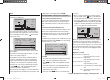User's Manual
53
Program description: model memories
now select the target memory using the arrow buttons
cd of the left or right-hand four-way button, and con-
fi rm your choice with SET. Alternatively you can interrupt
the process with ESC. It is possible to overwrite a model
memor
y which already contains model data.
01
03
04
ULTIMATE
02
GRAUBELE
STARLET
BELL47G
copy to model:
05
¿¿
free
¿¿
R06
R06
R06
–––
When you confi rm the selected model memory by press-
ing the SET button, the security query appears:
model
ULTIMATE
to be copied ?
NO
YES
01
03
¿¿
free
¿¿
Selecting NO interrupts the process, and returns you to
the previous page. If you select YES with the f button,
and confi rm your choice by pressing the SET button,
then the selected model is copied into the chosen target
model memory.
Note:
When you copy a model memory, the binding data is
copied together with the model data, so that a receiving
system bound to the original model memory can also
be operated with the copy of the memory, i. e. it does not
require another binding process.
Caution:
The erasure process is irrevocable. All data in the
selected model memory is reset to the factory
default settings.
Note:
If you wish to erase the currently active model memory
in the basic display, you will be required to defi ne the
model type “Helicopter” or “Fixed-wing” immediately.
However, if you erase a non-active model memory, then
the message “
ÄÄfreeÄÄ” appears in the Model select
menu.
copy model ¼ model
Use the arrow buttons cd of the left or right-hand
four-way button to select the “copy model ¼ model”
sub-menu, then press the SET button.
select model
clear model
copy mod–>mod
=>
=>
=>
Modell senden
Modell empfangen
=>
=>
export to SD
import from SD
=>
=>
Select the model to be copied using the arrow buttons
cd of the left or r
ight-hand four-way button …
01
03
04
05
¿¿
frei
¿¿
ULTIMATE
02
GRAUBELE
STARLET
BELL47G
copy from model:
R06
R06
R06
–––
… then briefl y press the SET button of the right-hand
f
our-way button in the “Copy to model” window. You can
Export to SD
Use the arrow buttons cd of the left or right-hand four-
way button to select the “Export to SD” sub-menu, then
press the SET button.
select model
clear model
copy mod–>mod
=>
=>
=>
Modell empfangen
=>
=>
export to SD
import from SD
=>
=>
Use the arrow buttons cd of the left or r
ight-hand four-
way button to select the model to be exported:
01
03
04
05
¿¿
frei
¿¿
ULTIMATE
02
GRAUBELE
STARLET
BELL47G
export to SD-CARD:
R06
R06
R06
–––
When you confi rm the selected model memory with
a br
ief press of the SET button, the following security
query appears:
model
ULTIMATE
export ?
NO
YES
01
SD-CARD
You can interrupt the process with NO; if you do this,
you are returned to the starting screen. However, if you
select YES with the f button, and confi rm your choice
by pressing the SET button, then the selected model is
33112_mx12_HoTT_2_GB.indd Abs23:5333112_mx12_HoTT_2_GB.indd Abs23:53 06.06.2011 19:39:3706.06.2011 19:39:37