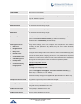Administration Guide
P a g e | 42
HT812/HT814 Administration Guide
Version 1.0.15.4
Blacklist for Incoming Calls
Allow users to block incoming calls from specific list of numbers.
Maximum allow 10 SIP numbers and each number should be separated by a
comma (‘,’) in web UI. Other allowed characters are 0-9, comma (“,”), asterisk
(‘*’), pound sign (‘#’) and plus sign (‘+’).
NTP Server
Defines the URL or IP address of the NTP server. The ATA may obtain the date
and time from the server. The default setting is “pool.ntp.org”.
Allow DHCP Option 42 to
override NTP server
Defines whether DHCP Option 42 should override NTP server or not. When
enabled, DHCP Option 42 will override the NTP server if it’s set up on the LAN.
The default setting is Yes.
DHCP Option 17 Enterprise
Number
This option contains vendor-specific option data, much like DHCPv4 option 43.
There is an extra difference in that in DHCPv6, this option carries a vendor ID
as well, which allows for data from multiple vendors to be provided to the
device.
Default is 3561.
CDR File Option
By default, the device will split the allowed memory for CDR file into 2 parts.
Device will create the first CDR file which is half of the allowed size, when it is
full, device will create the second file.
• When “CDR File Option” is set to Default “Keep”, device will keep the
call records when both files are full, no more new record will be stored.
• When this feature is set to “Override”, device will clear the first CDR
file and start storing again.
The CDR file output will be available at Status page: [CDR File]
SIP File Option
By default, the device will split the allowed memory for SIP file into 2 parts.
Device will create the first SIP file which is half of the allowed size, when it is
full, device will create the second file.
• When “SIP File Option” is set to Default “Keep”, device will keep the
call records when both files are full, no more new record will be stored.
• When this feature is set to “Override”, device will clear the first SIP file
and start storing again.
The SIP file output will be available at Status page: [SIP File]
Note: “Send SIP Log” must be enabled to be able to capture the trace.