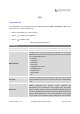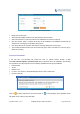User's Manual Part 2
Firmware Version 1.0.0.1 UCM6200 Series IP PBX User Manual Page 193 of 320
Figure 112: Record New Custom Prompt
Specify the IVR file name.
Select the format (GSM or WAV) for the IVR prompt file to be recorded.
Select the extension to receive the call from the UCM6200 to record the IVR prompt.
Click the “Record” button. A request will be sent to the UCM6200. The UCM6200 will then call the
extension for recording the IVR prompt from the phone.
Pick up the call from the extension and start the recording following the voice prompt.
The recorded file will be listed in the IVR Prompt web page. Users could select to re-record, play or
delete the recording.
UPLOADCUSTOMPROMPT
If the user has a pre-recorded IVR prompt file, click on “Upload Custom Prompt” in Web
GUI->PBX->Internal Options->Custom Prompt page to upload the file to the UCM6200. The following
are required for the IVR prompt file to be successfully uploaded and used by the UCM6200:
PCM encoded.
16 bits.
8000Hz mono.
In .mp3 or .wav format; or raw/ulaw/alaw/gsm file with .ulaw or .alaw suffix.
File size under 5M.
Figure 113: Upload Custom Prompt
Click on to select audio file from local PC and click on to start uploading. Once uploaded, the file
will appear in the Custom Prompt web page.