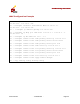User's Manual
GO MBW Getting Started Guide
GO MBW Getting Started GuideGO MBW Getting Started Guide
GO MBW Getting Started Guide
Draft Version - Confidential - Page 35
Upgrading the WLS Software
The following section describes how to update the WLS software. Periodically, new
software upgrades are released in order to provide feature enhancements and
maintenance. Following is one method you can use to update the software:
• Initiate the network download using a TFTP download server.
Note: The WLS unit has two banks in the Flash memory (sw0,sw1).
By default, the WLS will startup the software image from the
sw1 bank.
Initially, when you download the new software image, the older version is
automatically transferred to sw0 bank, and the new software image is transferred to
sw1 bank.
Upgrade Example
wls>
wls> import image from tftp [IP ADDRESS] [File Name]
wls> show messages software-download
Software download started.
Verifying server and path.
TFTP path OK.
Flash erase started.
Flash erase finished.
Download started from 192.168.30.103 gapsw-1.3.5.11995-Beta-28.02.2006@180244.img.
Download finished.
Verification started.
Verification passed.
Writing to environment.
Software download finished.
Note: It is important to reload the system after upgrading the WLS
software for the changes to be applied and the new software
to become operational.