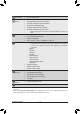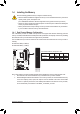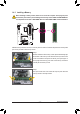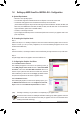User Manual
Table Of Contents
- Box Contents
- Optional Items
- GA-Z97X-UD3H Motherboard Layout
- GA-Z97X-UD3H Motherboard Block Diagram
- Chapter 1 Hardware Installation
- Chapter 2 BIOS Setup
- Chapter 3 Configuring SATA Hard Drive(s)
- Chapter 4 Drivers Installation
- Chapter 5 Unique Features
- Chapter 6 Appendix
- 20 -
Hardware Installation
1-7 Back Panel Connectors
PS/2 Keyboard and PS/2 Mouse Port
Usetheupperport(green)toconnectaPS/2mouseandthelowerport(purple)toconnectaPS/2keyboard.
D-Sub Port
TheD-Subportsupportsa15-pinD-Subconnectorandsupportsamaximumresolutionof1920x1200@60Hz
(theactualresolutionssupporteddependonthemonitorbeingused).Connectamonitorthatsupports
D-Sub connection to this port.
DVI-D Port
(Note)
TheDVI-DportconformstotheDVI-Dspecicationandsupportsamaximumresolutionof1920x1200@60Hz
(theactualresolutionssupporteddependonthemonitorbeingused).Connectamonitorthatsupports
DVI-D connection to this port.
USB 3.0/2.0 Port
TheUSB3.0portsupportstheUSB3.0specicationandiscompatibletotheUSB2.0/1.1specication.
UsethisportforUSBdevicessuchasaUSBkeyboard/mouse,USBprinter,USBashdriveandetc.
HDMI Port
The HDMI port is HDCP compliant and supports Dolby True HD and DTS HD
MasterAudio formats.It also supportsup to192KHz/24bit 8-channelLPCM
audio output. You can use this port to connect your HDMI-supported monitor. The maximum supported
resolutionis4096x2160@24Hzor2560x1600@60Hz,buttheactualresolutionssupportedaredepen-
dent on the monitor being used.
After installing the HDMI device, make sure to set the default sound playback device to HDMI.
(Theitemnamemaydifferdependingonyouroperatingsystem.Thescreenshotbelowisfrom
Windows8.1.)
In Windows 8.1, select Apps>Control Panel>Hardware and
Sound>Sound>Playback,setIntel(R)DisplayAudiotothe
default playback device.
(Note) TheDVI-DportdoesnotsupportD-Subconnectionbyadapter.
• Whenremovingthecableconnectedtoabackpanelconnector,rstremovethecablefromyour
device and then remove it from the motherboard.
• When removing the cable, pull it straight out from the connector. Do not rock it side to side to prevent
an electrical short inside the cable connector.