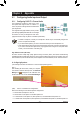User Manual
Table Of Contents
- Box Contents
- Optional Items
- GA-Z97X-UD3H Motherboard Layout
- GA-Z97X-UD3H Motherboard Block Diagram
- Chapter 1 Hardware Installation
- Chapter 2 BIOS Setup
- Chapter 3 Configuring SATA Hard Drive(s)
- Chapter 4 Drivers Installation
- Chapter 5 Unique Features
- Chapter 6 Appendix
Appendix
- 100 -
6-1-3 ConguringMicrophoneRecording
Step 2:
ConnectyourmicrophonetotheMicinjack(pink)onthe
backpanelortheMicinjack(pink)onthefrontpanel.
Note: The microphone functions on the front panel and
back panel cannot be used at the same time.
Step 1:
Switch to Windows desktop mode. The HD Audio
Manager icon willappear in thenotication area.
Double-click the icon to access the HD Audio Manager.
Step 3:
Go to the Microphone screen. Do not mute the recording
volume, or you'll not be able to record the sound. To hear
the sound being recorded during the recording process,
do not mute the playback volume. It is recommended that
you set the volumes at a middle level.
Step 4:
To raise the recording and playback volume for the
microphone, click the Microphone Boost icon on
the right of the Recording Volume slider and set the
Microphone Boost level.