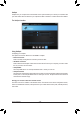User`s manual
Table Of Contents
- Box Contents
- Optional Items
- GA-X99M-Gaming 5 Motherboard Layout
- GA-X99M-Gaming 5 Motherboard Block Diagram
- Chapter 1 Hardware Installation
- 1-1 Installation Precautions
- 1-2 Product Specifications
- 1-3 Installing the CPU and CPU Cooler
- 1-4 Installing the Memory
- 1-5 Installing an Expansion Card
- 1-6 Setting up AMD CrossFire™/NVIDIA® SLI™ Configuration
- 1-7 Back Panel Connectors
- 1-8 Onboard Buttons, Switches, and LEDs
- 1-9 Changing the Operational Amplifier
- 1-10 Internal Connectors
- Chapter 2 BIOS Setup
- Chapter 3 Configuring SATA Hard Drive(s)
- Chapter 4 Drivers Installation
- Chapter 5 Unique Features
- Chapter 6 Appendix

Unique Features
- 102 -
Remote OC
Remote OC provides you with remote control options including overclocking and system tweaking, system
monitoring plus the ability to also remotely power down/reset the PC when needed.
The Remote OC Interface
Using Remote OC
Step 1:
Launch Remote OC on your computer and enable Remote OC Function. To automatically enable this function
after system reboot, enable Always run on next reboot.
Step 2:
Run GIGABYTE Cloud Station on your smart phone/tablet device, sign in with the same account you use for
HomeCloud on your computer. Tap on Remote OC to perform the following functions:
On the Smart Phone/Tablet Device:
Option Function
Tuner Allows you to change CPU/memory frequency and voltage settings.
INFO Displays the system information, including the CPU, motherboard, and memory.
HW MONIT Allows you to monitor system temperatures, voltages, and fan speeds.
QUICK BOOST Provides you with three preset overclocking congurations.
CONTROL Allows you to remotely reboot or shut down your computer.