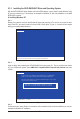User`s manual
- 71 - Appendix
In the following procedure, we'll create RAID 0 as an example.
1. Under the RAID Mode section, press the <SPACE> key to select RAID 0.
2. Set the Stripe Block size. 64 KB is the default.
3. Under the Drives Assignments section, press the up or down arrow key to highlight a drive.
4. Press the <SPACE> key or <Y>to change the Assignment option to Y. This action adds the drive to the
disk array. The Total Drv section will show the number of disks assigned.
5. Press <Ctrl>+<Y> keys to save the information. The window below will appear.
View Drive Assignments
The View Drive Assignments option in the Main Menu displays whether the attached hard drives are as-
signed to a disk array or are unassigned. Under the Assignment column, drives are labeled with their as-
signed disk array or shown as Free if unassigned.
Figure 6
Figure 8
Fast Initialization option has been selected
It will erase the MBR data of the disk.
<Press Ctrl-Y key if you are sure to erase it>
<Press any other key to ignore this option>
Press Ctrl-Y to Modify Array Capacity or press any
other key to use maximum capacity...
Figure 7
6. Press <Ctrl>+<Y> to clear the MBR or press other keys to ignore this option. Then, the window below
will appear.
7. Press <Ctrl>+<Y> to set the capacity of the RAID array or press other keys to set the array to its maxi-
mum capacity.
8. After the creation is complete, the screen will return to Dene LD Menu where you will see the newly-
created array.
9. Press <Esc> to return to Main Menu and press <Esc> again if you want to exit the RAID BIOS utility.
FastBuild (tm) Utility (c) 2008 Advanced Micro Devices, Inc.
[ Keys Available ]
[ View Drives Assignments ]
[
h
] Up [
i
] Down [ESC] Exit [Ctrl+H] Secure Erase [PgUp/Dn] Page Change
Channel:ID Drive Model Capabilities Capacity (GB) Assignment
1:Mas WDC WD800JD-22LSA0 SATA 3G 79.89
Extent 1 79.82 LD 1-1
2:Mas WDC WD800JD-22LSA0 SATA 3G 80.2
Extent 1 80.02 LD 1-2