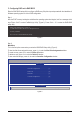User`s manual
- 61 - Unique Features
B. Updating the BIOS
When updating theBIOS,choosethelocationwheretheBIOSle issaved.The followingprocedureas-
sumesthatyousavetheBIOSletoaoppydisk.
Step 1:
1. InserttheoppydiskcontainingtheBIOSleintotheoppydiskdrive.InthemainmenuofQ-Flash,use
the up or down arrow key to select Update BIOS from Drive and press <Enter>.
Step 2:
TheprocessofthesystemreadingtheBIOSlefromtheoppydiskisdisplayedonthescreen.Whenthe
message "Are you sure to update BIOS?" appears, press <Enter> to begin the BIOS update. The monitor will
display the update process.
Step 3:
When the update process is complete, press any key to return to the main menu.
2. Select Floppy A and press <Enter>.
3. SelecttheBIOSupdateleandpress<Enter>.
• The Save Main BIOS to DriveoptionallowsyoutosavethecurrentBIOSle.
• Q-FlashonlysupportsUSBashdriveorharddrivesusingFAT32/16/12lesystem.
• IftheBIOSupdateleissavedtoaharddriveinRAID/AHCImodeoraharddriveattachedto
an independent IDE/SATA controller, use the <End> key during the POST to access Q-Flash.
Q-Flash Utility v2.10
Flash Type/Size................................. MXIC 25L8005 1M
Keep DMI Data Enable
Load CMOS Default Enable
Update BIOS from Drive
Save BIOS to Drive
Enter : Run
hi
:Move ESC:Reset F10:Power Off
Q-Flash Utility v2.10
Flash Type/Size................................. MXIC 25L8005 1M
Keep DMI Data Enable
Load CMOS Default Enable
Update BIOS from Drive
Save BIOS to Drive
Enter : Run
hi
:Move ESC:Reset F10:Power Off
!! Copy BIOS completed - Pass !!
Please press any key to continue
Make sure the BIOS update le matches your motherboard model.
• Do not turn off or restart the system when the system is reading/updating the BIOS.
• Do not remove the oppy disk, USB ash drive, or hard drive when the system is updat-
ing the BIOS.
Floppy A <Drive>
HDD 1-0 <Drive>
Total size : 0 Free size : 0
0le(s)found