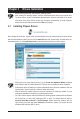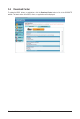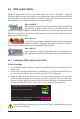User`s manual
Unique Features - 58 -
Step 3:
When partitioning your hard drive, make sure to
leave unallocated space (10 GB or more is recom-
mended; actual size requirements vary, depending
on the amount of data) and begin the installation of
the operating system.
Step 1:
Select BACKUP to start backing up your hard drive
data.
Step 4:
After the operating system is installed, right-click
the Computer icon on your desktop and select
Manage. Go to Disk Management to check disk
allocation.
Step 2:
Whennished, go to Disk Management to check
disk allocation.
Step 5:
XpressRecovery2 willsavethe backuple to the unallocated
space (black stripe along the top). Please note that if there is no
enough unallocated space, Xpress Recovery2 cannot save the
backuple.
B. Accessing Xpress Recovery2
1. BootfromthemotherboarddriverdisktoaccessXpressRecovery2forthersttime.Whenyouseethe
following message:
Press any key to startup Xpress Recovery2
, press any key
to enter Xpress Recovery2.
2. AfteryouusethebackupfunctioninXpressRecovery2forthersttime,XpressRecovery2willstay
permanent in your hard drive. If you wish to enter Xpress Recovery2 later, simply press <F9> during the
POST.
C. Using the Backup Function in Xpress Recovery2
Xpress Recovery2 will automatically create a
newpartitiontostorethebackupimagele.