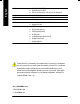M The author assumes no responsibility for any errors or omissions that may appear in this document nor does the author make a commitment to update the information contained herein. M Third-party brands and names are the property of their respective owners. M Please do not remove any labels on motherboard, this may void the warranty of this motherboard. M Due to rapid change in technology, some of the specifications might be out of date beforepublication of this booklet.
Declaration of Conformity We, Manufacturer/Importer (full address) G.B.T.
DECLARATION OF CONFORMITY Per FCC Part 2 Section 2.1077(a) Responsible Party Name: G.B.T. INC. (U.S.A.) Address: 17358 Railroad Street City of Industry, CA 91748 Phone/Fax No: (818) 854-9338/ (818) 854-9339 hereby declares that the product Product Name: Motherboard Model Number: GA-8SMMLP Conforms to the following specifications: FCC Part 15, Subpart B, Section 15.107(a) and Section 15.109(a), Class B Digital Device Supplementary Information: This device complies with part 15 of the FCC Rules.
GA-8SMMLP Series P4 Titan-SDRAM Motherboard USER’S MANUAL Pentium® 4 Processor Motherboard Rev.
English Table of Content Item Checklist ..................................................................................4 WARNING! .......................................................................................4 Chapter 1 Introduction .......................................................................5 Features Summary................................................................................................ 5 GA-8SMMLP Series Motherboard Layout ..........................................
Chapter 4 Technical Reference ........................................................49 Block Diagram ......................................................................................................49 Q-Flash Introduction ...........................................................................................50 @ BIOSTM Introduction ........................................................................................52 Easy TuneTM 4 Introduction .................................................
English Item Checklist þ The GA-8SMMLP or GA-8SMMLP-C motherboard þ IDE cable x 1/ Floppy cable x 1 o 2 Port USB Cable x 1 þ CD for motherboard driver & utility (TUCD) o 4 Port USB Cable x 1 þ GA-8SMMLP Series user’s manual þ I/O Shield # o SPDIF-KIT x 1 (SPD-KIT) o IEEE 1394 Cable x1 o Quick PC Installation Guide o Center/Subw oofer Cable x 1 (SURROUND-KIT) o RAID Manual þ Motherboard Settings Label WARNING! Computer motherboards and expansion cards contain very delicate Integrated Circuit (IC) ch
Features Summary Form Factor — 24.4cm x 21.0cm Micro ATX size form factor, 4 layers PCB. Motherboard — GA-8SMMLP Series Motherboard: CPU GA-8SMMLP and GA-8SMMLP-C — Socket 478 for Intel® Micro FC-PGA2 Pentium® 4 processor — Support Intel ® Pentium ® 4 (Northwood, 0.13 m) processor — Intel Pentium® 4 400MHz FSB Chipset — 2nd cache depends on CPU — SiS 650GX Host/Memory controller — SiS 961B MuTIOL Media I/O Memory — 2 168-pin DIMM sockets — Supports PC-100/PC-133 SDRAM (Auto) — Supports only 3.
English On-Board Sound — RealTek AC97 CODEC** — SigmaTel AC97 CODEC* On-Board LAN # — Line In/ Line Out/ Mic In/ CD_In/ AUX_IN/ Game Port — Build in RTL8100BL Chipset On-Board VGA — Build in SiS650GX Chipset PS/2 Connector BIOS — PS/2 Keyboard interface and PS/2 Mouse interface — Licensed Award BIOS, 2M bit Flash ROM — Supports Q-Flash Additional Features — PS/2 Keyboard power on by password — PS/2 Mouse power on — STR(Suspend-To-RAM) — AC Recovery — USB KB/Mouse wake up from S3 — Supports EasyTun
English GA-8SMMLP Series Motherboard Layout DIMM_LED KB_MS LPT SOCKET478 AUX_IN CD_IN GAME F_AUDIO VGA RTL8100BL# IDE2 DIMM2 AGP IDE1 SiS 650GX DIMM1 LINE_OUT MIC_IN LINE_IN ATX GA-8SMMLP(-C) COMA USB_LAN # FDD CPU_FAN ATX_12V PCI1 CODEC SiS 961B W83697HF PCI2 PCI3 BIOS SYS _FAN BAT1 F_USB2 BZ F_USB1 CI F_PANEL IR COMB PWR_LED “#” For GA-8SMMLP only .
English Chapter 2 Hardware Installation Process To set up your computer, you must complete the following steps: Step 1- Install the Central Processing Unit (CPU) Step 2- Install memory modules Step 3- Install expansion cards Step 4- Connect ribbon cables, cabinet wires, and power supply Step 5- Setup BIOS software Step 6- Install supporting software tools Step 4 Step 1 Step 2 Step 4 Step 4 Step 3 GA-8SMMLP Series Motherboard -8-
Step1-1 : CPU Installation Angling the rod to 650 1. Angling the rod to 65-degree maybe feel Socket Actuation Lever 2. Pull the rod to the 90-degree directly. a kind of tight, and then continue pull the rod to 90-degree when a noise “cough” made. Pin1 indicator Pin1 indicator 4. Locate Pin 1 in the socket and look for a (golden) cut edge on the CPU upper corner. Then insert the CPU into the socket. 3. CPU Top View M Please make sure the CPU type is supported by the motherboard.
English Step1-2 : CPU Heat Sink Installation 2. Hook the other end of the cooler bracket to the CPU 1. Hook one end of the cooler bracket to the CPU socket first. socket. M Please use Intel approved cooling fan. M We recommend you to apply the thermal tape to provide better heat conduction between your CPU and heatsink. (The CPU cooling fan might stick to the CPU due to the hardening of the thermal paste.
The motherboard has 2 dual in-line memory module (DIMM ) sockets. The BI OS will automatically detects memory ty pe and size. To install the memory module, just push it vertically into the DIMM Socket .The DIMM module can only fit in one direction due to the two notch. Memory size can vary between sockets. SDRAM 1. The DIMM slot has two notch, so the DIMM memory module can only fit in one direction. 2. Insert the DIMM memory module vertically into the DIMM socket. Then push it down. 3.
English Step 3: Install expansion cards 1. Read the related expansion card’s instruction document before install the expansion card into the computer. 2. Remove your computer’s chassis cover, screws and slot bracket from the computer. 3. Press the expansion card firmly into expansion slot in motherboard. 4. Be sure the metal contacts on the card are indeed seated in the slot. 5. Replace the screw to secure the slot bracket of the expansion card. 6. Replace your computer’s chassis cover. 7.
Step4-1:I/O Back Panel Introduction u w v x y u PS/2 Keyboard and PS/2 Mouse Connector PS/2 Mouse Connector (6 pin Female) ØThis connector supports standard PS/2 keyboard and PS/2 mouse. PS/2 Keyboard Connector (6 pin Female) v USB & LAN# Connector LAN # USB 0 USB 1 Ø Before you connect your device(s) into USB connector(s), please make sure your device(s) such as USB keyboard,mouse, scanner, zip, speaker..etc. Have a standard USB interface. Also make sure your OS supports USB controller.
English w Parallel Port, Serial Port and VGA Port (LPT/COMA/VGA) Parallel Port (25 pin Female) ØThis connector supports 1 standard COM port ,1 Parallel port and 1 VGA port. Device like printercan be connected to Parallel port ; mouse and modem etc can be connected to Serial ports. COMA VGA Serial Port VGA Port (9 pin Male) (15 pin Female) x Game /MIDI Ports ØThis connector supports joystick, MIDI keyboard and other relate audio devices.
1 3 English Step 4-2 : Connectors Introduction 7 4 6 13 12 5 11 17 2 14 16 10 8 15 9 1) CPU_FAN 11) F_AUDIO 2) SYS_FAN 12) CD_IN 3) ATX_12V 13) AUX_IN 4) ATX 14) IR 5) IDE1/IDE2 15) F_USB1/F_USB2 6) FDD 16) COMB 7) DIMM_LED 17) CI 8) PWR_LED 9) F_PANEL 10) BAT1 - 15 - Hardw are Installation Process
English 1) CPU_FAN (CPU FAN Connector) Ø Please note, a proper installation of the CPU cooler is essential to prevent the CPU from GND running under abnormal condition or damaged by overheating.The CPU fan connector 1 +12V supports Max. current up to 600 mA. Sense 2) SYS_FAN (System FAN Connector) Ø This connector allows you to link with the cooling fan on the system case to lower the Sense system temperature.
Ø Important Notice: Please connect first harddisk to IDE1 and IDE1 IDE2 connect CDROM to IDE2. 1 1 6) FDD (Floppy Connector) Ø Please connect the floppy drive ribbon cables to FDD. It supports 360K,1.2M, 720K, 1.44M and 2.88M bytes floppy disk types. The red stripe of the ribbon cable must be the same side with the Pin1. 1 7) DIMM_LED + Ø Do not remove memory modules while DIMM LED is on. It might cause short or other unexpected damages due to the 3.3V stand by voltage.
1 11 1 SPK- SPK+ MPD+ MPDPW+ PW21 20 19 1 HD+ HDRSTRST+ NC English 9) F_PANEL (2x10 pins Connector) HD (IDE Hard Disk Active LED) Pin 1: LED anode(+) Pin 2: LED cathode(-) SPK (Speaker Connector) Pin 1: VCC(+) Pin 2- Pin 3: NC Pin 4: Data(-) RST (Reset Switch) Open: Normal Operation PW (Soft Power Connector) Close: Reset Hardware System Open: Normal Operation Close: Power On/Off MPD(Message LED/Power/ Sleep LED) Pin 1: LED anode(+) Pin 2: LED cathode(-) NC NC Ø Please connect the powe
1 Ø If you want to use "FrontAudio" connector, you must remove 5-6, 9-10 Jumper. In order to 2 utilize the front audio header, your chassis must have front audio connector. Also please make GND POWER Rear Audio (R) MIC REF Front Audio (R) Reserved Front Audio (L) sure the pin assigment on the cable is the same as the pin assigment on the MB header. To find out if the chassis you are buying support front Rear Audio (L) 9 10 12) CD_IN (CD Audio Line In) audio connector, please contact your dealer.
English 15) F_USB1/F_USB2 (Front USB Connector) Ø Be careful with the polarity of the front panel USB Dy+ USB DyPower GND USB Over Current USB connector. Check the pin assignment while you connectthe front panel USB cable. Please contact your nearest dealer for optional front panel USB cable. 1 Power USB DxUSB Dx+ GND 16) COMB (COM B Connector)(White) Ø Be careful with the polarity of the COMB connector. Check the pin assignment while you NDSRBNDTRBNSINB connect the COMB cable.
English - 21 - Hardw are Installation Process
English GA-8SMMLP Series Motherboard - 22 -
BIOS Setup is an overview of the BIOS Setup Program. The program that allows users to modify the basic system configuration. This type of information is stored in battery-backed CMOS RAM so that it retains the Setup information when the power is turned off. ENTERING SETUP Powering ON the computer and pressing immediately will allow you to enter Setup. If you require more advanced BIOS settings, please go to “Advanced BIOS” setting menu.
English GETTING HELP Main Menu The on-line description of the highlighted setup function is displayed at the bottom of the screen. Status Page Setup Menu / Option Page Setup Menu Press F1 to pop up a small help window that describes the appropriate keys to use and the possible selections for the highlighted item. To exit the Help Window press . The Main Menu (For example: BIOS Ver. : F1) Once you enter Award BIOS CMOS Setup Utility, the Main Menu (Figure 1) will appear on the screen.
Integrated Peripherals English l This setup page includes all onboard peripherals. l Power Manag ement Setup This setup page includes all the items of Green function features. l PnP/PCI Configurations This setup page includes all the configurations of PCI & PnP ISA resources. l PC Health Status This setup page is the System auto detect Temperature, voltage, fan, speed. l Frequency/Voltage Control This setup page is control CPU’s clock and frequency ratio.
English Standard CMOS Features CMOS Setup Utility -Copy right (C) 1984-2002 Aw ard Softw are Standard CMOS Features Date (mm:dd:y y ) Fri, May 3 2002 Item Help Time (hh:mm:ss) 17:56:23 Menu Lev el u Change the day , month, }IDE Primary Master None }IDE Primary Slav e None }IDE Secondary Master None }IDE Secondary Slav e None Sun. to Sat. Driv e A 1.44M, 3.5 in. Driv e B None Jan. to Dec.
The times format in . The time is calculated base on the 24-hour militarytime clock. For example, 1 p.m. is 13:00:00. C IDE Pri mary Master, S lave / IDE Secondary Master, Slave The category identifies the types of hard disk from drive C to F that has been installed in the computer. There are two types: auto type, and manual type. Manual type is user-definable; Auto type which will automatically detect HDD type.
English C Floppy 3 Mode Support (for J apan Area) 8Disabled Normal Floppy Driv e. (Default v alue) 8Driv e A Driv e A is 3 mode Floppy Driv e. 8Driv e B Driv e B is 3 mode Floppy Driv e. 8Both Driv e A & B are 3 mode Floppy Driv es. CHalt on The category determines whether the computer will stop if an error is detected during power up. 8NO Errors The sy stem boot w ill not stop for any error that may be detected and y ou w ill be prompted.
English Advanced BIOS Features CMOS Setup Utility -Copy right (C) 1984-2002 Aw ard Softw are Adv anced BIOS Features First Boot Dev ice [Floppy ] Item Help Second Boot Dev ice [HDD-0] Menu Lev el u Third Boot Dev ice [CDROM] Select Boot Dev ice Boot Up Floppy Seek [Disabled] priority [Floppy ] Boot from floppy [LS120] Boot from LS120 [HDD-0] Boot from First HDD [HDD-1] Boot from second HDD higf: Mov e Enter:Select +/-/PU/PD:Value F5:Prev ious Values F10:Sav e F6:Fail-Safe Defaults ESC:Ex it
English C Boot Up Fl oppy Seek During POST, BIOS will determine the floppy disk drive installed is 40 or 80 tracks. 360 K type is 40 tracks 720 K, 1.2 M and 1.44 M are all 80 tracks. 8Enabled BIOS searches for floppy disk driv e to determine it is 40 or 80 tracks. Note that BIOS can not tell from 720 K, 1.2 M or 1.44 M driv e ty pe as they are all 80tracks. 8Disabled BIOS w ill not search for the ty pe of floppy disk driv e by track number.
English Integrated Peripherals CMOS Setup Utility -Copy right (C) 1984-2002 Aw ard Softw are Integrated Peripherals IDE1 Conductor Cable [Auto] Item Help IDE2 Conductor Cable [Auto] Menu Lev el u On-Chip Primary PCI IDE [Enabled] [Auto] On-Chip Secondary PCI IDE [Enabled] Auto-detect IDE AC97 Audio [Enabled] cable ty pe Sy stem Share Memory Size [32MB] USB Controller [Enabled] [ATA66/100/133] USB Legacy Support [Disabled] Set Conductor cable On Board LAN Function [Enabled]# to ATA6
English C IDE2 Conductor Cable 8Auto Will be automatically detected by BIOS. (Default Value) 8ATA66/100/133 Set IDE2 Conductor Cable to ATA66/100/133 (Please make sure y our IDE dev ice and cable is compatible w ith ATA66/100/133). 8ATA33 Set IDE2 Conductor Cable to ATA33 (Please make sure your IDE dev ice and cable is compatible w ith ATA33). C On-Chip Primary PCI IDE 8Enabled Enable onboard 1st channel IDE port. (Default v alue) 8Disabled Disable onboard 1st channel IDE port.
8AGP Set Init Display First to AGP. (Default v alue) 8PCI Set Init Display First to PCI. English CInit Display First C Onboard Serial Port A 8Auto BIOS w ill automatically setup the port A address. 83F8/IRQ4 Enable onboard Serial port A and address is 3F8. (Default v alue) 82F8/IRQ3 Enable onboard Serial port A and address is 2F8. 83E8/IRQ4 Enable onboard Serial port A and address is 3E8. 82E8/IRQ3 Enable onboard Serial port A and address is 2E8. 8Disabled Disable onboard Serial port A.
English CParallel Port Mode 8SPP Using Parallel port as Standard Parallel Port. 8EPP Using Parallel port as Enhanced Parallel Port. 8ECP Using Parallel port as Ex tended Capabilities Port. (Default Value) 8ECP+EPP Using Parallel port as ECP & EPP mode. C ECP Mode Select 8EPP 1.9 8EPP 1.7 Compliant w ith EPP 1.9 v ersion. Compliant w ith EPP 1.7 v ersion.(Default Value) CECP Mode Use DMA 83 Set ECP Mode Use DMA to 3. (Default Value) 81 Set ECP Mode Use DMA to 1.
English Power Management Setup CMOS Setup Utility -Copy right (C) 1984-2002 Aw ard Softw are Pow er Management Setup ACPI Suspend Ty pe [S1(POS)] Item Help Soft-Off by PWR_BTTN [Off] Menu Lev el u Sy stem After AC Back [Off] [S1] IRQ [3-7, 9-15], NMI [Enabled] Set suspend ty pe to ModemRingOn/WakeOnLan [Enabled] Pow er On Suspend under PME Ev ent Wake Up [Enabled] ACPI OS Pow er On by Key board [Passw ord] Pow er On by Mouse [Disabled] [S3] Resume by Alarm [Disabled] Set suspend ty
English 8On When AC-pow er back to the sy stem, the sy stem w ill be in "On" state. C IRQ [3-7, 9-15], NMI 8Disabled Disable this function. 8Enabled Enable this function. (Default v alue) C ModemRingOn/WakeOnLAN 8Disabled Disable Modem Ring on/w ake on Lan function. 8Enabled Enable Modem Ring on/w ake on Lan. (Default Value) C PME Event Wake Up 8Disabled Disable this function. 8Enabled Enable PME Ev ent Wake up.
English PnP/PCI Configurations CMOS Setup Utility -Copy right (C) 1984-2002 Aw ard Softw are PnP/PCI Configurations PCI 1 IRQ Assignment [Auto] Item Help PCI 2 IRQ Assignment [Auto] Menu Lev el u PCI 3 IRQ Assignment [Auto] higf: Mov e Enter:Select +/-/PU/PD:Value F10:Sav e F5:Prev ious Values F6:Fail-Safe Defaults ESC:Ex it F1:General Help F7:Optimized Defaults Figure 6: PnP/PCI Configurations C PCI 1 IRQ Assignment 8Auto Auto assign IRQ to PCI 1.
English PC Health Status CMOS Setup Utility -Copy right (C) 1984-2002 Aw ard Softw are PC Health Status Reset Case Open Status [Disabled] Item Help Case Opened [No] Menu Lev el u VCORE 1.71V +3.3V 3.29V +5V 4.99V +12V 11.
860°C / 140°F Monitor CPU Temp. at 60°C / 140°F. 870°C / 158°F Monitor CPU Temp. at 70°C / 158°F. 880°C / 176°F Monitor CPU Temp. at 80°C / 176°F. 890°C / 194°F Monitor CPU Temp. at 90°C / 194°F. 8Disabled Disable this function.(Default v alue) English C CPU Warning Temperature C CPU FAN Fail Warning 8Disabled Fan Warning Function Disable. (Default v alue) 8Enabled Fan Warning Function Enable. C SYSTEM FAN Fail Warning 8Disabled Fan Warning Function Disable.
English Frequency/Voltage Control CMOS Setup Utility -Copy right (C) 1984-2002 Aw ard Softw are Frequency /Voltage Control CPU Clock Ratio [10X] Item Help Linear Frequency Control [Disabled] Menu Lev el u x CPU Clock 100 x DRAM Clock (MHz) AUTO x AGP Clock (MHz) AUTO x PCI Clock (MHz) AUTO higf: Mov e Enter:Select +/-/PU/PD:Value F10:Sav e F5:Prev ious Values F6:Fail-Safe Defaults ESC:Ex it F1:General Help F7:Optimized Defaults Figure 8: Frequency /Voltage Control C CPU Clock Ratio Th
English C AGP Clock (MHz) 8Please set AGP Clock according to y our requirement. Incorrect using it may cause y our sy stem broken. For pow er End-User use only ! C PCI Clock (MHz) 8Please set PCI Clock according to y our requirement. Incorrect using it may cause y our sy stem broken.
English Top Performance CMOS Setup Utility -Copy right (C) 1984-2002 Aw ard Softw are }Standard CMOS Features Top Performance }Adv anced Chipset Features Load Fail-Safe Defaults }Integrated Peripherals Top Performance Load Optimized Defaults }Pow er Management Setup Set Superv isor Passw ord Disabled...................[ n] }PnP/PCI Configurations Enabled...................
English Load Fail-Safe Defaults CMOS Setup Utility -Copy right (C) 1984-2002 Aw ard Softw are }Standard CMOS Features Top Performance }Adv anced Chipset Features Load Fail-Safe Defaults }Integrated Peripherals Load Optimized Defaults }Pow er Management Setup Set Superv isor Passw ord }PnP/PCI Configurations Set User Passw ord }PC Health Status Sav e & Ex it Setup }Frequency /Voltage Control Ex it Without Sav ing ESC:Quit higf:Select Item F8: Q-Flash F10:Sav e & Ex it Setup Load Fail-Safe
English Load Optimized Defaults CMOS Setup Utility -Copy right (C) 1984-2002 Aw ard Softw are }Standard CMOS Features Top Performance }Adv anced BIOS Features Load Fail-Safe Defaults }Integrated Peripherals Load Optimized Defaults }Pow er Management Setup Set Superv isor Passw ord }PnP/PCI Configurations Set User Passw ord }PC Health Status Sav e & Ex it Setup }Frequency /Voltage Control Ex it Without Sav ing ESC:Quit higf:Select Item F8: Q-Flash F10:Sav e & Ex it Setup Load Optimized Def
English Set Supervisor/User Password CMOS Setup Utility -Copy right (C) 1984-2002 Aw ard Softw are }Standard CMOS Features Top Performance }Adv anced BIOS Features Load Fail-Safe Defaults }Integrated Peripherals Load Optimized Defaults }Pow er Management Setup Set Superv isor Passw ord }PnP/PCI Configurations Set User Passw ord }PC Health Status Sav e & Ex it Setup }Frequency /Voltage Control Ex it Without Sav ing ESC:Quit higf:Select Item F8: Q-Flash F10:Sav e & Ex it Setup Enter Passwor
English Save & Exit Setup CMOS Setup Utility -Copy right (C) 1984-2002 Aw ard Softw are }Standard CMOS Features Top Performance }Adv anced BIOS Features Load Fail-Safe Defaults }Integrated Peripherals Load Optimized Defaults }Pow er Management Setup Set Superv isor Passw ord }PnP/PCI Configurations Set User Passw ord }PC Health Status Sav e & Ex it Setup Save to CMOS and EXIT (Y/N)? Y }Frequency /Voltage Control Ex it Without Sav ing ESC:Quit higf:Select Item F8: Q-Flash F10:Sav e & Ex it
English Exit Without Saving CMOS Setup Utility -Copy right (C) 1984-2002 Aw ard Softw are }Standard CMOS Features Top Performance }Adv anced BIOS Features Load Fail-Safe Defaults }Integrated Peripherals Load Optimized Defaults }Pow er Management Setup Set Superv isor Passw ord }PnP/PCI Configurations Set User Passw ord }PC Health Status Sav e & Ex it Setup Quit Without Saving ( Y/N)? N }Frequency /Voltage Control Ex it Without Sav ing ESC:Quit higf:Select Item F8: Q-Flash F10:Sav e & Ex i
English GA-8SMMLP Series Motherboard - 48 -
English Revision History Chapter 4 Technical Reference Block Diagram Pentium 4 Socket 478 CPU AGP 1X/2X/4X VGA Port CPUCLK+/- (100M Hz) System Bus 400MHz AGPCLK (66MHz) SDRAM SiS 650GX 100/133MHz ZCLK (66MHz) HCLK+/- (100MHz) 3 PCI RJ45# 66 MHz 33 MHz 14.318 MHz 48 MHz RTL8100BL# BIOS SiS 961B AC97 Link Game Port LPC BUS W83697HF Floppy LPT Port LINE-OUT AC97 CODEC MIC LINE-IN PCICLK (33MHz) PCICLK (33MHz) USBCLK (48MHz) 14.
English Q-Flash Introduction A. What is Q-Flash Utility? Q-Flash utility is a pre-O.S. BIOS flash utility enables users to update its BIOS within BIOS mode, no more fooling around any OS. B. How to use Q-Flash? a. After power on the computer, pressing immediately during POST (Power On Self Test) it will allow you to enter AWARD BIOS CMOS SETUP, then press to enter Q-Flash utility.
!In the A:drive, insert the "BIOS" diskette, then Press Enter to Run. 1 File(s) found XXXX.XX Total Size: 1.39M F5: Refresh 256K Free Size: 1.14M DEL: Delete ESC: Return Main Where XXXX.XX is name of the BIOS file. !Press Enter to Run. Are you sure to update BIOS? [Enter] to contiune Or [ESC] ot abort... !Press Enter to Run. !! COPY BIOS Completed -Pass !! Please press any key to continue Congratulation! You have completed the flashed and now can restart system.
English @ BIOSTM Introduction Gigabyte announces @ BIOS Windows BIOS live update utility Have you ever updated BIOS by yourself? Or like many other people, you just know what BIOS is, but always hesitate to update it? Because you think updating newest BIOS is unnecessary and actually you don’tknow how to update it. Maybe not like others, you are very experienced in BIOS updating and spend quite a lot of time to do it. But of course you don’tlike to do it too much.
English Easy TuneTM 4 Introduction Gigabyte announces EasyTuneTM 4 Windows based Overclocking utility EasyTune 4 carries on the heritage so as to pave the way for future generations. Overclock" might be one of the most common issues in computer field. But have many users ever tried it? The answer is probably "no". Because "Overclock" is thought to be very difficult and includes a lot of technical know-how, sometimes "Overclock" is even considered as special skills found only in some enthusiasts.
English GA-8SMMLP Series Motherboard - 54 -
English Revision Chapter History 5 Appendix Picture below are shown in Windows XP (TUCD driver version 2.02) Appendix A: SiS 650/650GX/651 Chipset Driver Installation A. SiS 650/650GX VGA Driver: Insert the driver CD-title that came with your motherboard into your CD-ROM driver, the driver CD-title will auto start and show the installation guide. If not, please double click the CD-ROM device icon in "My computer", and execute the setup.exe. 1.Click "SiS 650 VGA Driver " item. (1) 2.Click "Next".
English 5.Click "Next". (6) (5) 6.Click "Finish" to restart computer.
Insert the driver CD-title that came with your motherboard into your CD-ROM driver, the driver CD-title will auto start and show the installation guide. If not, please double click the CD-ROM device icon in "My computer", and execute the setup.exe. 1.Click "SiS AGP Driver " item. (1) 2.Click "Next". (2) 3.Click "Finish" to restart computer. (4) (3) - 57 - Appendix English B.
English C. USB Patch Driver: Insert the driver CD-title that came with your motherboard into your CD-ROM driver, the driver CD-title will auto start and show the installation guide. If not, please double click the CD-ROM device icon in "My computer", and execute the setup.exe. Enable S3 for USB Device Setup is preparing the InstallShield(R) Wizard which will guide you through the setup process. 1.Click "USB Patch Driver " item. (1) 2.Click "Finish" to restart computer.
Insert the driver CD-title that came with your motherboard into your CD-ROM driver, the driver CD-title will auto start and show the installation guide. If not, please double click the CD-ROM device icon in "My computer", and execute the setup.exe. Press "Audio" icon. 1.Click "SiS 7012 Sound Driver" item. (1) 2.Click "Next". (2) 3.Click "Next". (3) (4) 4.Click "Finish" to restart computer. “*” for PCB Ver.: 2.
English Appendix B-1: Realtek AC’97 Audio Driver ** Insert the driver CD-title that came with your motherboard into your CD-ROM driver, the driver CD-title will auto start and show the installation guide. If not, please double click the CD-ROM device icon in "My computer", and execute the setup.exe. Press "Audio" icon. 2.Click "Next". 1.Click "Realtek AC’97 Audio Driver" item. (2) (1) 3.Click "Finish" to restart computer. (4) (3) “**” for PCB Ver.: 2.
Insert the driver CD-title that came with your motherboard into your CD-ROM driver, the driver CD-title will auto start and show the installation guide. If not, please double click the CD-ROM device icon in "My computer", and execute the setup.exe. Press "Network" icon. 2.Click "Next". 1.Click "RealTek 8100/8139 LAN Driver". (2) (1) 3.Click "Finish". (4) (3) “#” For GA-8SMMLP only .
English Appendix D: EasyTune Revision History4 Utilities Installation Insert the driver CD-title that came with your motherboard into your CD-ROM driver, the driver CD-title will auto start and show the installation guide. If not, please double click the CD-ROM device icon in "My computer", and execute the setup.exe. Press "Tools" icon. 2.Click "EasyTune 4 Trial Version". 1.Click "Gigabyte Utilities". (2) (1) 3.Click "Next". 4.Click "Next". (3) (4) 5.Click "Finish" to restart computer.
English Appendix E: BIOS Flash Procedure BIOS update procedure: Method 1: We use GA-7VTX motherboard and Flash841 BIOS flash utility as example. Please flash the BIOS according to the following procedures if you are now under the DOS mode. Flash BIOS Procedure: STEP 1: (1) Please make sure your system has installed the extraction utility such as winzip or pkunzip. Firstly you have to install the extraction utility such as winzip or pkunzip for unzip the files.
English (2) Select the "Quick (erase)" for Format Type, and pick both "Display summary when finished" and "Copy system files", after that press "Start". That will format the floppy and transfer the needed system files to it. Beware: This procedure will erase all the prior data on that floppy, so please proceed accordingly. (3) After the floppy has been formatted completely, please press "Close".
(1) Please go to Gigabyte website http://www.gigabyte.com.tw/index.html, and click "Support". (2) From Support zone, click the "Motherboards BIOS & Drivers". - 65 - Appendix English STEP 3: Download BIOS and BIOS utility program.
English (3) We use GA-7VTX motherboard as example. Please select GA-7VTX by Model or Chipset optional menu to obtain BIOS flash files. (4) Select an appropriate BIOS version (For example: F4), and click to download the file. It will pop up a file download screen, then select the "Open this file from its current location" and press "OK".
(6) Please extract the download files into the clean bootable floppy disk A mentioned in STEP 2, and press "Extract". - 67 - Appendix English (5) At this time the screen shows the following picture, please click "Extract" button to unzip the files.
English STEP 4: Make sure the system will boot from the floppy disk. (1) Insert the floppy disk (contains bootable program and unzip file) into the floppy drive A. Then, restart the system. The system will boot from the floppy disk. Please press key to enter BIOS setup main menu when system is boot up. American Release:09/16/99 Megatrends AMIBIOS (C) 1999 Americ an Megatrend 7VTX F1 Check System Health OK AMD-Athlon(tm)Processor-900MHz Checking NVRAM... 262144KB Wait...
"1st Boot Device", and then use the "Page Up" or "Page Down" keys to select "Floppy". AMIBIOS SETUP - BIOS FEATURES SETUP ( C ) 2001 American Megatrends, Inc. All Rights Reserved 1st Boot Device : Floppy 2nd Boot Device : IDE-0 3rd Boot Device : CDROM S.M.A.R.T.
English STEP 5: BIOS flashing. (1) After the system boot from floppy disk, type "A:\> dir/w" and press "Enter" to check the entire files in floppy A. Then type the "BIOS flash utility" and "BIOS file" after A:\>. In this case you have to type "A:\> Flash841 7VTX.F4" and then press "Enter". Starting Windows 98… Microsoft(R) Windows98 © Copyright Microsoft Corp 1981-1999 A:\> dir/w Volume in drive A has no label Volume Serial Number is 16EB-353D Directory of A:\ COMMAND.COM 7VTX.F4 FLASH841.
procedure, or press [ESC] to quit. Beware: Please do not turn off the system while you are upgrading BIOS. It will render your BIOS corrupted and system totally inoperative. Are you sure to flash the BIOS? [Enter] to continue Or [Esc] to cancel? (4) The BIOS flash completed. Please press [ESC] to exit Flash Utility.
English STEP 6: Load BIOS defaults. Normally the system redetects all devices after BIOS has been upgraded. Therefore, we highly recommend reloading the BIOS defaults after BIOS has been upgraded. This important step resets everything after the flash. (1) Take out the floppy diskette from floppy drive, and then restart the system. The boot up screen will indicate your motherboard model and current BIOS version.
ask "SAVE to CMOS and EXIT (Y/N)?" Press "Y" and "Enter" keys to confirm. Now the system will reboot automatically, the new BIOS setting will be taken effect next boot-up. AMIBIOS SIMPLE SETUP UTILITY - VERSION 1.24b (C) 2001 American Megatrends, Inc.
English Method 2: If you don’t have DOS boot disk, we recommend that you used Gigabyte @BIOSTM program to flash BIOS. Press "Tools" icon. 2.Click "@BIOS Writer ver.1.08q". 1.Click "Gigabyte Utilities". (1) 3. Click "P". (2) 4. Click here. 5. Please select @BIOS sever site, then Click "OK". (3) (4) Methods and steps: I. Update BIOS through Internet a. Click "Internet Update" icon b. Click "Update New BIOS" icon c. Select @BIOSTM sever d. Select the exact model name on your motherboard e.
English II. Update BIOS NOT through Internet: a. Do not click "Internet Update" icon b. Click "Update New BIOS" c. Please select "All Files" in dialog box while opening the old file. d. Please search for BIOS unzip file, downloading from internet or any other methods (such as: 8SMMLP.F1). e. Complete update process following the instruction. III. Save BIOS In the very beginning, there is "Save Current BIOS" icon shown in dialog box. It means to save the current BIOS version. IV.
English Appendix F: Acronyms Acronyms Meaning ACPI Advanced Configuration and Power Interface AP M Advanced Power Management AGP Accelerated Graphics Port AMR Audio Modem Riser ACR Advanced Communications Riser BIOS Basic Input / Output System CPU Central Processing Unit CMOS Complementary Metal Oxide Semiconductor CRIMM Continuity RIMM CNR Communication and Networking Riser DMA Direct Memory Access DMI Desktop Management Interface DIMM Dual Inline Memory Module DRM Dual Retent
Meaning LBA Logical Block Addressing LED Light Emitting Diode MH z Megahertz MIDI Musical Instrument Digital Interface MTH Memory Translator Hub MPT Memory Protocol Translator NIC Network Interface Card OS Operating System OEM Original Equipment Manufacturer PAC PCI A.G.P.
English & Technical Support/RMA Sheet Customer/Country: Contact Person: Company: Phone No.: E-mail Add. : Model name/Lot Number: BIOS version: Hardware PCB revision: O.S./A.S.: Mfs.
English - 79 - Memo
English GA-8SMMLP Series Motherboard - 80 -
English - 81 - Memo
English GA-8SMMLP Series Motherboard - 82 -
English - 83 - Memo
English GA-8SMMLP Series Motherboard - 84 -
English - 85 - Memo
English GA-8SMMLP Series Motherboard - 86 -
English - 87 - Memo
English GA-8SMMLP Series Motherboard - 88 -
English - 89 - Memo
English GA-8SMMLP Series Motherboard - 90 -
English - 91 - Memo
English GA-8SMMLP Series Motherboard - 92 -