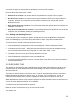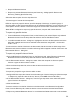User's Guide
Table Of Contents
- OLUSB User Guide
- 1 Installation
- 2 Basic Operations
- 3 Client Applications
- 4 Local Services
- 5 Configuration Panel
- 6 Security
- Glossary
25
To control the types of devices that are allowed to connect to this computer
From the Allow drop-down-menu, select:
• All devices to connect—all remote devices are permitted to connect to this computer.
• No devices to connect—no remote devices are permitted to initiate a connection with this
computer. However, this computer can still initiate connections (as a client) with remote
Bluetooth devices.
• Only paired devices to connect—only devices that have been paired with this computer are
allowed to connect to it.
• Only devices listed below to connect—only the listed devices are allowed to connect to this
computer (see Accessibility, adding and deleting devices).
5.1.1 Adding and Deleting Devices
To limit access to your computer to specific remote devices: from the Bluetooth Configuration
Panel, Accessibility tab, in the Allow drop-down list box, select "Only devices listed below".
To add a device to the list of devices allowed to connect:
• From the Bluetooth Configuration Panel, Accessibility tab, click the Add Device button.
• In the Devices with access... dialog box select the device(s) and click OK. Multiple devices
can be selected at the same time using SHIFT + click and/or CTRL + click.
• To delete a device from the list of devices allowed to connect
• From the Bluetooth Configuration Panel, Accessibility tab
• In the list of devices allowed to connect, click the name of the device to be removed and then
click the Delete button.
5.2 DISCOVERY TAB
The settings on the Discovery tab of the Bluetooth Configuration Panel determine whether your
computer looks for other Bluetooth devices automatically, how often it looks and what type of
devices it looks for.
To perform a periodic Search for Devices: when "Look for other Bluetooth devices" is selected,
BTW automatically searches for devices every “X” minutes. X is an integer from 1 to 60. To
change the time between auto inquiries, highlight the existing time and enter the new time.
When My Bluetooth Places is first opened it performs an initial automatic search for devices even
if "Look for other Bluetooth devices" is not enabled.
To determine the devices that will be reported
BTW can screen out devices that you do not need to access.
The options are: