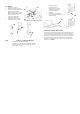User's Manual
4
K
J
Selecting the Frequency Channel
The Wireless keyboard and Mouse operates
on two frequency channels. To prevent
interference when using two RF devices in
close proximity, a different frequency
channel should be used for each device.
Refer to the following to change the
frequency channel for your keyboard and
mouse: Set the frequency channel on the
receiver (J) to 1 or 2. Set the frequency channel on the keyboard (K)
and mouse (L) to 1 or 2.
Installing the Mouse Software and Keyboard
software
Windows 98/Me/2000/XP installation
1. Insert the installation diskette into your floppy disk drive.
2. Click the Start button and then click Run.
3. In the Run dialog window, type A:\setup, where “A” is the
letter of your floppy disk drive.
4. Click OK and follow the instructions on your screen to
complete the installation.
The Wireless keyboard and mouse ID codes
Each keyboard and mouse is assigned a unique ID code when produced,
so the receiver only picks up the signal from your devices and prevents
other Wireless keyboard or mouse radio signals from operating on your
computer.
Connecting the wireless keyboard and mouse ID
codes
Manually establish a communication between the receiver for the
keyboard and mouse.
(a) Press any key on the keyboard and move the mouse
(b) Press the ID Connect button (L) on the receiver (J): the green
LED (K) light shows you that the keyboard and mouse IDs are
connected. If the green LED light is off then the keyboard and mouse
IDs are disconnected.
L
L L
J
K
L