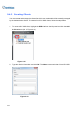User Manual
Table Of Contents
- Important Notes
- Contents
- Chapter 2
- Chapter 3
- Video Analysis
- 3.1 Object Counting and Intrusion Alarm
- 3.2 Object Index
- 3.3 Automatic Video Snapshots
- 3.4 Face Detection
- 3.5 Face Count
- 3.6 Privacy Mask Protection
- 3.7 Panorama View
- 3.8 Video Defogging
- 3.9 Video Stabilization
- 3.10 Wide Angle Lens Dewarping
- 3.11 Advanced Motion Detection
- 3.12 Crowd Detection
- 3.13 Advanced Scene Change Detection
- 3.14 Advanced Unattended Object Detection
- 3.15 Advanced Missing Object Detection
- 3.16 Text Overlay
- 3.17 Fisheye View
- 3.18 Specifications
- Video Analysis
- Chapter 4
- Chapter 5
- Chapter 6
- Chapter 7
- Chapter 8
- Chapter 9
- Useful Utilities
- 9.1 Dynamic DNS
- 9.2 Watermark Viewer
- 9.3 Windows Lockup
- 9.4 Authentication Server
- 9.5 Fast Backup and Restore
- 9.6 Bandwidth Control Application
- 9.7 Language Setting
- 9.8 Skype Video Utility
- 9.9 GV-SDSyncCard Utility
- Useful Utilities
314
9.3.3 Token File for Safe Mode
This option in the Settings section lets you export a token file. In case you enter safe mode
and are in the status of the GV-Desktop, this token file allows you to exit from the
GV-Desktop and enter the Windows desktop. To export a token file, follow the steps below.
Exporting the Token File
1. Click the Export Token button (Figure 9-10). This dialog box appears.
Figure 9-12
2. Type a code in the Token Code field and click OK.
3. In the Save As dialog box, locate a path, type a desired name in the File Name field and
click Save to save the file.
Switching from GV-Desktop to Windows Desktop
1. Click the Settings button on the GV-Desktop. You will be prompted to locate the stored
token file and type the configured token code.
2. When the Settings window (Figure 9-10) appears, select Windows in the Desktop Type
field and exit from the window.
3. Click the Log Off button to log off the GV-Desktop and run the Windows desktop. You
need to locate the stored token file and type the configured token code again.