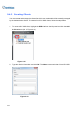User Manual
Table Of Contents
- Important Notes
- Contents
- Chapter 2
- Chapter 3
- Video Analysis
- 3.1 Object Counting and Intrusion Alarm
- 3.2 Object Index
- 3.3 Automatic Video Snapshots
- 3.4 Face Detection
- 3.5 Face Count
- 3.6 Privacy Mask Protection
- 3.7 Panorama View
- 3.8 Video Defogging
- 3.9 Video Stabilization
- 3.10 Wide Angle Lens Dewarping
- 3.11 Advanced Motion Detection
- 3.12 Crowd Detection
- 3.13 Advanced Scene Change Detection
- 3.14 Advanced Unattended Object Detection
- 3.15 Advanced Missing Object Detection
- 3.16 Text Overlay
- 3.17 Fisheye View
- 3.18 Specifications
- Video Analysis
- Chapter 4
- Chapter 5
- Chapter 6
- Chapter 7
- Chapter 8
- Chapter 9
- Useful Utilities
- 9.1 Dynamic DNS
- 9.2 Watermark Viewer
- 9.3 Windows Lockup
- 9.4 Authentication Server
- 9.5 Fast Backup and Restore
- 9.6 Bandwidth Control Application
- 9.7 Language Setting
- 9.8 Skype Video Utility
- 9.9 GV-SDSyncCard Utility
- Useful Utilities
312
Settings
Click the Settings button (No.2, Figure 9-8) and type the valid ID and password. This window
appears.
Figure 9-10
[Password] Click the button to change the password. For the Allow Removing Password
System option, see Account and Password in Chapter 1.
[Export Token] This option is introduced in Token File for Save Mode later in this chapter.
[System Menu] Select a desired program and click the Edit button to change its name.
[Customize Menu] Set up the Programs menu as desired. To add a program, click the Add
button. In the Shortcut dialog box, type the program name, click the button next to the field to
assign a path and click OK.
[Administrative Tools] Set up the Programs menu as instructed In Customized Menu option.
To run the added programs configured in the Administrative Tools field, the administrative ID
and Password are required.
[Desktop Type] Select Windows or GV-VMS from the drop-down menu. The selected
desktop will launch the next time when you log into the computer.