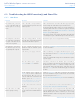User Manual Part 4
LaCie Wireless Space • DESIGN BY NEIL POULTON Troubleshooting
User Manual page 104
Problem Question Solution
The Wireless Space does not
appear on the network.
Are you using a Switch configuration? Make certain that the Wireless Space is connected to the router,
switch, or Internet provider via one of its three LAN ports.
Check LaCie Network Assistant for the Wireless Space. If it is
listed, try to launch the Dashboard using the hyperlink.
Confirm that your computer is also using DHCP for its IP set-
tings.
If the connections are correct and the problem persists, try to ac-
cess the Dashboard in Recovery mode (see 3.7. INTERNET Port:
NAS+Switch) to troubleshoot IP addressing.
Are you using a Router configuration? For most Router configurations, the Wireless Space is connected
to the router, switch, or Internet provider via its INTERNET port.
See 4.6. INTERNET Port: NAS+Router.
Your computer should be connected to the Wireless Space via
one of the LAN ports.
Check LaCie Network Assistant for the Wireless Space. If it is
listed, try to launch the Dashboard using the hyperlink.
Confirm that your computer’s IP addressing is set to DHCP to
receive an address from the Wireless Space.
If the problem persists, see section 4.1. Before the Installation to
determine if there is an IP address conflict on the network. Such
a conflict is possible when adding the Wireless Space to a rout-
er, switch, or Internet provider with an address of 192.168.1.1.
By default the LaCie Wireless Space is configured to retrieve its IP address from a DHCP server. If your net-
work is managed by a DHCP server and you cannot access your LaCie Wireless Space, try checking your
DHCP server’s log. To get the IP address, run LaCie Network Assistant (3.4. LaCie Network Assistant).
If your network is NOT managed by a DHCP server, connect directly to the Wireless Space to access the
Dashboard. From the Dashboard, you may change the IP address to meet the needs of your network:
✦ In a Router configuration, connect to one of the LAN ports to access the default IP 192.168.1.1
✦ In a Switch configuration, use the INTERNET port (see 3.7. INTERNET Port: NAS+Switch)
Is the IP address properly set? For more information, please see section 3.6.6. Dashboard:
Network LAN (Basic) & 4.5.3. Dashboard: Network WAN (Be-
yond Basic). If you cannot reach the Dashboard, see the note
above.
continued on the next page>>