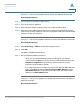User's Manual
Table Of Contents
- Getting Started
- Wizards
- Using the Startup Wizard
- Using the Wireless Wizard to Configure the Wireless Settings for ISA550W and ISA570W
- Using the DMZ Wizard to Configure the DMZ Settings
- Using the Dual WAN Wizard to Configure the WAN Redundancy Settings
- Using the Site-to-Site Wizard to Establish the Site-to-Site VPN Tunnels
- Using the Remote Access Wizard to Establish the IPSec VPN Tunnels or SSL VPN Tunnels for Remote Access
- Status
- Networking
- Configuring IP Routing Mode
- Port Management
- Configuring the WAN
- Configuring the WAN Redundancy
- Configuring the VLAN
- Configuring the DMZ
- Configuring the Zones
- Configuring the Routing
- Dynamic DNS
- IGMP
- VRRP
- Configuring the Quality of Service
- Address Management
- Service Management
- Wireless Configuration for ISA550W and ISA570W
- Firewall
- Configuring the Firewall Access Rules to Control Inbound and Outbound Traffic
- Configuring the Firewall Schedule
- Firewall Access Rule Configuration Examples
- Configuring the NAT Rules to Securely Access a Remote Network
- Configuring the Session Settings
- Configuring the Content Filtering to Control Access to Internet
- Configuring the MAC Filtering to Permit or Block Traffic
- Configuring the IP/MAC Binding to Prevent Spoofing
- Configuring the Attack Protection
- Configuring the Application Level Gateway
- Security Services
- VPN
- About VPN
- Configuring the Cisco IPSec VPN Server
- Configuring the Cisco IPSec VPN Client
- Configuring the Site-to-Site VPN
- Configuring the SSL VPN
- Elements of the SSL VPN
- Configuration Tasks to Establish a SSL VPN Tunnel
- Installing the Cisco AnyConnect VPN Client on User’s PC
- Importing the Certificates for User Authentication
- Configuring the SSL VPN Users
- Configuring the SSL VPN Gateway
- Configuring the SSL VPN Group Policies
- Configuring the SSL VPN Portal
- Configuring the L2TP Server
- Configuring the VPN Passthrough
- Viewing the VPN Status
- User Management
- Device Management
- Remote Management
- Administration
- SNMP
- Configuration Management
- Firmware Management
- Log Management
- Managing the Security License
- Managing the Certificates for Authentication
- Configuring the Email Alert Settings
- Configuring the RADIUS Servers
- Configuring the Time Zone
- Device Discovery
- Diagnosing the Device
- Measuring and Limiting Traffic with the Traffic Meter
- Configuring the ViewMaster
- Configuring the CCO Account
- Configuring the Device Properties
- Configuring the Debug Settings
- Troubleshooting
- Technical Specifications and Environmental Requirements
- Factory Default Settings
- Where to Go From Here
Troubleshooting
Pinging to Test LAN Connectivity
Cisco ISA500 Series Integrated Security Appliance Administrator Guide 337
A
Pinging to Test LAN Connectivity
Most TCP/IP terminal devices and security appliances contain a ping utility that
sends an ICMP echo-request packet to the designated device. The device
responds with an echo reply. Troubleshooting a TCP/IP network is made very easy
by using the ping utility in your PC or workstation.
This section includes the following topics:
• Testing the LAN Path from Your PC to Your Security Appliance,
page 337
• Testing the LAN Path from Your PC to a Remote Device, page 338
Testing the LAN Path from Your PC to Your Security
Appliance
STEP 1 On your PC, click the Windows Start button, and then click Run.
STEP 2 Type ping <IP_address-> where <IP_address-> is the IP address of the security
appliance. Example: ping 192.168.1.1.
STEP 3 Click OK.
STEP 4 Observe the display:
• If the path is working, you see this message sequence:
Pinging <IP address-> with 32 bytes of data
Reply from <IP address->: bytes=32 time=NN ms TTL=xxx
• If the path is not working, you see this message sequence:
Pinging <IP address-> with 32 bytes of data
Request timed out
STEP 5 If the path is not working, test the physical connections between the PC and the
security appliance:
• If the LAN port LED is off, verify that the corresponding link LEDs are lit for
your network interface card and for any hub ports that are connected to your
workstation and security appliance.
STEP 6 If the path is still not up, test the network configuration: