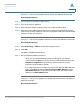User's Manual
Table Of Contents
- Getting Started
- Wizards
- Using the Startup Wizard
- Using the Wireless Wizard to Configure the Wireless Settings for ISA550W and ISA570W
- Using the DMZ Wizard to Configure the DMZ Settings
- Using the Dual WAN Wizard to Configure the WAN Redundancy Settings
- Using the Site-to-Site Wizard to Establish the Site-to-Site VPN Tunnels
- Using the Remote Access Wizard to Establish the IPSec VPN Tunnels or SSL VPN Tunnels for Remote Access
- Status
- Networking
- Configuring IP Routing Mode
- Port Management
- Configuring the WAN
- Configuring the WAN Redundancy
- Configuring the VLAN
- Configuring the DMZ
- Configuring the Zones
- Configuring the Routing
- Dynamic DNS
- IGMP
- VRRP
- Configuring the Quality of Service
- Address Management
- Service Management
- Wireless Configuration for ISA550W and ISA570W
- Firewall
- Configuring the Firewall Access Rules to Control Inbound and Outbound Traffic
- Configuring the Firewall Schedule
- Firewall Access Rule Configuration Examples
- Configuring the NAT Rules to Securely Access a Remote Network
- Configuring the Session Settings
- Configuring the Content Filtering to Control Access to Internet
- Configuring the MAC Filtering to Permit or Block Traffic
- Configuring the IP/MAC Binding to Prevent Spoofing
- Configuring the Attack Protection
- Configuring the Application Level Gateway
- Security Services
- VPN
- About VPN
- Configuring the Cisco IPSec VPN Server
- Configuring the Cisco IPSec VPN Client
- Configuring the Site-to-Site VPN
- Configuring the SSL VPN
- Elements of the SSL VPN
- Configuration Tasks to Establish a SSL VPN Tunnel
- Installing the Cisco AnyConnect VPN Client on User’s PC
- Importing the Certificates for User Authentication
- Configuring the SSL VPN Users
- Configuring the SSL VPN Gateway
- Configuring the SSL VPN Group Policies
- Configuring the SSL VPN Portal
- Configuring the L2TP Server
- Configuring the VPN Passthrough
- Viewing the VPN Status
- User Management
- Device Management
- Remote Management
- Administration
- SNMP
- Configuration Management
- Firmware Management
- Log Management
- Managing the Security License
- Managing the Certificates for Authentication
- Configuring the Email Alert Settings
- Configuring the RADIUS Servers
- Configuring the Time Zone
- Device Discovery
- Diagnosing the Device
- Measuring and Limiting Traffic with the Traffic Meter
- Configuring the ViewMaster
- Configuring the CCO Account
- Configuring the Device Properties
- Configuring the Debug Settings
- Troubleshooting
- Technical Specifications and Environmental Requirements
- Factory Default Settings
- Where to Go From Here
Troubleshooting
Internet Connection
Cisco ISA500 Series Integrated Security Appliance Administrator Guide 335
A
Symptom: The security appliance cannot obtain an IP address from the ISP.
Recommended Actions:
STEP 1 Turn off power to the cable or DSL modem.
STEP 2 Turn off the security appliance.
STEP 3 Wait 5 minutes, and then reapply power to the cable or DSL modem.
STEP 4 When the modem LEDs indicate that it has resynchronized with the ISP, reapply
power to the security appliance. If the security appliance still cannot obtain an ISP
address, see the next symptom.
Symptom: The security appliance still cannot obtain an IP address from the ISP.
Recommended Actions:
STEP 1 Click Networking -> WAN in the left hand navigation pane.
STEP 2 Click Edit.
The WAN - Add/Edit window opens.
STEP 3 Ask your ISP the following questions:
• What type of network addressing mode is required for your Internet
connection? In the IPv4 tab, choose the correct ISP connection type in the
IP Address Assignment drop-down list, and then enter the account
information as specified by the ISP.
• Is your ISP expecting you to login from a particular Ethernet MAC address?
If yes, in the IPv4 tab, choose Use the following MAC address from the
MAC Address Source drop-down list, and then enter the required MAC
address in the MAC Address field.
Symptom: The security appliance can obtain an IP address, but PC is unable to
load Internet pages.
Recommended Actions: