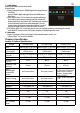User Manual
9
2. Display Sengs
As the g. shown, enter "Display Sengs" to adjust
"Brightness", "Contrast", "Sharpness", and the other
funcons.
1)ECO Mode: The maximum brightness is at 50 in Eco
Mode.
2)Auto Adjust: Launch "Auto Contrast Adjust" and
"Auto Brightness Adjust" to adjust brightness and
contrast automacally to ensure the highest quality
when displaying moving images.
3. Color Sengs
1)Color Eect: In Color Eect, there are 4 modes:
"Standard", "Photo", "Game", and "Movie" oered to
be selected.
2)Blue Light Reducon: Select "On" to reduces the
screen's blue light automacally.
3)Color Temperature: Select "Cool" to increase the blue
color of the image; Select "Warm" to increase the red
color of the image. Select "User" to adjust the RGB
color sengs manually.
4. Aspect Rao
1)Aspect rao: When select "16:9 Full Screen", the
monitor displays a 16:9 image in full screen. When
select 4:3, the monitor displays a 4:3 image with le-
right side black borders to ll the 16:9 screen. When
select "Original", the monitor displays the image in its
original size.
2)Overscan: only available when inpung HDMI video
signal (e.g.,1080P/720P). Enabling this funcon allows
you to calibrate the display area.
5. Manual Image Adjust
1) Auto Adjust: Adjust image settings automatically. Only available
when inputting VGA video signal.
2) H. Position: Move screen image to left/right.
3) V. Position: Move up/down screen image.
4) Clock: Adjust the pixel clock for horizontal sweep. If the frequen-
cy is not correct, the screen shows vertical stripes and the image
is not proportional.
5) Phase: Adjust the phase of the pixel clock signal. With a wrong
phase adjustment, the screen shows horizontal disturbances.
6. OSD menu
1) Language Select: Change to the other language.
2) H. Position: Move the OSD menu to left/right.
3) V. Position: Move up/down the OSD menu.
4) OSD Timer (sec): Adjust idle time before OSD menu disappears.
5) OSD Transparency: Make the OSD menu transparent to show
the background.
6) Auto Power Off: Select "On" to launch this function, when no
image displayed on the screen, the monitor will enter Stand -by
mode, and power off itself after 15 minutes. Select "Off" to
disable this function. The monitor will stay in Stand-by mode and will not power off.
7) Power On/Off Indicator: Select "Off" to turn off the Power On/Off Indicator.
8) Power Button Lock: Select "On" to lock the Power Button.