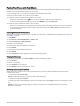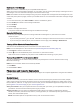User Manual
Table Of Contents
- Table of Contents
- Introduction
- Clocks
- Diving
- Activities and Apps
- Training
- History
- Appearance
- Sensors and Accessories
- Map
- Phone Connectivity Features
- User Profile
- Safety and Tracking Features
- Health and Wellness Settings
- Navigation
- Power Manager Settings
- System Settings
- Device Information
- Troubleshooting
- Product Updates
- Getting More Information
- My device is in the wrong language
- Is my phone compatible with my watch?
- My phone will not connect to the watch
- Can I use my Bluetooth sensor with my watch?
- Restarting Your Watch
- Resetting All Default Settings
- Diving
- Tips for Maximizing the Battery Life
- Acquiring Satellite Signals
- The temperature reading is not accurate
- Activity Tracking
- Appendix
Using Garmin Connect on Your Computer
The Garmin Express
™
application connects your watch to your Garmin Connect account using a computer. You
can use the Garmin Express application to upload your activity data to your Garmin Connect account and to
send data, such as workouts or training plans, from the Garmin Connect website to your watch. You can also
install software updates and manage your Connect IQ apps.
1 Connect the watch to your computer using the USB cable.
2 Go to garmin.com/express.
3 Download and install the Garmin Express application.
4 Open the Garmin Express application, and select Add Device.
5 Follow the on-screen instructions.
Updating the Software Using Garmin Express
Before you can update your watch software, you must download and install the Garmin Express application and
add your watch (Using Garmin Connect on Your Computer, page 79).
1 Connect the watch to your computer using the USB cable.
When new software is available, the Garmin Express application sends it to your watch.
2 After the Garmin Express application finishes sending the update, disconnect the watch from your computer.
Your watch installs the update.
Connect IQ Features
You can add Connect IQ features to your watch from Garmin and other providers using the Connect IQ app
(garmin.com/connectiqapp). You can customize your watch with watch faces, device apps, and data fields.
NOTE: For your safety, Connect IQ features are not available while diving. This ensures that all dive capabilities
function as designed.
Watch Faces: Allow you to customize the appearance of the clock.
Device Apps: Add interactive features to your watch, such as glances and new outdoor and fitness activity
types.
Data Fields: Allow you to download new data fields that present sensor, activity, and history data in new ways.
You can add Connect IQ data fields to built-in features and pages.
Downloading Connect IQ Features
Before you can download features from the Connect IQ app, you must pair your Descent G1 watch with your
phone (Pairing Your Phone with Your Watch, page 76).
1 From the app store on your phone, install and open the Connect IQ app.
2 If necessary, select your watch.
3 Select a Connect IQ feature.
4 Follow the on-screen instructions.
Downloading Connect IQ Features Using Your Computer
1 Connect the watch to your computer using a USB cable.
2 Go to apps.garmin.com, and sign in.
3 Select a Connect IQ feature, and download it.
4 Follow the on-screen instructions.
Garmin Dive App
The Garmin Dive app allows you to upload your dive logs from your compatible Garmin device. You can add
more detailed information about your dives, including environmental conditions, photos, notes, and dive
buddies. You can use the map to browse for new dive locations, and view the location details and photos shared
by other users.
The Garmin Dive app syncs your data with your Garmin Connect account. You can download the Garmin Dive
app from the app store on your phone (garmin.com/diveapp).
Phone Connectivity Features 79