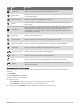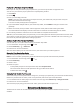User Manual
Table Of Contents
- Table of Contents
- Introduction
- Clocks
- Diving
- Activities and Apps
- Training
- History
- Appearance
- Sensors and Accessories
- Map
- Phone Connectivity Features
- User Profile
- Safety and Tracking Features
- Health and Wellness Settings
- Navigation
- Power Manager Settings
- System Settings
- Device Information
- Troubleshooting
- Product Updates
- Getting More Information
- My device is in the wrong language
- Is my phone compatible with my watch?
- My phone will not connect to the watch
- Can I use my Bluetooth sensor with my watch?
- Restarting Your Watch
- Resetting All Default Settings
- Diving
- Tips for Maximizing the Battery Life
- Acquiring Satellite Signals
- The temperature reading is not accurate
- Activity Tracking
- Appendix
Pairing Your Wireless Sensors
The first time you connect a wireless sensor to your watch using ANT+ or Bluetooth technology, you must pair
the watch and sensor. If the sensor has both ANT+ and Bluetooth technology, Garmin recommends that you
pair using ANT+ technology. After they are paired, the watch connects to the sensor automatically when you
start an activity and the sensor is active and within range.
1 If you are pairing a heart rate monitor, put on the heart rate monitor.
The heart rate monitor does not send or receive data until you put it on.
2 Bring the watch within 3 m (10 ft.) of the sensor.
NOTE: Stay 10 m (33 ft.) away from other wireless sensors while pairing.
3 Hold MENU.
4 Select Sensors & Accessories > Add New.
5 Select an option:
• Select Search All.
• Select your sensor type.
After the sensor is paired with your watch, the sensor status changes from Searching to Connected. Sensor
data appears in the data screen loop or a custom data field. You can customize the optional data fields
(Customizing the Data Screens, page 38).
Running Dynamics
You can use your compatible Descent device paired with the HRM-Pro accessory or other running dynamics
accessory to provide real-time feedback about your running form.
The running dynamics accessory has an accelerometer that measures torso movement in order to calculate six
running metrics.
Cadence: Cadence is the number of steps per minute. It displays the total steps (right and left combined).
Vertical oscillation: Vertical oscillation is your bounce while running. It displays the vertical motion of your
torso, measured in centimeters.
Ground contact time: Ground contact time is the amount of time in each step that you spend on the ground
while running. It is measured in milliseconds.
NOTE: Ground contact time and balance are not available while walking.
Ground contact time balance: Ground contact time balance displays the left/right balance of your ground
contact time while running. It displays a percentage. For example, 53.2 with an arrow pointing left or right.
Stride length: Stride length is the length of your stride from one footfall to the next. It is measured in meters.
Vertical ratio: Vertical ratio is the ratio of vertical oscillation to stride length. It displays a percentage. A lower
number typically indicates better running form.
Training with Running Dynamics
Before you can view running dynamics, you must put on a running dynamics accessory, such as the HRM-Pro
accessory, and pair it with your device (Pairing Your Wireless Sensors, page 72).
1 Hold MENU.
2 Select Activities & Apps.
3 Select an activity.
4 Select the activity settings.
5 Select Data Screens > Add New.
6 Select a running dynamics data screen.
NOTE: The running dynamics screens are not available for all activities.
7 Go for a run (Starting an Activity, page 23).
8 Select UP or DOWN to open a running dynamics screen to view your metrics.
72 Sensors and Accessories