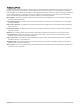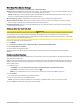User Manual
Table Of Contents
- Table of Contents
- Introduction
- Clocks
- Activities and Apps
- Starting an Activity
- Stopping an Activity
- Running
- Swimming
- Multisport
- Indoor Activities
- Climbing Sports
- Starting an Expedition
- Going Fishing
- Skiing
- Golfing
- Jumpmaster
- Customizing Activities and Apps
- Training
- Workouts
- PacePro Training
- Segments
- Using Virtual Partner®
- Setting a Training Target
- Racing a Previous Activity
- History
- Appearance
- Watch Face Settings
- Glances
- Viewing the Glance Loop
- Customizing the Glance Loop
- Body Battery
- Performance Measurements
- Training Status
- Controls
- Sensors and Accessories
- Map
- Music
- Connectivity
- User Profile
- Safety and Tracking Features
- Health and Wellness Settings
- Navigation
- Power Manager Settings
- System Settings
- Device Information
- Troubleshooting
- Product Updates
- Getting More Information
- My device is in the wrong language
- Is my phone compatible with my watch?
- My phone will not connect to the watch
- Can I use my Bluetooth sensor with my watch?
- My headphones will not connect to the watch
- My music cuts out or my headphones won't stay connected
- Restarting Your Watch
- Resetting All Default Settings
- Tips for Maximizing the Battery Life
- Acquiring Satellite Signals
- The temperature reading is not accurate
- Activity Tracking
- Appendix
Using the LED Flashlight
WARNING
This device may have a flashlight that can be programmed to flash at various intervals. Consult your physician if
you have epilepsy or are sensitive to bright or flashing lights.
NOTE: This feature is only available for fēnix 7X models.
Using the flashlight can reduce battery life. You can reduce the brightness to extend the life of the battery.
1 Hold LIGHT.
2 Select .
3 If necessary, press START to turn on the flashlight.
4 Select an option:
• To adjust the brightness or color of the flashlight, press UP or DOWN.
TIP: You can quickly press LIGHT twice to turn on the flashlight at this setting in the future.
• To program the flashlight to flash in a selected pattern, hold MENU, select Strobe, select a mode, and
press START.
• To display your emergency contact information and program the flashlight to flash in a distress pattern,
hold MENU, select Distress Pattern, and press START.
NOTE: Your emergency contact information will only appear if it has been configured in the Garmin
Connect app.
Using the Flashlight Screen
WARNING
This device may have a flashlight that can be programmed to flash at various intervals. Consult your physician if
you have epilepsy or are sensitive to bright or flashing lights.
NOTE: This feature is only available for fēnix 7/7S models.
Using the flashlight can reduce battery life. You can reduce the brightness to extend the life of the battery.
1 Hold LIGHT.
2 Select .
3 Press UP or DOWN to change the flashlight mode.
4 Press LIGHT to adjust the brightness.
Garmin Pay
The Garmin Pay feature allows you to use your watch to pay for purchases in participating locations using credit
or debit cards from a participating financial institution.
Setting Up Your Garmin Pay Wallet
You can add one or more participating credit or debit cards to your Garmin Pay wallet. Go to garmin.com
/garminpay/banks to find participating financial institutions.
1 From the Garmin Connect app, select or .
2 Select Garmin Pay > Get Started.
3 Follow the on-screen instructions.
58 Appearance