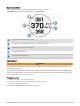User Manual
Table Of Contents
- Table of Contents
- Introduction
- Clocks
- Activities and Apps
- Starting an Activity
- Stopping an Activity
- Running
- Swimming
- Multisport
- Indoor Activities
- Climbing Sports
- Starting an Expedition
- Going Fishing
- Skiing
- Golfing
- Jumpmaster
- Customizing Activities and Apps
- Training
- Workouts
- PacePro Training
- Segments
- Using Virtual Partner®
- Setting a Training Target
- Racing a Previous Activity
- History
- Appearance
- Watch Face Settings
- Glances
- Viewing the Glance Loop
- Customizing the Glance Loop
- Body Battery
- Performance Measurements
- Training Status
- Controls
- Sensors and Accessories
- Map
- Music
- Connectivity
- User Profile
- Safety and Tracking Features
- Health and Wellness Settings
- Navigation
- Power Manager Settings
- System Settings
- Device Information
- Troubleshooting
- Product Updates
- Getting More Information
- My device is in the wrong language
- Is my phone compatible with my watch?
- My phone will not connect to the watch
- Can I use my Bluetooth sensor with my watch?
- My headphones will not connect to the watch
- My music cuts out or my headphones won't stay connected
- Restarting Your Watch
- Resetting All Default Settings
- Tips for Maximizing the Battery Life
- Acquiring Satellite Signals
- The temperature reading is not accurate
- Activity Tracking
- Appendix
Jump Types
The jumpmaster feature allows you to set the jump type to one of three types: HAHO, HALO, or Static. The jump
type selected determines what additional setup information is required. For all jump types, drop altitudes and
opening altitudes are measured in feet above ground level (AGL).
HAHO: High Altitude High Opening. The jumpmaster jumps from a very high altitude and opens the parachute at
a high altitude. You must set a DIP and a drop altitude of at least 1,000 feet. The drop altitude is assumed to
be the same as the opening altitude. Common values for a drop altitude range from 12,000 to 24,000 feet
AGL.
HALO: High Altitude Low Opening. The jumpmaster jumps from a very high altitude and opens the parachute at
a low altitude. The required information is the same as the HAHO jump type, plus an opening altitude. The
opening altitude must not be greater than the drop altitude. Common values for an opening altitude range
from 2,000 to 6,000 feet AGL.
Static: The wind speed and direction are assumed to be constant for the duration of the jump. The drop altitude
must be at least 1,000 feet.
Entering Jump Information
1 Press START.
2 Select Jumpmaster.
3 Select a jump type (Jump Types, page 22).
4 Complete one or more actions to enter your jump information:
• Select DIP to set a waypoint for the desired landing location.
• Select Drop Alt. to set the drop altitude AGL (in feet) when the jumpmaster exits the aircraft.
• Select Open Alt to set the open altitude AGL (in feet) when the jumpmaster opens the parachute.
• Select Forward Throw to set the horizontal distance traveled (in meters) due to aircraft speed.
• Select Crs. to HARP to set the direction traveled (in degrees) due to aircraft speed.
• Select Wind to set the wind speed (in knots) and direction (in degrees).
• Select Constant to fine-tune some information for the planned jump. Depending on the jump type, you can
select Percent Max., Safety Factor, K-Open, K-Freefall, or K-Static and enter additional information
(Constant Settings, page 23).
• Select Auto to DIP to enable navigation to the DIP automatically after you jump.
• Select GO TO HARP to start navigation to the HARP.
Entering Wind Information for HAHO and HALO Jumps
1 Press START.
2 Select Jumpmaster.
3 Select a jump type (Jump Types, page 22).
4 Select Wind > Add.
5 Select an altitude.
6 Enter a wind speed in knots and select Done.
7 Enter a wind direction in degrees and select Done.
The wind value is added to the list. Only wind values included in the list are used in calculations.
8 Repeat steps 5–7 for each available altitude.
Resetting Wind Information
1 Press START.
2 Select Jumpmaster.
3 Select HAHO or HALO.
4 Select Wind > Reset.
All wind values are removed from the list.
22 Activities and Apps