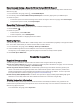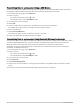User Manual
Table Of Contents
- Table of Contents
- Introduction
- Starting a Drive
- Roadside Inspection
- Diagnostics and Malfunctions
- Administrator Functions
- Troubleshooting
- Device Information
Administrator Functions
NOTICE
The administrator account is critical for some app functions. Choose an administrator password you can
remember, and do not lose the password. The administrator password cannot be recovered without clearing all
app data, which causes all recorded Garmin eLog data to be deleted.
You must use the administrator account to perform some Garmin eLog app functions, including adding driver
profiles, editing driver profiles, and resetting driver passwords. The administrator account and password are
created during the initial Garmin eLog app setup. If the app is administered by a company, drivers may not have
access to the administrator functions.
Adding Driver Profiles
You must log in as an administrator to add driver profiles.
1 From the Garmin eLog app, select Add Driver.
2 Enter the administrator password.
3 Enter the driver and motor carrier information.
4 If the driver has an exempt status, select Exempt Driver.
5 If the driver is allowed to use the vehicle for personal conveyance, select Allow Personal Conveyance.
6 If the driver is allowed to make yard moves, select Allow Yard Moves.
7 Select Save.
The first time the driver logs into the new profile, the app prompts the driver to enter their driver license number
and create a password.
Editing a Driver Profile
An administrator can edit driver profiles to change driver privileges, reset profile passwords, or deactivate
profiles.
NOTE: The administrator can edit basic driver information in the driver profile, but the Garmin eLog app does not
support editing duty status records from the administrator account. To correct a duty status record, the driver
must log in to the driver profile and edit the record (Editing a Duty Status Record, page 8).
1 Log in to an administrator account.
2 Select a driver profile.
3 Select > Edit Profile.
4 Select an option:
• To edit driver information, select a field to update it.
• To reset the profile password, select Reset Password.
• To deactivate the profile, select Deactivate Profile.
Enabling the Yard Move Exemption
An administrator can enable or disable an exemption rule for using the Yard Move duty status. When enabled,
the setting allows drivers to maintain a Yard Move status when the vehicle has been turned off and restarted.
Drivers are automatically moved to Driving status when the vehicle exceeds 20 mph.
1 Log in to an administrator account.
2 Select Settings > Yard Move Exemption.
Troubleshooting
Garmin Support Center
Go to support.garmin.com for help and information, such as product manuals, frequently asked questions,
videos, and customer support.
14 Administrator Functions