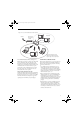User's Guide
60
Stylistic ST5000 Series Tablet PC User’s Guide – Appendix A
Troubleshooting
Causes and countermeasures for troubles you may encounter while using your wireless LAN are described in the
following table.
Problem Possible Cause Possible Solution
Unavailable
network
connection
Incorrect network
name (SSID) or
network key
Ad hoc connection: verify that the network names (SSID’s) and network
keys (WEP) of all computers to be connected have been configured
correctly. SSID’s and WEP key values must be identical on each machine.
Access Point (Infrastructure) connection: set the network name (SSID)
and network key to the same values as those of the access point.
Set the Network Authentication value identically to that of the Access
Point. Please consult your network administrator for this value, if
necessary.
For the method of setting network authentication, refer to the following
pages:· “Assigning parameters” on page 53·
Poor radio wave
condition
Ad hoc connection: Retry connection after shortening the distance to
the destination computer or removing any obstacles for better sight.
Access Point (Infrastructure) connection: Retry connection after short-
ening the distance to the access point or removing any obstacles for
better sight.
To check the wave condition, refer to the following pages:· “Confirming
the status of the radio waves” on page 57.·
Radio wave
transmission has
stopped
Check if the wireless switch is turned ON. Also verify “Disable Radio” is
not checked in “Network setting” window. Refer to “Starting Transmis-
sion” on page 52.
The computer to be
connected is turned
off
Check if the computer to be connected is turned ON.
Active channel
duplication due to
multiple wireless
LAN networks
If there is any other wireless LAN network nearby, change channels to
avoid active channel duplication. For the method of checking active
channels, refer to the following pages:· “Confirming the status of the
radio waves” on page 57·
No right of access to
the network to be
connected
Check if you have a right of access to the network to be connected with.
Incorrectly-
performed network
setting
Check the protocol, work group name or shared setting.
For the method of checking, refer to the following pages:· “Connection
to the Network” on page 55.
Unmatched
[Network
authentication
(shared mode)]
settings in Windows
XP
If the setting of [Network authentication (shared mode)] is not matched
with that of access point or computer to be connected with, no commu-
nication can be established. Check the parameter setting. Refer to
“Assigning parameters” on page 53.
Ocampa3_UG.book Page 60 Monday, August 23, 2004 9:25 AM