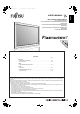火曜日 午後7時7分 USER'S MANUAL (Specification and Part Names) Italiano Français Español WIDE PLASMA DISPLAY P42VHA40W/P42HHA40W/P50XHA40W/P55XHA40W/ P63XHA40W P42VHA40U/P42HHA40U/P50XHA40U/P55XHA40U/ P63XHA40U P42VHA40A/P42HHA40A/P50XHA40A/P55XHA40A/ P63XHA40A P42VHA40R/P63XHA40R English 1 ページ 2005年2月1日 Deutsch MHD01695_E.book Page Before Use • CHECKING ACCESSORIES.................................................................................... E-2 • INSTALLATION ....................................
MHD01695_E.book 2 ページ 2005年2月1日 火曜日 午後7時7分 CHECKING ACCESSORIES One power cable Two small ferrite cores Two big ferrite cores Three user's manuals Manual One remote control (for the W/A/R models) One remote control (for the U model) Manual Manual No.:ZCAT1518-0730 Mfr.:TDK Two AA batteries No.:SFT-72SN Mfr.:TKK One residential warranty (for the A model) CONNECTING THE DISPLAY TO EXTERNAL EQUIPMENT Carefully check the terminals for position and type before making any connections.
MHD01695_E.book 3 ページ 2005年2月1日 火曜日 午後7時7分 English INSTALLATION Be sure to use the optional stand, wall-mounting unit or the other unit when installing the display. Also, be also sure that your dealer performs the installation. See the appropriate instruction manual for more information on the installation hardware you select. To prevent an accident and ensure safety in the event of an earthquake, fix the display securely into position as described below.
MHD01695_E.book 4 ページ 2005年2月1日 火曜日 午後7時7分 PART NAMES AND FUNCTIONS DISPLAY SECTION – FRONT (Right section) Power indicator lamp This lamp shows the state of the power supply. Lit (red): Stand-by state Lit (green): Power ON state Flashing (red or green): Malfunction (Flashes differently depending on the type of malfunction.) Remote control signal receiver Receives signals from the remote control.
ページ 2005年2月1日 火曜日 午後7時7分 English MHD01695_E.book Español Deutsch DISPLAY SECTION – BACK AND BOTTOM PART Italiano Français Back Póññêèé Português Bottom / I power switch If this button is pressed when the power indicator lamp is off, the indicator lamp will light. The power can be turned on and the standby mode selected by using the remote control or the control panel of the display. If this button is pressed when the power indicator lamp is lit, the indicator lamp will go out.
MHD01695_E.book 6 ページ 2005年2月1日 火曜日 午後7時7分 PART NAMES AND FUNCTIONS (Continued) RGB2 input terminal (RGB2 INPUT/mD-sub) for the W/U/A models / RGB1 input terminal (RGB1 INPUT/mD-sub) for the R model Connect this terminal to the PC’s display (analog RGB) output terminal or decoder (digital broadcast tuner, etc.) output terminal.
ページ 2005年2月1日 火曜日 午後7時7分 English MHD01695_E.book Pin No. Signal Pin No. Signal T.M.D.S. Data2– 9 T.M.D.S. Data1– 17 T.M.D.S. Data0– 2 T.M.D.S. Data2+ 10 T.M.D.S. Data1+ 18 T.M.D.S. Data0+ 3 T.M.D.S. Data2 Shield 11 T.M.D.S. Data1 Shield 19 T.M.D.S. Data0 Shield 4 — 12 — 20 — 5 — 13 — 21 — 6 DDC Clock 14 +5V Power 22 T.M.D.S. Clock Shield 7 DDC Data 15 Ground (for +5V) 23 T.M.D.S. Clock+ 8 — 16 Hot Ploug Detect 24 T.M.D.S. Clock– Pin No.
MHD01695_E.book 8 ページ 2005年2月1日 火曜日 午後7時7分 PART NAMES AND FUNCTIONS (Continued) HDMI input terminal (VIDEO5 INPUT/HDMI) for the U model Pin No. 1 Input signal Pin No. Input signal T.M.D.S. Data2+ 11 T.M.D.S. Clock Shield 2 T.M.D.S. Data2 Shield 12 T.M.D.S. Clock– 3 T.M.D.S. Data2– 13 CEC 4 T.M.D.S. Data1+ 14 Reserve 5 T.M.D.S. Data1 Shield 15 DDC Clock 6 T.M.D.S. Data1– 16 DDC Data 7 T.M.D.S. Data0+ 17 Ground (for +5V) 8 T.M.D.S. Data0 Shield 18 +5V Power 9 T.M.D.S.
MHD01695_E.
MHD01695_E.book 10 ページ 2005年2月1日 火曜日 午後7時7分 MAIN SUPPORTED SIGNALS This display can store the latest four types of signals for RGB adjustment value. The fifth input signal will replace the adjustment value of the first input signal. To do this, select a desired signal and follow the instructions in “Adjusting Screen Position and Size” on the User’s manual (2/2) to adjust the parameters. When you finish, the settings will be automatically stored.
ページ 2005年2月1日 火曜日 午後7時7分 English MHD01695_E.book Horizontal frequency (kHz) Vertical frequency (Hz) Signal Main corresponding signals (Video, S-video mode) HDMI Horizontal frequency (kHz) 59.94 Signal 15.73 59.94 SDTV 480i NTSC 15.63 50.00 SDTV 576i 15.63 50.00 PAL 31.47 59.94 SDTV 480p 15.63 50.00 SECAM 31.25 50.00 SDTV 576p 15.63 59.52 PAL60 45.00 60.00 HDTV 720p 15.63 50.00 N-PAL 37.50 50.00 HDTV 720p 15.73 59.95 M-PAL 33.75 60.00 HDTV 1080i 15.73 59.
MHD01695_E.book 12 ページ 2005年2月1日 火曜日 午後7時7分 SPECIFICATION WIDE PLASMA DISPLAY Model Screen size Aspect ratio Number of pixels Weight Outer dimensions P42VHA40W/A P42HHA40W/A 42" wide screen: 42" wide screen: 92.1 cm (W) x 51.8 92.2 cm (W) x 52.2 cm (H) cm (H) (105.7 cm diagonal) (106.0 cm diagonal) 36.3 inch (W) x 20.4 36.3 inch (W) x 20.6 inch (H) inch (H) (41.6 inch diagonal) (41.7 inch diagonal) 16:9 (wide) 852 (H) x 480 (V) 1024 (H) x 1024 (V) 31.5 kg / 69 lbs 103.9 (W) x 64.0 (H) x 8.7 (D) cm 40.
ページ 2005年2月1日 火曜日 午後7時7分 English MHD01695_E.book Audio terminals Control terminal External speaker output terminal Operating conditions Accessories 1366 (H) x 768 (V) 45 kg / 99 lbs 121.6 (W) x 72.6 (H) x 10.0 (D) cm 47.9 (W) x 28.6 (H) x 3.9 (D) inch (does not include outer projections) 55 kg / 121 lbs 138.0 (W) x 80.8 (H) x 12.5 (D) cm 54.3 (W) x 31.8 (H) x 4.9 (D) inch (does not include outer projections) 72 kg / 159 lbs 150.4 (W) x 89.4 (H) x 12.3 (D) cm 59.2 (W) x 35.2 (H) x 4.
MHD01695_E.book 14 ページ 2005年2月1日 火曜日 午後7時7分 SPECIFICATION (Continued) WIDE PLASMA DISPLAY Model Screen size P42VHA40R 42" wide screen: 92.1 cm (W) x 51.8 cm (H) (105.7 cm diagonal) 36.3 inch (W) x 20.4 inch (H) (41.6 inch diagonal) Aspect ratio 16:9 (wide) Number of pixels 852 (H) x 480 (V) Weight 31.5 kg / 69 lbs Outer dimensions 103.9 (W) x 64.0 (H) x 8.7 (D) cm 40.9 (W) x 25.2 (H) x 3.4 (D) inch (does not include outer projections) Power supply 110-240 VAC 50/60 Hz Current rating 4.2-1.
1 ページ 2004年11月16日 火曜日 午後4時33分 USER'S MANUAL (Precautions and Adjustment Methods) Italiano Français Español Deutsch WIDE PLASMA DISPLAY English MHD01661-01_E.book Before Use • INFORMATION ............................................................E-2 Usage • USING THE REMOTE CONTROL...............................E-3 Page • OTHER ADJUSTMENTS ...........................................E-29 • INITIALIZATION OF USER ADJUSTMENT VALUE ..E-35 Others • CLEANING AND MAINTENANCE .........................
MHD01661-01_E.book 2 ページ 2004年11月16日 火曜日 午後4時33分 INFORMATION • Receptacle Make sure that the power cable’s grounding wire is grounded. The display comes with a 3-prong power plug; one prong is connected to the grounding wire. If you have only a 2-hole receptacle, you will need to have it replaced. Contact your dealer for more information. • Have the display inspected and cleaned by your dealer at regular intervals.
MHD01661-01_E.book 3 ページ 2004年11月16日 火曜日 午後4時33分 English USING THE REMOTE CONTROL For details, see page Î. Deutsch REMOTE CONTROL (for the W/R models) button Î E-12 - (MUTE button) Î E-13 Temporarily mutes the audio. To return the audio to normal, press this button once again, or press the work also. 2 3 (DISPLAY button) Î E-16 1 does the Français Press this button to display the input mode, and screen size status. The status is displayed for about five seconds.
MHD01661-01_E.book 4 ページ 2004年11月16日 火曜日 午後4時33分 USING THE REMOTE CONTROL (Continued) REMOTE CONTROL (for the U model) For details, see page Î. button Î E-12 Switches between Power On and Standby. - (MUTE button) Î E-13 Temporarily mutes the audio. To return the audio to normal, press this button once again, or press the work also. 2 3 (DISPLAY button) Î E-16 1 does the Press this button to display the input mode, and screen size status. The status is displayed for about five seconds.
5 ページ 2004年11月16日 火曜日 午後4時33分 English MHD01661-01_E.book Español Deutsch PUTTING BATTERIES IN THE REMOTE CONTROL (2) Place two AA batteries in the remote control. Make sure that the batteries are properly oriented. (3) Close the cover until it snaps into place. Français (1) To remove the cover, slide it outwards while pressing it down.
MHD01661-01_E.book 6 ページ 2004年11月16日 火曜日 午後4時33分 USING THE REMOTE CONTROL (Continued) EFFECTIVE RANGE FOR THE REMOTE CONTROL Point the remote control at the display’s signal receiver when using it. Make sure that there are no obstacles between the remote control and the display’s signal receiver. Upper 20° 20° Lower Left 30° 30° Right 5 m (Front) Note The remote control may not function properly if you use a high-frequency fluorescent lamp.
7 ページ 2004年11月16日 火曜日 午後4時33分 CONNECTING THE DISPLAY TO EXTERNAL EQUIPMENT English MHD01661-01_E.book Speaker Display Deutsch EXAMPLE OF CONNECTION TO EXTERNAL COMPONENTS Speaker (optional) Français Español Remote control Italiano To AC outlet Satellite tuner Î E-10 Póññêèé VCR Î E-8 Português VCR or other external components See P.
MHD01661-01_E.book 8 ページ 2004年11月16日 火曜日 午後4時33分 CONNECTING THE DISPLAY TO EXTERNAL EQUIPMENT (Continued) VCR • Connect the video signal cable to either the S-video input terminal or the video input terminal. • If the unit to be connected is equipped with S-video output terminal, it is recommended to connect to the S-video terminal.
9 ページ 2004年11月16日 火曜日 午後4時33分 English MHD01661-01_E.book Español • Connect the video signal cable to the HDMI input terminal, component video input terminal, S-video input terminal, or the video input terminal. • If the component to be connected is equipped with HDMI output terminal, component video output terminal, it is recommended to connect to the component video terminal.
MHD01661-01_E.book 10 ページ 2004年11月16日 火曜日 午後4時33分 CONNECTING THE DISPLAY TO EXTERNAL EQUIPMENT (Continued) SATELLITE TUNER • Connect the video signal cable to the HDMI input terminal, component video input terminal, S-video input terminal, or the video input terminal. • If the component to be connected is equipped with HDMI output terminal, component video output terminal, it is recommended to connect to the component video terminal.
11 ページ 2004年11月16日 火曜日 午後4時33分 English MHD01661-01_E.book Français Español • As the cable for connecting a PC differs with the PC model, please consult your dealer for information on the right cable to purchase. Deutsch PC To RGB output (DVI-D) Italiano To DVI-D input To RGB output (mD-sub) To mD-sub input To audio output Póññêèé Português To audio inputs 中文 Display bottom • • • • 日本語 Note Unplug the power cord from the AC outlet before you connect external components.
MHD01661-01_E.book 12 ページ 2004年11月16日 火曜日 午後4時33分 BASIC OPERATIONS TURNING THE POWER ON AND STAND-BY * You can also use the buttons on the display’s control panel to perform these steps. (for the W/R models) * You can also use the buttons on the display’s control panel to perform these steps. (for the U model) E-12 1 Press /I to the left at the bottom of the display to the ON state. 2 Press 3 Press 4 Press The power lamp lights up. on the remote control.
13 ページ 2004年11月16日 火曜日 午後4時33分 English MHD01661-01_E.book Adjusting the volume 1 to increase the volume. Press 2 to reduce the volume. Press * Note that the volume level remains stored even when you turn OFF the power. Muting the audio -. Français Press When the volume adjustment button is pressed Español Deutsch ADJUSTING THE VOLUME The audio is removed. Press again to restore the audio to the original level. Italiano The mute mode can also be released by pressing the volume buttons.
MHD01661-01_E.book 14 ページ 2004年11月16日 火曜日 午後4時33分 SELECTING INPUT MODE VIDEO INPUT MODE (for the W/R models) 1 Press to select the input mode. You can select from VIDEO1 mode to VIDEO4 mode. The video modes corresponding to each input terminal are as follows. • VIDEO1: Video • VIDEO2: S-video • VIDEO3: Component video Video1 mode • VIDEO4: Component video * For selection of the input terminal, see “SETTING THE INPUT TERMINALS” on P. E-31.
15 ページ 2004年11月16日 火曜日 午後4時33分 English MHD01661-01_E.book 1 Press Deutsch RGB INPUT MODE to select the input mode. You can select between the modes from RGB1 to RGB2. The input terminal of each RGB mode is as follows. Español [for the W/U models] • RGB1: DVI-D • RGB2: mD-sub [for the R model] RGB1 mode Français • RGB1: mD-sub Italiano * For selection of the input terminal, see “SETTING THE INPUT TERMINALS” on P. E-31.
MHD01661-01_E.book 16 ページ 2004年11月16日 火曜日 午後4時33分 OTHER BASIC OPERATIONS CONVENIENT FUNCTIONS On-screen information Press 3. The mode is indicated on the screen for 5 seconds. Picture Mode Press 4. This button can be used to switch the picture mode. In the picture mode, you can switch between the set status and the fine mode. * For the picture mode settings, see “Setting Picture Mode (P. E-22)”. Picture Memory Press 5.
MHD01661-01_E.book 17 ページ 2004年11月16日 火曜日 午後4時33分 English WATCHING PICTURES ON THE WIDE SCREEN 1 Press 2 Press Size. Deutsch SWITCHING BETWEEN SCREEN SIZES . to select a desired Screen Each time you press , a different Screen Size appears. The sequences used are as follows: Español The currently selected mode will appear. Normal mode Français When you are in a Video input mode * Depending on the type of signal, some aspects may not be selected.
MHD01661-01_E.book 18 ページ 2004年11月16日 火曜日 午後4時33分 WATCHING PICTURES ON THE WIDE SCREEN (Continued) SCREEN SIZE Normal (Video/RGB) Displays pictures of normal size (i.e., a 4:3 aspect ratio). Wide1 (Video) Displays natural-looking pictures of standard size on the wide screen.
MHD01661-01_E.book 19 ページ 2004年11月16日 火曜日 午後4時33分 English ADJUSTMENT MENU Signal Contrast (E-21) Drive Contrast (E-21) Black Level (E-23) AUDIO (E-28) Brightness (E-21) Detail Gradation (E-23) FEATURES (E-29) Color (E-21) 3D NR (E-23) Tint (E-21) CODEC NR (E-23) Sharpness (E-21) Image Enhance (E-24) Chroma Transient (E-24) Ambient Sensor (E-21) Color Temp. (E-24) Image identify (E-24) Picture Mode (E-22) User Color Temp.
MHD01661-01_E.book 20 ページ 2004年11月16日 火曜日 午後4時33分 BASIC PROCEDURE OF ADJUSTMENT MENU OPERATIONS • Below is shown the basic procedure to make changes to the options in the ADJUSTMENT MENU. (Ex.: adjusting tint setting (Tint)) 1 Press 2 Press ;. The main menu screen will appear. E or F to select “PICTURE”. Each time you press E or F, one of the available menus appears in the following sequence: PICTURE < POSITION/SIZE < AUDIO < FEATURES < FACTORY DEFAULT The PICTURE Menu screen will appear.
MHD01661-01_E.book 21 ページ 2004年11月16日 火曜日 午後4時33分 English ADJUSTING THE PICTURE Deutsch • Picture-related items can be set and adjusted in the Picture Adjustment Screen. See BASIC PROCEDURE OF ADJUSTMENT MENU OPERATIONS on page E-20 for the basic operation procedures. Adjusting the Signal Contrast Press F to increase the input signal contrast. Press E to reduce the input signal contrast. Press < to store.
MHD01661-01_E.book 22 ページ 2004年11月16日 火曜日 午後4時33分 ADJUSTING THE PICTURE (Continued) Setting Picture Mode Each time you press E or F , the available choices appear in the following sequence. [Natural]: Enables you to watch pictures with natural color tones and high picture clarity. This mode is suitable for watching a normal motion picture. [Fine]: Suitable for watching a dark picture such as a movie. [Effective]: Displays a screen with detailed contrast.
23 ページ 2004年11月16日 火曜日 午後4時33分 English MHD01661-01_E.book Deutsch PRECISION SETTING (for the U model) • See BASIC PROCEDURE OF ADJUSTMENT MENU OPERATIONS on page E-20. Even more advanced Sharpness adjustments can be made as required. Adjusting the Black Level Press E to weaken the reproduction of black. Press < to store. Setting Detail Gradation Corrects the gradation of the light and dark areas of the picture. Each time E or F is pressed, the setting is switched. Press < to store.
MHD01661-01_E.book 24 ページ 2004年11月16日 火曜日 午後4時33分 ADJUSTING THE PICTURE (Continued) Setting Image Enhance This performs detailed image quality settings. • Chroma Transient This function corrects the color contours. Each time E or F is pressed, the setting is switched. On < Off Press < to store. • Image Identify This function discerns between the natural image display section and the text display section, and performs correction to enable an optimized display for each.
25 ページ 2004年11月16日 火曜日 午後4時33分 English MHD01661-01_E.book Setting the Color Focus Deutsch This enables correction with respect to specific color hues within the image. Independent correction of the hue of skin colors, blue skies, and so on, enables a more brilliant display. • [Reddish color] Color Focus (Reddish color) Settings Screen Adjustments can be made in the same way for: • [Greenish color]: (With green at the center, performs corrections with respect to the range from yellow to cyan.
MHD01661-01_E.book 26 ページ 2004年11月16日 火曜日 午後4時33分 ADJUSTING THE PICTURE (Continued) Making the Progressive Scan Settings This sets the conversion processing of interlace signals to block receive signals. • 24 Frame Mode This function enables the optimized display of movies, etc. with 24 frames/second signals. Each time E or F is pressed, the setting is switched. Auto < Off Press < to store. Progressive Scan Settings Screen • 30 Frame Mode This function enables the optimized display of movies, etc.
MHD01661-01_E.book 27 ページ 2004年11月16日 火曜日 午後4時33分 English ADJUSTING SCREEN POSITION AND SIZE • The changes you make will be stored for the selected input mode. Therefore, you need to select a desired input mode before making any changes. POSITION/SIZE Menu screen Español Deutsch • You can make changes to all screen adjustment options in the POSITION/SIZE Menu. See Page E-20 for the basic operation procedures. Adjusting Screen Position (Position) F: Moves screen to the right.
MHD01661-01_E.book 28 ページ 2004年11月16日 火曜日 午後4時33分 ADJUSTING AUDIO • You can make changes to all audio adjustment options in the AUDIO Menu. See Page E-20 for the basic operation procedures. • The changes you make will be stored for the selected input mode. Therefore, you need to select a desired input mode before making any changes. Adjusting Treble (Treble) Press EF to make adjustments. F: Stronger treble E: Weaker treble Press < to store. Adjusting Bass (Bass) Press EF to make adjustments.
MHD01661-01_E.book 29 ページ 2004年11月16日 火曜日 午後4時33分 English OTHER ADJUSTMENTS • FEATURES setup screen has the following 4 options. Deutsch See Page E-20 for the basic operation procedures. [Adjustment]: Can make a fine adjustment of pictures such as Dot Clock, Clamp Position. [On Screen Menu]: Can make a display setting such as OSD, Language. (See P. E-30.) [Input Terminal]: Can make an input terminal setting such as Video Input. (See P. E-31.
MHD01661-01_E.book 30 ページ 2004年11月16日 火曜日 午後4時33分 OTHER ADJUSTMENTS (Continued) ON SCREEN MENU • Setting Display Information (OSD) You can use this option to select whether to display information other than menus. (Error messages are displayed regardless of what choice you make for this option.) Each time you press E or F, one of the available choices appears in the following sequence: [On (OSD:bright)]: On-screen information shown in light color.
31 ページ 2004年11月16日 火曜日 午後4時33分 English MHD01661-01_E.book Deutsch SETTING THE INPUT TERMINALS • Selecting the settings of Video/S-video Input terminal You can use this option to select the color format appropriate for the input signal. Each time you press E or F, one of the available modes appears in the following sequence: Español [Auto1]: Automatically selects NTSC, PAL and SECAM. [Auto2]: Automatically selects NTSC and M-PAL.
MHD01661-01_E.book 32 ページ 2004年11月16日 火曜日 午後4時33分 OTHER ADJUSTMENTS (Continued) OTHER SETTINGS Auto Off-NO SIG. You can make to the standby state automatically when the no signal state continued during set up time. Press C D to select the "Time". Press E F to select the amount of time before the standby state starts. Press < to store. * The numerical value is the approximate amount of time before the standby state starts.
33 ページ 2004年11月16日 火曜日 午後4時33分 English MHD01661-01_E.book • Minimizing phosphor burn-in (Screen Orbiter) for RGB Deutsch You can use this option to move the screen position to minimize phosphor-induced “burn-in”. Follow the steps below. (1) Select “Screen Orbiter” and press <. The “Screen Orbiter” setting screen will appear. (3) Select a desired pattern.
MHD01661-01_E.book 34 ページ 2004年11月16日 火曜日 午後4時33分 OTHER ADJUSTMENTS (Continued) • Setting Exhibition Mode (Exhibition Mode) You can use this option to display the enhanced contrast, which is most suitable for the use by unspecified persons. Each time you press E or F, one of the available choices appears in the following sequence: On < Off Press < to store. * In Exhibition mode, the display returns to the original setting in about 5 minutes even if the adjustment is changed.
35 ページ 2004年11月16日 火曜日 午後4時33分 INITIALIZATION OF USER ADJUSTMENT VALUE English MHD01661-01_E.book Press 2 Press or DEFAULT”. ;. The main menu screen will appear. Español E F to select “FACTORY Each time you press E or F, one of the available menus appears in the following sequence: “FACTORY DEFAULT” selected in the main menu screen Français PICTURE < POSITION/SIZE < AUDIO < FEATURES < FACTORY DEFAULT The FACTORY DEFAULT Menu screen will appear. 4 Press <.
MHD01661-01_E.book 36 ページ 2004年11月16日 火曜日 午後4時33分 CLEANING AND MAINTENANCE Precautions Be sure to remove the power plug from the receptacle before cleaning the display. Be sure not to clean the display using a cloth dampened with volatile solvents, such as benzene or thinner. Such solvents can harm the display’s cabinet, the filter at the screen front, and the remote control. They can also cause paint to come off these sections. Cleaning the Screen Clean the screen gently with a soft cloth.