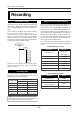User Manual
-28-
Model UR-2 <Preparation>
1) Press the [
SHIFT
] key to enter the shift mode
(light up the SHIFT indicator) and press the
[FILE SEL] / [
STRG SEL
] key.
The display now shows the storage device
selection screen. For the current storage device,
"Active" is shown. For another storage device,
"Sleep" is shown.
2) Use the [MENU] dial to select SD2 and press the
[ENTER] key.
The current storage is now changed to SD2.
Depending on whether the SD card in the
[SD-2] slot is new or recorded, the screen looks
differently (see below). In both cases, the file
number starts with "B", showing that the
current storage device is SD2.
When more than one storage device is set, you
can select the desired device as the current stor-
age. The following shows the procedure example
in which the current storage device is changed
from SD-1 to SD-2.
Selecting a storage device
<When a new SD card is set>
<Note>:
When you switch the current storage
device from SD1 to SD2, both SD1 and SD2 in-
dicators light in green.
This means both cards are mounted to the unit
and get power from the unit even though the
current storage device is switched.
You can check the current storage device by the
first character of the file number.
If you press the [SHIFT] key followed by the [FILE
SEL] / [
STRG SEL
] key (or if you press the [EJECT
READY] key) in this condition, SD2 becomes
"Active" while SD1 becomes "Standby".
<Memo>: You can also select the current stor-
age device by the following procedure.
1) While the unit is stopped, press the
[ENTER] key to enter the MENU mode.
2) Use the [MENU] dial to select "STORAGE
SEL" and press the [ENTER] key.
The display shows the storage selection
screen.
Example of the storage selection screen
READY
EJECT
AUTO PLAY
SHIFT
MODE
PLAY
TIME
REC RDY
EDIT
REPEAT
FILE SEL DISPLAY
REC
STRG SEL
SD-2
UR-2
STEREO RACK MEMORY RECORDER
[
SHIFT
] key
<When a recorded SD card is set>
[FILE SEL] / [
STRG SEL
] key
<Memo>: When the unit is turned on while the
current storage device has any folder other than
the BWFF folder, the display shows the screen
for selecting a folder, as shown below (see next
page).