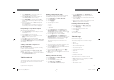Specifications
1. Select Phonebook to request the position of a
contact saved in your Phonebook, or
2. Select
Recent Calls to request the position of a
contact that you have called recently, or
3. Select
Enter MMSI to manually enter the MMSI
number of the station that you want to request the
position of.
4. Select a contact or enter an MMSI manually and
press the
OK button.
The position request is sent. When a response is
received the position of the contact is displayed.
Responding to a position request
With a Position request displayed:
1. Select
Send position to respond with your current
location, or
2. Select
Cancel to ignore the request.
3. If the position reply is set to manual then select
SEND to send the position report.
4. Select
OK to resume normal operation.
If the
Position requests setting, found in the GPS set-up
menu is set to
Auto accept then the response is sent
automatically.
Setting automatic response to
position requests
You can configure your radio to respond to incoming
position requests automatically.
From the
DSC set-up menu: Menu > Set-up > DSC
set-up
1. Select
Position requests to switch between Manual
accept (default) and Auto accept.
7.8 Phonebook
The Phonebook can be used to save up to 100 contacts.
You can add, edit and delete contacts stored in the
Phonebook.
Adding a Phonebook entry
You can save contacts in the Phonebook by entering
their MMSI and assigning a name to the contact.
From the
DSC Calls menu: Menu > DSC Calls.
1. Select
Phonebook.
2. Select
Add new.
3. Select the type of contact.
•Vessel
• Group
•
ship station
4. Use the
Rotary knob or the Channel Up and
Channel Down buttons on a Raymic handset to
cycle through the available numbers and press
OK
to confirm and move to the next digit.
5. Press the
OK button to confirm the MMSI.
6. Use the
Rotary knob or the Channel Up and
Channel Down buttons on a Raymic handset to cycle
through the available characters and press
OK to
confirm and move to the next character.
The maximum length for contact names is 10
characters.
7. If the Contact name is less than 10 characters, press
and hold the
OK button and select Save.
8. Press the
Back button at any time to edit characters
you have already entered.
9. Press and hold the
OK button and select Move
cursor to edit an existing character.
10. When complete press the
OK button to return to the
Phonebook.
Editing a Ponebook entry
From the DSC Calls menu: Menu > DSC Calls.
1. Select
Phonebook.
2. Select the contact you want to edit.
3. Select
Edit name or Edit MMSI
The contact’s MMSI or name is displayed.
4. Use the
Rotary knob or the Channel Up and
Channel Down buttons on a Raymic handset to
change a character.
5. Press the
OK button to confirm each character and
move to the next.
6. When you have completed your changes press the
OK button again to save the changes.
Deleting a Phonebook entry
From the DSC Calls menu: Menu > DSC Calls.
1. Select
Phonebook.
2. Select the contact you want to edit.
3. Select
Delete.
4. Select
Ye s .
The contact is deleted.
7.9 Call logs
All DSC calls are logged.
The following call types are recorded in call logs:
• distress
• distress relay
• distress acknowledgements
• sent position requests
• received position requests
• group calls
• all ship calls
• individual (routine) calls
The details below are recorded for each call:
• MMSI number(s) (If a call is relayed up to 3 MMSI
numbers can be recorded)
• type of call
• date and time of call
Digital selective calling (DSC)
69
81381-3-en-US_A5_PRINT.pdf 69 5/4/2020 3:26:33 PM