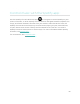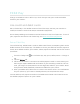User Manual
Table Of Contents
- Get started
- Set up Charge 4
- Unlock Fitbit Premium
- Wear Charge 4
- Change the band
- Basics
- Apps and Clock Faces
- Lifestyle
- Notifications
- Timekeeping
- Activity and Sleep
- Fitness and Exercise
- Control music with the Spotify app
- Fitbit Pay
- Update, Restart, and Erase
- Troubleshooting
- General Info and Specifications
- Regulatory & Safety Notices
- USA: Federal Communications Commission (FCC) statement
- Canada: Industry Canada (IC) statement
- European Union (EU)
- IP Rating
- Argentina
- Australia and New Zealand
- Belarus
- Customs Union
- China
- India
- Indonesia
- Israel
- Japan
- Mexico
- Morocco
- Nigeria
- Oman
- Pakistan
- Philippines
- Taiwan
- United Arab Emirates
- Vietnam
- Zambia
- Safety Statement
Update, Restart, and Erase
Learn how to update, restart, and erase Charge 4.
Update Charge 4
Update your tracker to get the latest feature enhancements and product updates.
Regularly sync Charge 4 with the Fitbit app and let the Fitbit app run in the
background on your phone, which allows a small portion of the firmware update to
download to your tracker each time you sync. You may need to adjust your phone’s
settings to allow the Fitbit app to run in the background.
When an update is ready to install, a notification appears in the Fitbit app. After you
start the update, a progress bar appears on Charge 4 and in the Fitbit app as the
update downloads, and then installs. Keep your tracker and phone close to each
other during the update.
Note: To update Charge 4, your tracker's battery must be at least 50% charged.
Updating Charge 4 may be demanding on the battery. We recommend plugging
your tracker into the charger before starting an update.
For more information, see help.fitbit.com.
Restart Charge 4
If you can’t sync Charge 4 or you have trouble with tracking your stats, restart your
tracker from your wrist:
Open the Settings app and tap About > Reboot Device.
If Charge 4 is unresponsive:
46