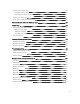User Manual Version 1.
Table of Contents Get started What's in the box Set up Charge 4 Charge your tracker Set up with your phone or tablet See your data in the Fitbit app Unlock Fitbit Premium Wear Charge 4 Placement for all-day wear vs.
Agenda Weather Check the weather Add or remove a city Notifications Set up notifications See incoming notifications Manage notifications Turn off notifications Answer or reject phone calls Respond to messages Timekeeping Use the Alarms app Dismiss or snooze an alarm Use the Timers app Activity and Sleep See your stats Track a daily activity goal Choose a goal Track your hourly activity Track your sleep Set a sleep goal Learn about your sleep habits See your heart rate Practice guided breathing Fitness and E
Check your heart rate Custom heart-rate zones Earn Active Zone Minutes Share your activity View your cardio fitness score 38 39 40 41 41 Control music with the Spotify app 42 Fitbit Pay 43 Use credit and debit cards Set up Fitbit Pay Make purchases Change your default card Pay for transit Update, Restart, and Erase Update Charge 4 Restart Charge 4 Erase Charge 4 Troubleshooting Heart-rate signal missing GPS signal missing Other issues General Info and Specifications Sensors Materials Wireless technolo
Regulatory & Safety Notices USA: Federal Communications Commission (FCC) statement Canada: Industry Canada (IC) statement European Union (EU) IP Rating Argentina Australia and New Zealand Belarus Customs Union China India Indonesia Israel Japan Mexico Morocco Nigeria Oman Pakistan Philippines Taiwan United Arab Emirates Vietnam Zambia Safety Statement 53 53 54 55 56 57 57 57 57 57 59 59 59 59 60 60 60 60 61 61 61 64 65 65 65 5
Get started Push your goals further with built-in GPS, personalized heart-rate features, up to 7 days of battery life, and more on Fitbit Charge 4. Take a moment to review our complete safety information at fitbit.com/safety. Charge 4 is not intended to provide medical or scientific data.
Set up Charge 4 For the best experience, use the Fitbit app for iPhones and iPads or Android phones. To create a Fitbit account, you're prompted to enter your birthdate, height, weight, and sex to calculate your stride length and to estimate distance, basal metabolic rate, and calorie burn. After you set up your account, your first name, last initial, and profile picture are visible to all other Fitbit users.
back of the tracker. Charge 4 vibrates, and a battery icon appears on the screen. Charging fully takes about 1-2 hours. While the tracker charges, you can press the button to check the battery level. A fully-charged tracker shows a solid battery icon with a smile. Set up with your phone or tablet Set up Charge 4 with the Fitbit app. The Fitbit app is compatible with most popular phones and tablets. For more information, see fitbit.com/devices.
To get started: 1. Download the Fitbit app: l Apple App Store for iPhones and iPads l Google Play Store for Android phones 2. Install the app, and open it. l If you already have a Fitbit account, log in to your account > tap the Today tab > your profile picture > Set Up a Device. l If you don't have a Fitbit account, tap Join Fitbit to be guided through a series of questions to create a Fitbit account. 3. Continue to follow the on-screen instructions to connect Charge 4 to your account.
Unlock Fitbit Premium Fitbit Premium helps you build healthy habits by offering tailored workouts, insights into how your behavior impacts your health, and personalized plans to help you reach your goals. A Fitbit Premium subscription includes health insights and guidance, advanced sleep tools, customized programs, and 150+ workouts from fitness brands. For more information, see help.fitbit.com.
Wear Charge 4 Place Charge 4 around your wrist. If you need to attach a different size band, or if you purchased another band, see the instructions in "Change the band" on page 13. Placement for all-day wear vs. exercise When you're not exercising, wear Charge 4 a finger's width above your wrist bone. For optimized heart-rate tracking while exercising: l During a workout, experiment with wearing your tracker a bit higher on your wrist for an improved fit.
l l Wear your tracker on top of your wrist, and make sure the back of the device is in contact with your skin. Consider tightening your band before a workout and loosening it when you’re done. The band should be snug but not constricting (a tight band restricts blood flow, potentially affecting the heart-rate signal). Handedness For greater accuracy, you must specify whether you wear Charge 4 on your dominant or non-dominant hand. Your dominant hand is the one you use for writing and eating.
Change the band Charge 4 comes with a small band attached and an additional large, bottom band in the box. Both the top and bottom bands can be swapped with accessory bands, sold separately on fitbit.com. For band measurements, see "Band size" on page 51. Charge 3 bands are compatible with Charge 4. Remove a band 1. Turn over Charge 4 and find the band latches. 2. To release the latch, press down on the flat button on the band. 3. Gently pull the band away from the tracker to release it. 4.
Attach a new band To attach a new band, press it into the end of the tracker until you feel it snap into place. If you have trouble attaching the band or if it feels loose, gently move the band back and forth to make sure it's attached to the tracker.
Basics Learn how to manage Charge 4's settings, set a personal PIN code, navigate the screen, and more. Navigate Charge 4 Charge 4 has a PMOLED touchscreen display and 1 button. Navigate Charge 4 by tapping the screen, swiping side to side and up and down, or pressing the button. To preserve battery, the tracker’s screen turns off when not in use. Basic navigation The home screen is the clock. l l l l Swipe down to see notifications. Swipe up to see your daily stats.
Quick settings Press and hold the button and swipe left on Charge 4 for a faster way to access certain settings. Tap a setting to turn it on or off. When you turn off the setting, the icon appears dim with a line through it.
DND (Do not disturb) When the do not disturb setting is on, notifications, goal celebrations, and reminders to move don't cause the tracker to vibrate or the screen to turn on. You can't turn on do not disturb and sleep mode at the same time. Sleep Mode When the sleep mode setting is on: l l l Notifications don't cause the tracker to vibrate or the screen to turn on. The screen's brightness is set to dim. Turning your wrist won't cause the tracker's screen to turn on.
Brightness Change the screen's brightness. Vibrations Adjust your tracker's vibration strength. Screen Timeout Choose how long the screen stays on after you stop interacting with your tracker. Heart Rate Turn heart-rate tracking on or off. Do Not Disturb Turn off all notifications. Choose to receive alerts about your workout in the Exercise app even if Do Not Disturb is on. Sleep Mode Adjust sleep mode settings, including setting a schedule for the mode to automatically turn on and off.
From the Today tab > Device Lock. in the Fitbit app, tap your profile picture > Charge 4 tile For more information, see help.fitbit.com. Turn off the screen To turn off Charge 4's screen when not in use, briefly cover the tracker face with your opposite hand, press the button, or turn your wrist away from your body. Care for Charge 4 It's important to clean and dry Charge 4 regularly. For more information, see fitbit.com/productcare.
Apps and Clock Faces The Fitbit App Gallery and Clock Gallery offer apps and clock faces to personalize your tracker and meet a variety of health, fitness, timekeeping, and everyday needs. Change the clock face in the Fitbit app, tap your profile picture > Charge 4 1. From the Today tab tile. 2. Tap Clock Faces > All Clocks. 3. Browse the available clock faces. Tap a clock face to see a detailed view. 4. Tap Select to add the clock face to Charge 4.
in the Fitbit app, tap your profile picture > Charge 4 1. From the Today tab tile. 2. Tap Apps. 3. In the My Apps tab, find the app you want to remove. You may have to swipe up to find it. 4. Tap the app > Remove.
Lifestyle Use apps to stay connected to what you care about most. See "Apps and Clock Faces" on page 21 for instructions on how to add and delete apps. For more information, see help.fitbit.com. Agenda Connect your phone's calendar in the Fitbit app to see upcoming calendar events for today and tomorrow in the Agenda app . For more information, see help.fitbit.com. Weather See the weather in your current location, as well as 2 additional locations you choose in the Weather app on your tracker.
Add or remove a city 1. From the Today tab tile. 2. Tap Apps. in the Fitbit app, tap your profile picture > Charge 4 next to Weather. You may need to swipe up to find the 3. Tap the gear icon app. 4. Tap Add city to add up to 2 additional locations or tap Edit > the X icon to delete a location. Note that you can't delete your current location. 5. Sync your tracker with the Fitbit app to see the updated locations on your tracker.
Notifications Charge 4 can show call, text, calendar, and app notifications from your phone to keep you informed. Keep your tracker within 30 feet of your phone to receive notifications. Set up notifications Check that Bluetooth on your phone is on and that your phone can receive notifications (often under Settings > Notifications). Then set up notifications: in the Fitbit app, tap your profile picture > Charge 4 1. From the Today tab tile. 2. Tap Notifications. 3.
Manage notifications Charge 4 stores up to 10 notifications, after which the oldest are replaced as you receive new ones. To manage notifications: l l l Swipe down from the top of the screen to see your notifications and tap any notification to expand it. To delete a notification, tap to expand it, then swipe to the bottom and tap Clear. To delete all notifications at once, swipe to the top of your notifications and tap Clear All.
1. Press and hold the button on your tracker and swipe left to reach the quick settings screen. dims to indicate that all 2. Tap DND to turn on do not disturb. The DND icon notifications, including goal celebrations and reminders to move, are turned off. Note that if you use the do not disturb setting on your phone, you don't receive notifications on your tracker until you turn off this setting. Answer or reject phone calls If paired to an iPhone or Android (8.
Respond to messages Respond directly to text messages and notifications from select apps on your tracker with preset quick replies. This feature is currently available on devices paired to an Android phone. Keep your phone nearby with the Fitbit app running in the background to respond to messages from your tracker. To respond to a message: 1. Tap the notification on your tracker. To see recent messages, swipe down from the clock face. 2. Tap Reply.
Timekeeping Alarms vibrate to wake or alert you at a time you set. Set up to 8 alarms to occur once or on multiple days of the week. You can also time events with the stopwatch or set a countdown timer. Use the Alarms app Set one-time or recurring alarms with the Alarms app your tracker vibrates. . When an alarm goes off, When setting an alarm, turn on Smart Wake to allow your tracker to find the best time to wake you starting 30 minutes before the alarm time you set.
Use the Timers app Time events with the stopwatch or set a countdown timer with the Timers app on your tracker. You can run the stopwatch and countdown timer at the same time. For more information, see help.fitbit.com.
Activity and Sleep Charge 4 continuously tracks a variety of stats whenever you wear it. Data automatically syncs when in range of the Fitbit app throughout the day.
Choose a goal Set a goal to help you get started on your health and fitness journey. To begin, your goal is to take 10,000 steps per day. Choose to change the number of steps, or pick a different activity goal depending on your device. For more information, see help.fitbit.com. Track progress toward your goal on Charge 4. For more information, see "See your stats" on the previous page.
sleep score (the quality of your sleep). Charge 4 also tracks your estimated oxygen variation throughout the night to help you uncover potential breathing disturbances. To see your sleep stats, sync your tracker when you wake up and check the Fitbit app, or swipe up from the clock face on your tracker to check the Sleep tile in Fitbit Today. For more information, see help.fitbit.com. Set a sleep goal To start, you have a sleep goal of 8 hours of sleep per night. Customize this goal to meet your needs.
Practice guided breathing The Relax app on Charge 4 provides personalized guided breathing sessions to help you find moments of calm throughout the day. You can choose between 2minute and 5-minute sessions. 1. On Charge 4, open the Relax app . 2. The 2-minute session is the first option. Swipe to choose the 5-minute session. 3. Tap the play icon instructions.
Fitness and Exercise Choose to automatically track exercise, or to track activity with the Exercise app and see real-time stats and a post-workout summary. Sync Charge 4 with the Fitbit app and share your activity with friends and family, see how your overall fitness level compares to your peers, and more. Track your exercise automatically Charge 4 automatically recognizes and records many high-movement activities which are at least 15 minutes long.
Phone GPS requirements Phone GPS is available for all supported phones with GPS sensors. 1. 2. 3. 4. Turn on Bluetooth and GPS on your phone. Make sure Charge 4 is paired to your phone. Make sure the Fitbit app has permission to use GPS or location services. Check that GPS is turned on for the exercise. and swipe to find the exercise you want to a. Open the Exercise app track. b. Swipe up and make sure GPS is set to On. 5. Keep your phone with you while you exercise. Track an exercise 1.
l l Keep your phone nearby for activities with a longer duration, such as golf or a hike, to ensure your full workout is recorded with dynamic GPS or phone GPS. For best results, make sure your tracker's battery is above 80% before you track an exercise longer than 2 hours with built-in GPS. Sync Charge 4 regularly with the Fitbit app to improve the time it takes to connect to GPS satellites. For more information, see help.fitbit.com. Using built-in GPS impacts your tracker's battery life.
1. 2. 3. 4. 5. On Charge 4, open the Exercise app . Swipe through the exercises until you find the one you want to customize. Swipe up, then swipe up through the list of settings. Tap a setting to adjust it. When you're done, press the button to return to the exercise screen and start your workout. To change or reorder the exercise shortcuts in the Exercise app: in the Fitbit app, tap your profile picture > Charge 4 1. From the Today tab tile. 2. Tap Exercise Shortcuts.
Icon Zone Calculation Description Below Zones Below Below the fat burn zone, your heart beats 40% of at a slower pace. You’re at rest for now. your heart rate reserve Fat Burn Zone Between 40% and 59% of your heart rate reserve Cardio Zone Between In the cardio zone, you’re likely doing a 60% and vigorous activity such as running or 84% of spinning.
Earn Active Zone Minutes Earn Active Zone Minutes for time spent in the fat burn, cardio, or peak heart-rate zones. To help you maximize your time, you earn 2 Active Zone Minutes for each minute you’re in the cardio or peak zones. Heart-rate zones are personalized based on your fitness level and age.
For more information, see help.fitbit.com. Share your activity After you complete a workout, sync your tracker with the Fitbit app to share your stats with friends and family. For more information, see help.fitbit.com. View your cardio fitness score View your overall cardiovascular fitness in the Fitbit app. See your cardio fitness score and cardio fitness level, which shows how you compare to your peers.
Control music with the Spotify app Use the Spotify-Connect & Control app on Charge 4 to control Spotify on your phone, computer, or other Spotify Connect device. Navigate between playlists, like songs, and switch between devices from your tracker. Note that at this time, the Spotify-Connect & Control app only controls music playing on your paired device, so your device must remain nearby and connected to the internet. You need a Spotify Premium subscription to use this app.
Fitbit Pay Charge 4 includes a built-in NFC chip, which lets you use your credit and debit cards on your tracker. Use credit and debit cards Set up Fitbit Pay in the Wallet section of the Fitbit app, and use your tracker to make purchases in stores that accept contactless payments. We’re always adding new locations and card issuers to our list of partners. To see if your payment card works with Fitbit Pay, see fitbit.com/fitbit-pay/banks.
Make purchases Make purchases using Fitbit Pay at any store that accepts contactless payments. To determine if the store accepts Fitbit Pay, look for the symbol below on the payment terminal: All customers except those in Australia: 1. When you're ready to pay, press and hold the button on your tracker for 2 seconds. 2. If prompted, enter your 4-digit tracker PIN code. Your default card appears on the screen. 3. To pay with your default card, hold your wrist near the payment terminal.
For added security, you must wear Charge 4 on your wrist to use Fitbit Pay. For more information, see help.fitbit.com. Change your default card in the Fitbit app, tap your profile picture > Charge 4 1. From the Today tab tile. 2. Tap the Wallet tile. 3. Find the card you want to set as the default option. 4. Tap Set as Default on Charge 4. Pay for transit Use Fitbit Pay to tap on and off at transit readers that accept contactless credit or debit card payments.
Update, Restart, and Erase Learn how to update, restart, and erase Charge 4. Update Charge 4 Update your tracker to get the latest feature enhancements and product updates. Regularly sync Charge 4 with the Fitbit app and let the Fitbit app run in the background on your phone, which allows a small portion of the firmware update to download to your tracker each time you sync. You may need to adjust your phone’s settings to allow the Fitbit app to run in the background.
1. Connect Charge 4 to the charging cable. For instructions, see "Charge your tracker " on page 7. 2. Press and hold the button on your tracker for 8 seconds. Release the button. When you see a smiley face and Charge 4 vibrates, the tracker restarted. Restarting your tracker reboots the device but doesn't delete any data. Charge 4 has a small hole (altimeter sensor) on the back of the device.
Troubleshooting If Charge 4 isn't working properly, see our troubleshooting steps below. Visit help.fitbit.com for more information. Heart-rate signal missing Charge 4 continuously tracks your heart rate while you're exercising and throughout the day. If the heart-rate sensor on your tracker has difficulty detecting a signal, dashed lines appear. If your tracker doesn't detect a heart-rate signal, first make sure heart-rate tracking is turned on in the Settings app on your tracker.
your tracker is searching for a GPS signal during an exercise, you’ll see “connecting” appear at the top of the screen. If Charge 4 can't connect to a GPS satellite after 10 minutes, the tracker stops trying to connect until the next time you start a GPS exercise. For best results, wait for Charge 4 to find the signal before you start your workout. For more information, see help.fitbit.com.
General Info and Specifications Sensors Fitbit Charge 4 contains the following sensors and motors: l l l l l A MEMS 3-axis accelerometer, which tracks motion patterns An altimeter, which tracks altitude changes A GPS receiver, which tracks your location during a workout An optical heart-rate tracker A vibration motor Materials The housing on Charge 4 is plastic.
Memory Charge 4 stores your data, including daily stats, sleep information, and exercise history, for 7 days. Sync your tracker with the Fitbit app to access your historical data. Display Charge 4 has a PMOLED display. Band size Band sizes are shown below. Note that accessory bands sold separately may vary slightly. Small band Fits a wrist between 5.5 - 7.1 inches (140 mm - 180 mm) in circumference Large band Fits a wrist between 7.1 - 8.
Learn more To learn more about your tracker, how to track your progress in the Fitbit app, and how to build healthy habits with Fitbit Premium, visit help.fitbit.com. Return policy and warranty Find warranty information and the fitbit.com return policy on our website.
Regulatory & Safety Notices Notice to the User: Regulatory content for certain regions can also be viewed on your device. To view the content: Settings > About > Regulatory Info USA: Federal Communications Commission (FCC) statement Model FB417 FCC ID: XRAFB417 Notice to the User: The FCC ID can also be viewed on your device. To view the content: Settings > About > Regulatory Info Supplier's Declaration of Conformity Unique Identifier: FB417 Responsible Party – U.S.
1. This device may not cause harmful interference and 2. This device must accept any interference, including interference that may cause undesired operation of the device. FCC Warning Changes or modifications not expressly approved by the party responsible for compliance could void the user’s authority to operate the equipment. Note: This equipment has been tested and found to comply with the limits for a Class B digital device, pursuant to part 15 of the FCC Rules.
Avis à l'utilisateur: L'ID de l'IC peut également être consulté sur votre appareil. Pour voir le contenu: Paramètres> À propos> Informations réglementaires This device meets the IC requirements for RF exposure in public or uncontrolled environments.
Fitbit, Inc. erklärt hiermit, dass die Funkgerättypen Modell FB417 die Richtlinie 2014/53/EU erfüllen. Der vollständige Wortlaut der EU-Konformitätserklärungen kann unter folgender Internetadresse abgerufen werden: www.fitbit.com/safety Declaración UE de Conformidad simplificada Por la presente, Fitbit, Inc. declara que el tipo de dispositivo de radio Modelo FB417 cumple con la Directiva 2014/53/UE.
Argentina C-24492 Australia and New Zealand Belarus Customs Union China Notice to the User: Regulatory content can also be viewed on your device.
China RoHS 部件名称 Part Name Model FB417 表带和表扣 (Strap and Buckle) 电子 (Electronics) 电池 (Battery) 充电线 (Charging Cable) 本表格依据 SJ/T 有毒和危险品 Toxic and Hazardous Substances or Elements 铅 (Pb) 水银 (Hg) 镉 (Cd) 六价铬 (Cr(VI)) 多溴化苯 (PBB) 多溴化二苯 醚 (PBDE) O O O O O O -- O O O O O O O O O O O O O O O O O 11364 的规定编制 O = 表示该有害物质在该部件所有均质材料中的含量均在 GB/T 26572规定的限量要求以下 (indicates that the content of the toxic and hazardous substance in all the Homogeneous Materials of the part is below the concentratio
Transmitted power: Max EIRP, -1.77dBm Occupied bandwidth: BLE: 2MHz Modulation system: BLE: GFSK, NFC: ASK CMIIT ID displayed: On packaging and Device Electronic Labeling India Notice to the User: Regulatory content for this region can also be viewed on your device. To view the content: Settings > About > Regulatory Info Indonesia 66247/SDPPI/2020 3788 Israel Japan Notice to the User: Regulatory content for this region can also be viewed on your device.
Mexico La operación de este equipo está sujeta a las siguientes dos condiciones: 1. Es posible que este equipo o dispositivo no cause interferencia perjudicial y 2. Este equipo o dispositivo debe aceptar cualquier interferencia, incluyendo la que pueda causar su operación no deseada Morocco AGREE PAR L’ANRT MAROC Numéro d’agrément: MR 22416 ANRT 2020 Date d’agrément: 24/01/2020 Nigeria Connection and use of this communications equipment is permitted by the Nigerian Communications Commission.
Pakistan PTA Approved Model No.: FB417 TAC No.: 9.
低功率射頻電機之使用不得影響飛航安全及干擾合法通信;經發現有干擾現象時,應立即停 用,並改善至無干擾時方得繼續使用。 前項合法通信,指依電信法規定作業之無線電通信。 低功率射頻電機須忍受合法通信或工業、科學及醫療用電波輻射性電機設備之干擾。 Translation: Notice to the User: Regulatory content for this region can also be viewed on your device.
l l 請勿將電池曝露於火焰、爆炸或其他危險中。 請勿使用尖銳物品取出電池。 Translation: Battery warning: This device uses a lithium-ion battery. If the following guidelines are not followed, the life of the lithium-ion battery in the device may be shortened or there is a risk of damage to the device, fire, chemical burn, electrolyte leakage and / or injury. l l l l Do not disassemble, puncture or damage the device or battery. Do not remove or try to remove the battery that the user cannot replace.
kids below 2 are not recommended to watch the screen, kids above 2 don’t watch the screen over 1hr in a day. Taiwan RoHS United Arab Emirates TRA Registered No.: ER78316/20 Dealer No.
Vietnam Zambia ZMB / ZICTA / TA / 2020 / 2 / 44 Safety Statement This equipment has been tested to comply with safety certification in accordance with the specifications of EN Standard: EN60950-1:2006 + A11:2009 + A1:2010 + A12:2011 + A2:2013 & EN62368-1:2014 + A11:2017.
©2020 Fitbit, Inc. All rights reserved. Fitbit and the Fitbit logo are trademarks or registered trademarks of Fitbit in the US and other countries. A more complete list of Fitbit trademarks can be found at http://www.fitbit.com/legal/trademark-list. Third-party trademarks mentioned are the property of their respective owners.