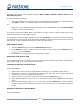User Guide
VirtualDrive Pro 11
Chapter 5: Virtual Hard Drive Pro
5.1 Creating a RAM Disk
Virtual Hard Drive Pro creates a RAM disk, or “virtual hard drive,” that runs in your computer’s physical
memory. This RAM disk has read and write times more than 300 times faster than your physical hard
drive. It creates no wear and tear on your computer’s mechanical parts. In VirtualDrive Pro 11, the
included Virtual Hard Drive component lets you make a RAM disk that is limited only by the amount of
physical memory on your system.
Please note that to run games and disk-based applications in your RAM disk, you must first
install the program to that RAM disk. In this respect, you must treat your virtual hard drive
exactly as you would treat a physical hard drive.
1. In the Main Console, select Virtual Hard Drive Pro Æ Create a RAM Disk.
ª
Note
If a RAM Disk is already running in your system, you can not create a new Virtual Hard Drive.
The functions of Create a Ram Disk and Load a Ram Disk image file will be disabled.
2. Select the following three parameters for your RAM disk (explained below). Click Next.
File system: Virtual Hard Drive Pro supports FAT, FAT32, and NTFS file systems. You
must select one of these systems for your RAM disk
The file system is an operating system’s structure for naming, storing, and organizing
files. The size of your RAM disk will dictate which file system you are able to use:
RAM Disk Size File
System
Minimum Maximum
FAT 1 MB 2048 MB
FAT32 33 MB 4 GB
NTFS 3 MB Maximum memory size supported by operating system
Drive letter: Assign a drive letter for your RAM Disk.
ª
Note
Only the drive letters that are not used by other drives, including virtual drives, can be
assigned. For example, you can set yours to G: if A:, B:, C:, D:, E: and F: are already being
used.
Size: Determine the amount of physical memory you would like to allocate for your
RAM disk. Your RAM disk is limited only by the amount of physical memory on your
computer system and by the constraints of your operating system.
ª
Note
Some programs might not work properly if there is not enough available memory on your PC.
We recommend that you allocate no more than 70% of your physical memory to a RAM disk.
29