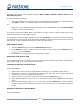User Guide
VirtualDrive Pro 11
The f
nize your virtual CDs
ndow. Right click on a VCD to view its properties,
password information, to rename a VCD, etc.
D Manager
You n
icon to following options:
, you can eject all VCDs from all your virtual
Browse: View the contents of an inserted VCD.
y from the selected virtual drive.
Edit Drive: Change the drive letter of the selected virtual drive.
You a
Right-c OM drive will present you with the following options.
icon, you can eject all physical discs from all your
Auto-run: Play an inserted CD or DVD automatically from the selected CD/DVD-ROM drive.
r of a select CD/DVD-ROM drive.
Build: Enter the Create Virtual CD interface.
dding VCDs to the VCD Manager
Bef
1.
le t window will display a directory tree of:
All CD/DVD drives on your system, physical and virtual
All VCD cabinets, in which you can orga
Select a VCD to view its contents in the bottom wi
Using Virtual Drives in the VC
ca access your virtual drives in the left window of the VCD Manager. Right click on a Virtual Drive
view the
Eject All: From the top-level Virtual Drives icon
drives.
Eject: Eject an inserted VCD from the selected virtual drive.
Auto-run: Play an inserted VCD automaticall
Using Physical Drives in the VCD Manager
c n access your physical CD/DVD-ROM drives in the left window of the VCD Manager.
licking on a CD/DVD-R
Eject All: From the top-level Other Drives
CD/DVD-ROM drives.
Eject: Eject a CD or DVD from a select CD/DVD-ROM drive.
Close: Close a select CD/DVD-ROM drive.
Edit Drive: Change the drive lette
A
ore you play a VCD, you must firs to the VCD Manager. t add it
to i
Click the Add VCD button
mport a VCD from your hard drive, another computer,
or from a local network; or
n
2. Right click in the upper right window of the VCD Manager. Select Add to open the Add VCD
dialog box and browse for an image; or
3. Click the Internet VCD butto
to open the Add Internet VCD dialog box. Type in
or paste in the URL of the image. You must first make sure the VCD is a shared file.
your images in cabinets will reduce the time it takes to locate your VCDs.
Organizing VCDs in Cabinets
A cabinet is similar to a folder in Windows Explorer and stores multiple images by category. As your
library grows, organizing
24