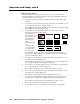- Extron Electronics Integration Scaling Multiswitcher User's Manual
Operation and Setup, cont’d
ISM 824 Integration Scaling Multiswitcher • Operation and Setup
3-38
Select Output submenu
This menu allows selection of any congurable Video Scaler outputs installed to
be configured using further submenus. To select an output to configure, do the
following:
1. From the top level (Output Card Configuration) menu, press Next to enter
the first submenu level (Select Output). The last selected scaler card output
button and its associated input button lights green, and the LCD indicates the
selected output.
2. If configuration of another output is desired, press that output button to select
it. The LCD shows the new selection, and the corresponding buttons light.
3. Proceed to the rest of the submenus to configure the selected output.
Output Cong submenu
Within this submenu, the resolution, the refresh rate, the output signal type, and
the sync polarity can be selected and adjusted.
1. From the Output Config. submenu press Menu.
2. Press Next to bring up the Resolution submenu. In this submenu, the
resolution and refresh rate can be adjusted.
N
There are 19 output resolutions to choose from (640 x 480 at 50 Hz through
1080p at 60 Hz). The refresh rate is dependant on the resolution selected.
See the resolution/refresh rate table below.
Resolution
50 Hz 60 Hz 72 Hz 96 Hz 100 Hz 120 Hz
640x480 X X
800x600 X X
852x480 X X
1024x768 X X
1024x852
1024x1024
1280x768 X X
1280x1024 X X
1360x765 X X
1365x768 X X
1366x768 X X
1365x1024 X X
1400x1050 X X
1600x1200
480p X
576p X
720p X X
1080i X X
1080p X X
Figure 3-49 — Video Scaler output resolution/refresh rate table
Rotate the left
front panel encoder (
[) to adjust the resolution value, and
rotate the right encoder
(
{
)
to adjust the refresh rate.
3. Press Next for the next submenu, Output Type. Within this submenu the
output signal type (RGBHV, RGBS, RGsB, YUV Bi-Level) can be selected.
Rotate either
front panel encoder to select the output signal type
.